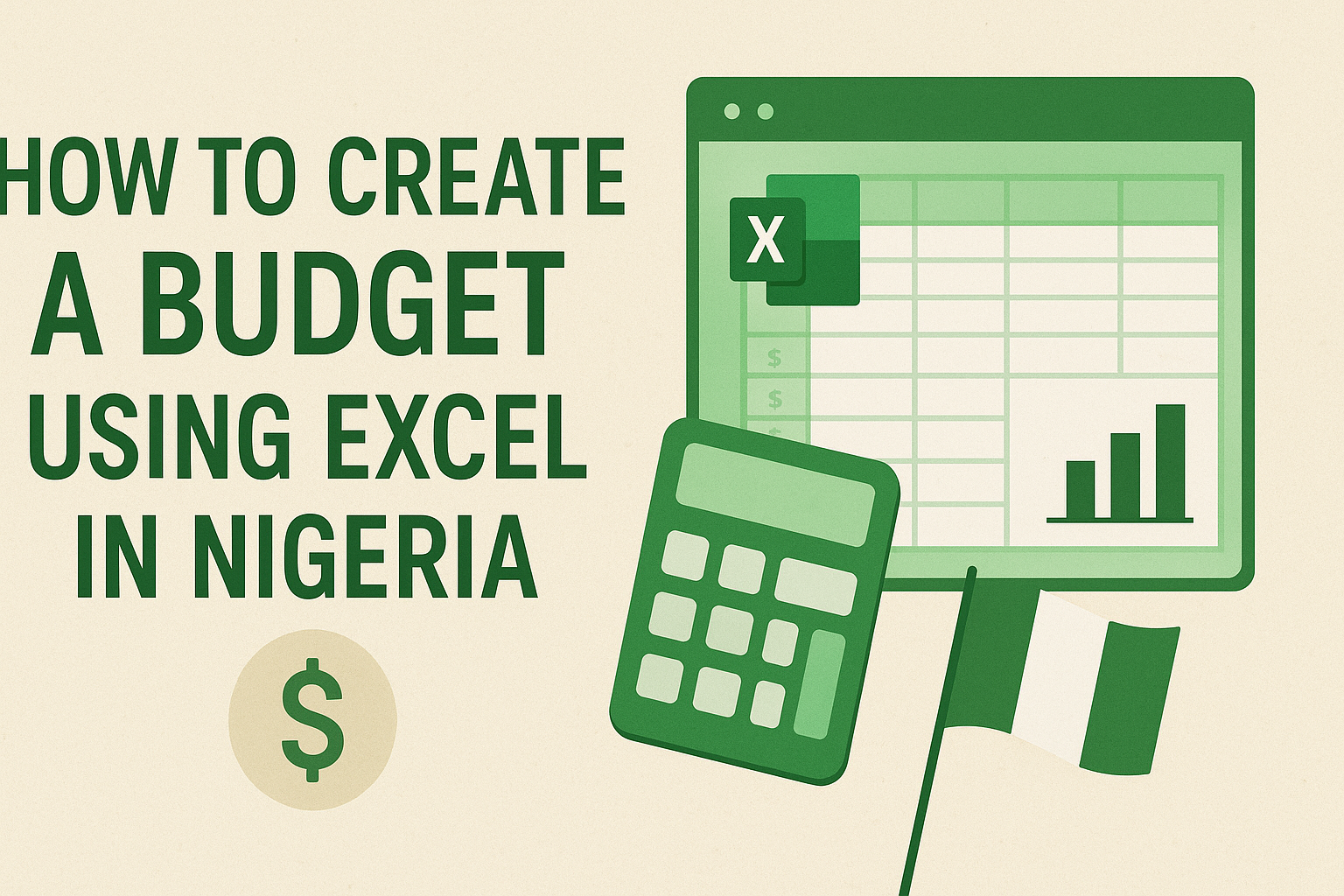Why Budgeting Is Important in Nigeria 2025
In 2025, Nigeria continues to face rising inflation and an increasing cost of living, making financial management more crucial than ever.
Everyday expenses such as household bills, school fees, transportation, and groceries can quickly add up, often leaving many struggling to make ends meet.
Creating a budget helps you take control of your finances by clearly showing where your money is going and where you can cut back.
For example, planning for monthly school fees ensures you’re not caught off guard when tuition is due, while tracking daily transportation and grocery expenses can prevent overspending.
A well-structured budget also allows you to save for emergencies and future goals, providing financial security in uncertain times.
By knowing exactly how much you earn and spend, you can make informed decisions that reduce stress and help you achieve financial stability, even amid economic challenges in Nigeria.
Tools You Need to Create a Budget in Excel
Creating a budget in Excel is easier when you have the right tools. For 2025, you can use Microsoft Excel 365, Excel 2021, or even free alternatives like Google Sheets.
These platforms offer powerful features such as formulas, charts, and templates that simplify budgeting and help you visualize your finances.
When budgeting in Nigeria, it’s important to consider local currencies and typical expense categories. Your budget should reflect Naira (₦) for all calculations and include categories such as:
-
Household expenses: rent, electricity, water, and groceries
-
Transportation: fuel, public transport, and vehicle maintenance
-
Education: school fees, books, and tuition
-
Healthcare: medications, hospital visits, and insurance
-
Savings and investments: emergency funds, personal savings, and retirement plans
By setting up your budget with these local considerations in mind, you can create a more realistic and actionable financial plan tailored to everyday life in Nigeria. Excel or Google Sheets make it simple to track these categories, update expenses, and adjust your spending as needed.
Step-by-Step Guide to Creating a Budget in Excel
Creating a budget in Excel can feel overwhelming at first, but breaking it down into simple steps makes the process manageable. Here’s a practical guide tailored for Nigerians in 2025:
Step 1: Open a New Excel Spreadsheet
Start by opening a new spreadsheet in Microsoft Excel 365, Excel 2021, or Google Sheets. Set your workbook title as “Personal Budget 2025” to keep it organized. For clarity, you can create separate sheets for Income, Expenses, and Summary.
Tip: Use bold headers and freeze the top row so that your categories stay visible while scrolling.
Step 2: Set Up Income Categories
List all your sources of income, including:
-
Salaries (primary job)
-
Side hustles (freelancing, online businesses)
-
Investments (dividends, rental income)
For variable income—which is common in Nigeria—consider entering average monthly amounts or creating a range (minimum to maximum). This approach helps prevent overestimating what’s available for spending.
Step 3: List Your Expenses
Organize your expenses into fixed and variable categories:
Fixed Expenses:
-
Rent or mortgage
-
School fees
-
Utility bills (electricity, water)
Variable Expenses:
-
Transportation (fuel, bus fares)
-
Groceries and market purchases
-
Entertainment and leisure
Tip: Always track unexpected costs like sudden price hikes in fuel or food to avoid overspending.
Step 4: Use Formulas for Automatic Calculations
Excel’s formulas make budgeting effortless. Some key formulas include:
-
=SUM(B2:B10)to calculate total expenses -
=SUMIF(CategoryRange, "Transport", AmountRange)to sum specific expense types -
=IF(TotalExpenses>Income, "Over Budget", "Within Budget")to flag overspending
Make sure all amounts are in Naira (₦) for accuracy. Example: ₦120,000 for rent or ₦15,000 for fuel.
Step 5: Visualize Your Budget with Charts
Charts provide a clear overview of your finances:
-
Pie charts show the proportion of each expense category.
-
Line charts track income and spending trends over months.
Visuals make it easier to identify areas where you’re overspending and help you make informed decisions quickly.
Step 6: Track and Adjust Your Budget
Check your budget weekly or monthly to ensure you’re on track. Practical tips for Nigerians include:
-
Adjusting for sudden price hikes in commodities or fuel
-
Planning for festival periods when expenses rise
-
Updating income if side hustles earn more or less than expected
By regularly tracking and adjusting your budget, you maintain control over your finances and avoid unpleasant surprises.
Free Excel Budget Templates for Nigerians
For those who want a faster start, free Excel budget templates can simplify the process. These templates are pre-designed with common categories and formulas, making it easy to track income, expenses, and savings without starting from scratch.
Many templates are now optimized for Nigerian households in 2025, reflecting current realities such as rising inflation and updated average costs for rent, school fees, groceries, and transportation.
Some templates also include features to adjust for inflation or variable expenses, helping you maintain an accurate picture of your finances throughout the year.
Popular options include:
-
Monthly Household Budget Template – Tracks all fixed and variable household expenses in Naira.
-
Personal Income & Expense Tracker – Ideal for individuals with multiple income streams, including side hustles.
-
Family Budget Planner – Designed for families to manage school fees, groceries, utilities, and savings goals efficiently.
Using these ready-made templates can save time and reduce errors, while still allowing customization to match your personal financial goals. Simply download, update your numbers, and start budgeting effectively for 2025.
Tips to Stick to Your Budget
Sticking to a budget can be challenging, but with practical strategies, you can maintain control over your finances in Nigeria 2025. Here are some effective tips:
Prioritize Needs vs. Wants
Distinguish between essential expenses (needs) like rent, NEPA bills, and school fees, and non-essential expenses (wants) such as dining out or entertainment. Focusing on needs first ensures that critical obligations are covered before discretionary spending.
Use Conditional Formatting in Excel
Excel’s conditional formatting feature can help you monitor overspending. For example, you can set a rule to highlight cells in red when expenses exceed budgeted amounts. This visual cue instantly alerts you to areas that require attention, such as sudden spikes in fuel costs or NEPA bills.
Track Local Expense Fluctuations
In Nigeria, certain costs fluctuate frequently, such as:
-
Fuel prices, which can rise unexpectedly due to policy changes
-
NEPA electricity bills, especially during the dry season when consumption increases
-
Market prices for food items, influenced by inflation or scarcity
By regularly updating your budget to reflect these changes, you can avoid financial surprises and stay on track.
Following these tips not only keeps your spending aligned with your budget but also fosters better money management habits, helping you achieve financial stability despite economic challenges.
Common Budgeting Mistakes Nigerians Should Avoid
Budgeting can be highly effective if done correctly, but many Nigerians make avoidable mistakes that hinder financial progress. Being aware of these pitfalls is the first step to better money management:
Ignoring Irregular Income
Many Nigerians rely on side hustles, freelance work, or seasonal income in addition to a primary salary. Ignoring these irregular income sources can lead to underestimating available funds or overspending. Always account for variable earnings and consider using average monthly income when planning your budget.
Forgetting Inflation Adjustments
With Nigeria’s rising inflation in 2025, failing to adjust your budget for increasing costs can quickly render it ineffective. Regularly update categories like groceries, transportation, and utilities to reflect current market prices. This ensures your budget remains realistic and actionable.
Not Saving for Emergencies
Unexpected expenses—such as medical bills, sudden NEPA bill spikes, or vehicle repairs—can derail your financial plan. Skipping an emergency fund leaves you vulnerable to debt or financial stress. Even small, consistent contributions to a savings buffer can provide security and peace of mind.
By avoiding these common mistakes, you can create a more accurate, flexible, and reliable budget that helps you navigate Nigeria’s economic realities in 2025.
Conclusion
Creating and maintaining a budget in Excel is one of the most effective ways to take control of your finances in Nigeria 2025.
By following the step-by-step process—setting up income and expense categories, using formulas for automatic calculations, visualizing your budget with charts, and tracking adjustments—you can gain clarity and confidence in your financial decisions.
Start small if necessary, and use Excel consistently to monitor your spending and savings. Even simple habits like updating your expenses weekly or highlighting overspending with conditional formatting can make a significant difference over time.
Take action today: Download your free Nigerian budget template for 2025 and start tracking your finances. With the right tools and approach, managing money effectively is not only possible—it’s empowering.
Frequently Asked Questions
How to create a basic budget in Excel
Creating a basic budget in Excel is a practical way to manage your finances and gain control over your income and expenses. Excel provides a flexible platform that allows you to customize your budget according to your unique financial situation. Here’s a step-by-step approach to creating a simple yet effective budget:
-
Set up your worksheet: Open a new Excel workbook. Label the first sheet as “Budget.” Create column headers such as Category, Planned Amount, Actual Amount, and Difference. These columns will help you organize your income and expenses and track variations between planned and actual spending.
-
List your income sources: Under the Category column, list all sources of income, such as salary, freelance earnings, interest income, or any other revenue streams. Enter the expected amount for each source in the Planned Amount column. You can also leave space for the Actual Amount to record real earnings during the month.
-
Identify expense categories: List your major expense categories, such as rent or mortgage, utilities, groceries, transportation, entertainment, savings, and debt repayments. Under the Planned Amount column, input the estimated cost for each category. Being realistic about your spending habits ensures the budget is achievable.
-
Track actual expenses: Throughout the month, record your actual expenses in the Actual Amount column. This requires discipline but allows you to see how closely your spending aligns with your plan.
-
Calculate the difference: In the Difference column, use a simple Excel formula to track variances. For instance, in cell D2, input
=C2-B2(assuming C is Actual Amount and B is Planned Amount). This formula shows whether you overspent or underspent in each category. -
Analyze and adjust: At the end of the month, review your budget. Highlight categories where you consistently overspend and adjust your future plans. Excel charts can also be used to visualize your spending trends, making it easier to identify areas for improvement.
By following these steps, you create a clear, organized, and functional budget in Excel that not only helps track your finances but also encourages better spending habits.
The simplicity of Excel allows for expansion as your financial goals grow, including incorporating savings goals, debt repayment plans, and long-term financial projections. Over time, this basic framework becomes a powerful tool for financial planning.
What is the 50 30 20 budget rule in Excel
The 50/30/20 budget rule is a simple yet effective method for managing personal finances, and Excel is an excellent tool to implement it.
This budgeting framework divides your after-tax income into three main categories: needs, wants, and savings or debt repayment. Using Excel, you can visualize and track these allocations with clarity and precision.
-
Understand the categories:
-
50% Needs: Essentials like rent or mortgage, utilities, groceries, transportation, and insurance.
-
30% Wants: Non-essential expenses such as dining out, entertainment, hobbies, vacations, and shopping.
-
20% Savings/Debt: Contributions toward savings accounts, emergency funds, retirement plans, and debt repayments.
-
-
Set up your Excel sheet: Open a new workbook and label your columns as Category, Planned Amount, Actual Amount, and Percentage of Income. List the three main categories and their subcategories for better tracking.
-
Calculate allocations: Suppose your monthly after-tax income is $4,000. Use Excel formulas to automatically calculate the allocated amounts for each category. For example, for needs, enter
=4000*50%; for wants,=4000*30%; and for savings/debt,=4000*20%. This ensures your budget remains proportional to your income. -
Track actual spending: Record your monthly expenses under each subcategory in the Actual Amount column. Excel formulas like
SUM()can calculate total spending for each main category, making it easy to see if you stay within your allocated limits. -
Analyze deviations: Add a Difference column to calculate overspending or underspending using
=C2-B2. Conditional formatting in Excel can visually highlight areas where you exceed the recommended allocation, helping you adjust your habits in real time. -
Visualize your budget: Create pie charts or bar graphs to compare your planned and actual spending. Visualization reinforces your understanding of your financial priorities and motivates you to stick to the 50/30/20 allocation.
Using the 50/30/20 rule in Excel simplifies financial planning, allowing both beginners and experienced budgeters to maintain a balanced approach.
By combining this method with Excel’s formulas, charts, and conditional formatting, you create a dynamic, interactive budget that adapts to real-life spending patterns, making it easier to achieve financial stability and long-term goals.
What Excel formula should I use for budgeting
Excel offers a variety of formulas that are extremely useful for budgeting, allowing you to automate calculations, track spending, and make informed financial decisions.
Choosing the right formulas depends on the complexity of your budget, but there are several key ones that can make your budget more efficient and dynamic.
-
SUM(): This is the most fundamental formula in budgeting. It allows you to add up values in a range of cells. For instance, to calculate your total monthly expenses, you might use
=SUM(B2:B10), where B2:B10 represents all your expense amounts. This formula ensures accuracy and saves time, especially if you track multiple expense categories. -
SUMIF(): This formula is useful for conditional totals. For example, if you want to calculate total expenses for a specific category, like groceries, you can use
=SUMIF(A2:A20,"Groceries",B2:B20). Here, A2:A20 contains categories, B2:B20 contains amounts, and the formula sums only the amounts that match “Groceries.” -
AVERAGE(): This formula calculates the average of a range of values. In budgeting, it can help you understand average spending per category or over multiple months. Example:
=AVERAGE(B2:B12)would calculate the average monthly expense for a given category. -
IF(): The IF formula allows you to create logical tests, which is helpful for tracking budgets versus actual spending. For instance,
=IF(C2>B2,"Over Budget","Within Budget")can automatically indicate if a specific expense exceeds the planned amount. -
Difference Calculation: Simple subtraction formulas like
=B2-C2(Planned minus Actual) help you see overspending or underspending in each category. This is critical for monitoring your financial discipline. -
Percentage of Total: To see what proportion of your income goes to each expense, you can use
=B2/SUM(B$2:B$20)and format it as a percentage. This helps you compare categories against your total income and make necessary adjustments. -
Conditional Formatting: While not a formula per se, combining formulas with conditional formatting allows you to highlight overspending or under-saving automatically. For instance, you can highlight any cell in red if your expenses exceed your budgeted amount.
By integrating these formulas, your Excel budget becomes more than just a list of numbers—it becomes a dynamic tool that tracks your financial progress, identifies problem areas, and helps you plan more effectively. With practice, you can even create dashboards, charts, and automated summaries to get a visual understanding of your financial health. Excel formulas make budgeting not only accurate but also actionable.
Is Excel good for budgeting
Yes, Excel is an excellent tool for budgeting, and it is widely used for personal and business financial management because of its flexibility, customization options, and analytical capabilities.
While there are specialized budgeting apps available, Excel provides unmatched control and transparency, making it a preferred choice for many individuals.
One of Excel’s main advantages is its customizability. Unlike fixed-format apps, Excel allows you to design your budget exactly as you want.
You can create multiple sheets for different purposes, such as monthly expenses, annual savings, or debt tracking.
Each sheet can have tailored columns for categories, planned amounts, actual amounts, and differences. Users can also add notes, charts, and graphs to visualize financial performance in ways that suit their needs.
Another strength is automation and calculation. Excel formulas like SUM, SUMIF, IF, and others make it easy to automatically calculate totals, variances, and percentages. This reduces manual errors and saves time, especially when handling large datasets.
With conditional formatting, you can instantly highlight overspending or underperforming categories, which provides a visual cue to adjust your habits promptly.
Excel also supports data analysis and visualization. By using charts, pivot tables, and dashboards, you can monitor trends, identify spending patterns, and set goals more effectively. For example, you can visualize how much of your income goes to needs versus wants or track progress toward a savings target. This makes Excel not just a budgeting tool, but a financial management system.
Additionally, Excel’s scalability is a major benefit. Beginners can start with a simple monthly budget template, while advanced users can develop complex models including cash flow projections, investment tracking, and debt repayment schedules. It can adapt to different financial goals and complexity levels, making it a versatile tool over time.
While Excel does require some manual input and familiarity with basic formulas, the control and customization it offers often outweigh these minor drawbacks.
Unlike apps that restrict how you categorize or track spending, Excel empowers users to build a budgeting system tailored specifically to their financial habits and goals.
In summary, Excel is highly effective for budgeting due to its flexibility, analytical capabilities, and ability to provide clear visual insights into spending, savings, and financial trends. With consistent use, it can become an indispensable tool for managing personal or household finances.
How to do a budget format
Creating a budget format is a crucial step in managing finances effectively because it provides a clear structure for organizing income, expenses, and savings goals.
A well-designed budget format makes it easier to track spending, identify problem areas, and plan for future financial objectives. Here’s a step-by-step guide to designing a practical budget format:
-
Choose your layout: The most common budget formats include monthly, weekly, or annual layouts. Monthly formats are ideal for most individuals because expenses such as rent, utilities, and salaries typically recur monthly. Decide whether you want a table-based format in Excel, Google Sheets, or even a manual notebook. For digital formats, Excel is highly recommended for its calculation and visualization capabilities.
-
Define your sections: A functional budget format should have clear sections for Income, Expenses, Savings, and Debt Repayment. You may also include Financial Goals or Notes for additional clarity. Organizing your budget in this way helps ensure that all critical aspects of your finances are accounted for.
-
List income sources: Under the income section, include all sources of revenue, such as salaries, freelance work, interest, dividends, or rental income. Label each source clearly, and allocate a column for the planned income and another for the actual income. This comparison is essential for understanding how closely your expectations match reality.
-
Categorize expenses: Expenses should be divided into fixed and variable categories. Fixed expenses include rent, utilities, insurance, and loan payments. Variable expenses are groceries, entertainment, dining out, and discretionary spending. Within each category, list individual items to make tracking simpler.
-
Include calculations: A good budget format uses formulas to calculate totals automatically. For example, a column summing total expenses using
SUM()in Excel ensures accuracy. Additionally, you can include columns showing differences between planned and actual spending or the percentage of income each category consumes. These metrics are essential for informed financial decision-making. -
Add visual aids: Incorporate charts or graphs to represent income versus expenses, savings goals, or spending trends. Visualizations enhance comprehension and make it easier to spot trends over time.
-
Review and adjust: The budget format should be flexible. Regularly review actual spending against planned amounts and make adjustments where necessary. Over time, your budget format may evolve to include more detailed subcategories, multiple savings goals, or projections for future months.
By following this approach, your budget format will be both organized and actionable, serving as a roadmap for managing finances efficiently. The key is simplicity, clarity, and consistent monitoring to ensure the format remains relevant to your financial goals.
What is an example of a 50-30-20 budget
The 50-30-20 budget is a straightforward financial strategy that divides after-tax income into three categories: needs (50%), wants (30%), and savings or debt repayment (20%).
This method is effective for maintaining financial discipline while allowing flexibility for discretionary spending. Here’s an example to illustrate how it works:
Suppose your monthly after-tax income is $4,000. Using the 50-30-20 rule, your allocations would be:
-
50% for Needs ($2,000): This portion covers essential living expenses. Examples include:
-
Rent or mortgage: $1,200
-
Utilities (electricity, water, internet): $300
-
Groceries: $400
-
Transportation (fuel, public transit, car insurance): $100
-
These are mandatory expenses that are crucial for day-to-day living. By limiting your needs to 50% of income, you ensure that essential obligations are covered without overspending.
-
30% for Wants ($1,200): This portion is allocated for discretionary or non-essential spending. Examples include:
-
Dining out or takeout: $300
-
Entertainment (movies, subscriptions, hobbies): $200
-
Shopping (clothes, gadgets, personal items): $400
-
Travel or leisure activities: $300
-
This category allows for lifestyle enjoyment while staying within a reasonable limit. Tracking this segment helps prevent impulsive spending from affecting financial goals.
-
20% for Savings or Debt Repayment ($800): The remaining portion is dedicated to building financial security. Examples include:
-
Emergency fund contributions: $300
-
Retirement savings (401k, IRA, or pension contributions): $300
-
Debt repayment (credit cards, loans): $200
-
This allocation ensures you are actively saving and reducing debt, which is critical for long-term financial stability.
To implement this in Excel, you could create a table with columns for Category, Planned Amount, Actual Amount, and Difference. Using formulas, you can calculate totals and track compliance with the 50-30-20 rule. Over time, you can adjust your allocations based on actual spending and evolving financial priorities.
This example shows how the 50-30-20 budget provides a balanced approach, covering essentials, allowing enjoyment, and fostering financial growth simultaneously. It’s simple enough for beginners yet powerful enough to improve financial health over time.
How to create a budget for beginners
Creating a budget for beginners can seem overwhelming at first, but by breaking the process into manageable steps, anyone can take control of their finances.
A budget provides a clear overview of income, expenses, and savings, helping you make informed financial decisions and avoid overspending. Here’s a practical approach for beginners:
-
Determine your income: The first step in creating a budget is identifying all sources of income. This includes your salary, freelance income, rental income, or any other money that regularly comes in. For beginners, it’s helpful to focus on after-tax income, as this reflects the actual amount available for spending and saving.
-
List and categorize expenses: Start by recording all your expenses. Beginners should categorize expenses into fixed and variable. Fixed expenses are recurring costs like rent, utilities, and loan payments, while variable expenses include groceries, transportation, dining out, and entertainment. Categorizing makes it easier to identify where adjustments may be needed.
-
Track spending: Before setting limits, it’s important to understand your current spending patterns. Track your expenses for at least one month to get an accurate picture. Beginners can use Excel, apps, or even a simple notebook. This tracking phase reveals areas where overspending occurs and highlights opportunities for savings.
-
Set spending limits: After understanding income and expenses, allocate a specific amount to each category. A helpful approach is the 50/30/20 rule: 50% of income for needs, 30% for wants, and 20% for savings or debt repayment. This framework simplifies decision-making and ensures essential expenses and savings are prioritized.
-
Include savings goals: Beginners often overlook the importance of saving. Allocate funds for emergency savings, long-term goals, and retirement. Even small contributions can compound over time, providing financial security and peace of mind.
-
Review and adjust: Budgets are not static; they should evolve with your lifestyle, income, and expenses. Review your budget at the end of each month to see if you stayed within limits, then adjust categories or spending as necessary.
-
Use tools for support: Beginners can benefit from Excel spreadsheets, budgeting apps, or printable templates. Excel is particularly useful because it allows automated calculations, visual graphs, and summaries that make budgeting more accessible and engaging.
Creating a budget as a beginner is about forming habits and understanding where your money goes. While the first budget may require adjustments, the process builds financial discipline, encourages saving, and helps you achieve your financial goals. Over time, budgeting becomes second nature, empowering you to make smarter financial decisions with confidence.
What are the 5 steps to start a budget
Starting a budget effectively requires a structured approach that helps you manage income, control expenses, and prioritize savings. Here are five practical steps to begin your budgeting journey:
-
Assess your income: The first step is to determine your total monthly income. Include all sources, such as salary, freelance work, dividends, and other recurring payments. For accuracy, focus on your net or after-tax income, as this represents the actual money available for your expenses and savings. Knowing your exact income is essential for building a realistic budget.
-
Track expenses: Before allocating money to categories, track all your spending for at least one month. Record fixed expenses like rent, utilities, and loan payments, and variable expenses such as groceries, entertainment, and personal shopping. Tracking spending reveals patterns, highlights unnecessary expenses, and provides a foundation for informed budgeting.
-
Categorize spending and set limits: Divide expenses into categories, typically including needs, wants, and savings or debt repayment. Assign a specific budget limit to each category. Using frameworks like the 50/30/20 rule can simplify this step: 50% of income for essentials, 30% for discretionary spending, and 20% for savings or debt reduction. Categorization ensures that money is allocated purposefully rather than spent haphazardly.
-
Create the budget plan: Using a spreadsheet, notebook, or budgeting app, create a detailed budget plan. Include columns for Category, Planned Amount, Actual Spending, and Difference. This structure allows you to track whether you stay within your limits, identify overspending, and adjust future plans. Automation tools like Excel formulas or budgeting apps can simplify calculations and analysis.
-
Monitor and adjust regularly: A budget is not static. At the end of each month, review your actual spending against your planned budget. Identify areas where you exceeded limits and adjust categories or future allocations as necessary. Consistent monitoring helps develop financial discipline and ensures long-term success.
By following these five steps—assessing income, tracking expenses, categorizing spending, creating a detailed plan, and regularly reviewing—you establish a strong foundation for financial management.
Starting with a simple approach and gradually refining it over time ensures that your budget remains realistic, effective, and adaptable to changing financial circumstances. Consistency and discipline are the keys to turning budgeting into a sustainable habit that promotes financial stability and growth.
How to keep track of expenses in Excel
Tracking expenses in Excel is one of the most effective ways to monitor your spending, stay within budget, and make informed financial decisions.
Excel offers flexibility, automation, and visualization tools that allow you to see exactly where your money is going. Here’s a step-by-step guide on how to track expenses effectively:
-
Set up a worksheet: Open a new Excel workbook and create a sheet titled “Expenses.” Establish column headers such as Date, Category, Description, Planned Amount, Actual Amount, and Difference. This structure helps organize your spending and ensures you capture essential details.
-
List expense categories: Group your spending into categories such as rent, utilities, groceries, transportation, entertainment, and savings. You can also create subcategories to track spending in more detail. Categorization allows you to identify which areas consume the most money and where adjustments may be needed.
-
Record each transaction: Every time you spend money, record the date, category, a brief description, and the amount spent. For larger budgets or multiple accounts, Excel allows filtering and sorting, making it easier to locate specific transactions or see patterns over time.
-
Use formulas for calculations: Excel formulas simplify tracking. For example:
-
Use
SUM()to calculate total expenses for each category or the entire month. -
Use
=B2-C2to calculate the difference between planned and actual spending. -
Use
SUMIF()to calculate total spending for a specific category automatically.
-
-
Analyze spending: After entering data for a month, review your totals and differences. Highlight overspending using conditional formatting to easily spot areas that require attention. Excel charts, like pie charts or bar graphs, provide visual insights, making it easier to understand spending trends and priorities.
-
Adjust your budget: Based on your analysis, make informed decisions about reallocating funds, reducing discretionary spending, or increasing savings contributions. Excel allows you to update planned amounts quickly, making your budget dynamic and responsive to real-world spending patterns.
-
Automate tracking: For ongoing efficiency, you can create recurring templates for monthly or weekly expenses, use drop-down lists for categories, and even link multiple sheets for consolidated tracking. Over time, this system becomes faster and more effective, giving you a complete picture of your finances.
By consistently tracking expenses in Excel, you develop financial discipline, gain clarity on spending habits, and create a reliable system for budgeting.
The combination of data organization, calculations, and visualization makes Excel a powerful tool for expense management, whether for personal, household, or small business use.
What is the simplest budgeting method
The simplest budgeting method is the envelope system or its modern variations, which focus on simplicity, clarity, and disciplined spending.
This approach is particularly effective for beginners or individuals who want a no-fuss method to control finances. Here’s a detailed explanation:
-
Core principle: The essence of the simplest budgeting method is to allocate money to broad spending categories and spend only what is available. The envelope system, originally a cash-based method, assigns physical cash to envelopes labeled with each expense category, such as groceries, transportation, and entertainment. Once the money in an envelope is spent, no more can be used in that category for the month.
-
Modern adaptation: Today, digital tools and Excel can replicate this system. Create a spreadsheet with categories, allocate a budgeted amount for each, and record every expense in the Actual Amount column. Excel formulas such as
=B2-C2can automatically track remaining funds, simulating the “envelope” effect digitally. -
Simplicity in categories: Keep the number of categories limited to the essentials: needs (50%), wants (30%), and savings/debt repayment (20%), similar to the 50/30/20 rule. Fewer categories reduce complexity and make it easier to maintain discipline.
-
Track and adjust: As the month progresses, track spending in each category. If a category exceeds its allocation, adjust by cutting back in other areas or revising the budget for the next month. Simplicity ensures you are not overwhelmed by too many line items or complicated formulas.
-
Benefits: This method promotes awareness and self-control because it forces you to spend within limits. It is easy to implement, requires minimal setup, and provides immediate insight into how much money remains for each category.
In summary, the simplest budgeting method emphasizes clarity, control, and ease of use. By focusing on a few broad categories, tracking spending regularly, and enforcing limits, it helps beginners and experienced users alike maintain financial discipline without the need for complicated systems or extensive calculations. When paired with tools like Excel, it becomes both practical and visually easy to manage.
What are the 3 P’s of budgeting
The 3 P’s of budgeting—Planning, Prioritizing, and Performing—are a simple framework that helps individuals and organizations manage their finances effectively. These three principles provide structure and clarity, making budgeting more practical and actionable.
-
Planning: Planning is the foundational step in budgeting. It involves determining your income, identifying expenses, and setting financial goals. Planning helps you create a roadmap for where your money should go each month. In this step, you calculate your total income, categorize your expenses into fixed and variable costs, and decide how much to allocate to savings or debt repayment. A well-planned budget ensures that essential needs are met, discretionary spending is controlled, and financial goals are achievable. Planning also allows for contingencies, such as unexpected expenses, by setting aside emergency funds.
-
Prioritizing: Once you have a plan, prioritizing ensures that your money is spent according to importance. This means covering necessities first, such as rent, utilities, groceries, and debt obligations, before allocating funds to wants or discretionary spending. Prioritizing helps prevent financial stress and ensures that essential commitments are always met. It also includes deciding which financial goals take precedence, such as building an emergency fund, paying off high-interest debt, or saving for a long-term investment. By ranking expenses and goals, you avoid misallocating resources and focus on what truly matters.
-
Performing: The final P, performing, refers to executing your budget plan consistently. This involves recording actual expenses, monitoring spending, and making adjustments as needed. Performing requires discipline and accountability. Regularly comparing planned versus actual spending ensures you stay on track and highlights areas where improvements are necessary. This step also involves reviewing the budget periodically—monthly, quarterly, or annually—to adapt to changes in income, lifestyle, or financial goals. Performing is the action-oriented phase that brings the budget to life, transforming a plan into tangible results.
By following the 3 P’s of budgeting, individuals gain a structured approach to financial management. It simplifies complex financial decisions, encourages conscious spending, and promotes long-term financial stability. This framework is adaptable for personal, household, or organizational budgets and can be implemented using tools such as spreadsheets, apps, or manual ledgers.
In summary, Planning, Prioritizing, and Performing are the essential pillars of successful budgeting. Together, they provide clarity, control, and actionable steps to manage income, track expenses, and achieve financial goals effectively.
What are the 5 basics to any budget
Any effective budget, regardless of complexity, relies on five basic principles that provide structure and ensure financial control. These fundamentals form the foundation for planning, tracking, and achieving financial goals:
-
Income Identification: The first basic of budgeting is knowing exactly how much money you have coming in. This includes all sources of income, such as salary, freelance work, rental income, dividends, or other recurring revenue streams. Understanding your total income sets the stage for realistic planning, helping you allocate resources accurately and avoid overspending.
-
Expense Categorization: Every budget must clearly distinguish between different types of expenses. Typically, expenses are divided into fixed and variable categories. Fixed expenses include rent, utilities, loan payments, and insurance, while variable expenses include groceries, transportation, entertainment, and discretionary spending. Categorization helps identify where adjustments are needed and ensures that essential expenses are prioritized.
-
Setting Goals: Goals are the driving force behind budgeting. This includes short-term objectives like saving for a vacation, medium-term goals such as paying off debt, and long-term goals like retirement planning. Clearly defining financial goals gives your budget purpose and motivation, guiding how income is allocated and encouraging consistent savings.
-
Tracking and Recording: A budget is only effective if spending is monitored. Tracking actual expenses against planned amounts helps identify overspending and underutilized funds. Tools such as Excel spreadsheets, budgeting apps, or manual ledgers provide a systematic way to record transactions, calculate totals, and analyze spending patterns. Accurate tracking is essential for maintaining control and making informed adjustments.
-
Review and Adjust: The final basic is regular review and adjustment. Life circumstances, income, and expenses can change, so budgets must be flexible. Regularly reviewing your budget allows you to update allocations, correct overspending, and refine your financial strategy. This continuous improvement ensures the budget remains effective and aligned with your financial goals.
By focusing on these five basics—Income Identification, Expense Categorization, Setting Goals, Tracking and Recording, and Review and Adjust—you can create a budget that is practical, sustainable, and capable of promoting long-term financial stability.
These fundamentals apply to personal, household, and business budgets alike, providing a reliable framework for effective financial management.
How to use Excel for budgeting?
Microsoft Excel is an incredibly versatile tool for budgeting because it allows you to organize, calculate, and visualize your financial data in a clear and structured way.
Using Excel for budgeting begins with understanding your income and expenses. First, create a spreadsheet where you can list all sources of income, such as salary, freelance payments, or any other earnings.
In separate columns, record the date, amount, and type of income. This helps in keeping track of where your money is coming from and provides a basis for planning your spending.
Next, categorize your expenses. Common categories include rent or mortgage, utilities, groceries, transportation, entertainment, and savings. Each category should have its own column in the spreadsheet.
Once you have categorized your expenses, enter the monthly or weekly amounts you spend in each category. Excel formulas can make this process much easier. For example, the SUM function allows you to total all your expenses in a category automatically. This enables you to see the total money spent at a glance without manual calculations.
To make your budget more effective, use Excel’s built-in features like conditional formatting and charts. Conditional formatting can highlight overspending by changing the color of a cell when you exceed a set limit.
Charts, such as pie charts or bar graphs, visually represent your spending patterns, helping you understand where most of your money is going. Additionally, you can use formulas to calculate the difference between your income and expenses, helping you monitor savings or deficits in real-time.
Another powerful approach is creating a dynamic monthly budget template. Start by listing all recurring expenses and fixed costs, then add sections for variable expenses like entertainment or dining out.
You can also include a savings goal column. Using Excel’s simple arithmetic formulas, you can calculate the amount left for savings or discretionary spending each month.
Over time, updating the spreadsheet regularly allows you to track your financial progress, identify spending trends, and make informed adjustments. With Excel, budgeting becomes not just an exercise in number-crunching, but a clear and actionable way to manage your finances effectively.
Is Microsoft Excel free?
Microsoft Excel is a part of the Microsoft Office suite, which traditionally requires a paid license. However, there are ways to use Excel for free, albeit with some limitations.
The most straightforward free option is Excel for the web, available through Microsoft’s Office online platform. With a free Microsoft account, users can access Excel in a web browser without needing to install any software.
This version allows you to perform most basic tasks, such as creating spreadsheets, using formulas, formatting cells, and even collaborating with others in real-time.
Another way to access Excel without paying is through mobile apps. Microsoft provides free versions of Excel for both Android and iOS devices.
While the mobile version may not have all the advanced features found in the desktop application, it is sufficient for general spreadsheet creation, budgeting, and basic data analysis. Users can open, edit, and save Excel files directly from their phones or tablets, making it highly convenient for on-the-go tasks.
It’s also worth noting that Microsoft often offers a free trial of the full Office suite, typically for one month. This trial allows users to explore the full capabilities of Excel without restrictions, after which a subscription or one-time purchase is required.
For those looking for a completely free alternative without any limitations, there are Excel-compatible programs like Google Sheets, LibreOffice Calc, and OpenOffice Calc.
These tools support Excel file formats and provide similar functionality, including formulas, charts, and basic data analysis features. Google Sheets, in particular, is cloud-based and offers collaboration features comparable to Excel online, making it a strong free substitute.
In summary, while the full desktop version of Microsoft Excel is not free, there are several ways to use Excel or equivalent tools at no cost.
Excel for the web, mobile apps, and alternative spreadsheet software all provide viable options for individuals or small businesses looking to manage their data effectively without paying for a license. The choice depends on the features you need and the level of complexity you intend to work with.
How to create a spreadsheet in Excel?
Creating a spreadsheet in Microsoft Excel is straightforward, but doing it efficiently requires understanding some key steps and features.
A spreadsheet is essentially a grid of rows and columns that allows you to store, organize, and analyze data. To start, open Microsoft Excel and select either a blank workbook or a pre-made template.
Templates are particularly useful if you want to create specialized spreadsheets, such as for budgeting, project management, or tracking inventories, because they come with pre-formatted cells, headings, and formulas.
Once your workbook is open, start by labeling your columns and rows according to the data you want to track.
For example, if you are creating a budget spreadsheet, columns could include “Date,” “Income Source,” “Expense Category,” “Amount,” and “Notes.” Rows will then represent individual transactions or entries.
Clear labeling is critical because it ensures that anyone using the spreadsheet, including yourself, can understand the data without confusion.
After labeling, enter your data into the corresponding cells. Excel allows for various types of data: text, numbers, dates, and even formulas that automatically calculate values.
For instance, you can use the SUM function to total numbers in a column, the AVERAGE function to find mean values, or conditional formulas like IF statements to automate decision-making within your spreadsheet. These formulas are what make Excel particularly powerful compared to static tables.
Formatting is another essential step. Adjust column widths, apply cell colors, bold headers, or use borders to make the spreadsheet visually organized and easy to read.
Excel also offers features like sorting and filtering, which allow you to quickly analyze large amounts of data by sorting it alphabetically, numerically, or by specific conditions.
Charts and graphs can further enhance your spreadsheet by providing visual representations of your data, making trends and patterns easier to identify.
Finally, save your spreadsheet regularly to prevent data loss. Excel files can be saved locally on your computer or to cloud services like OneDrive, allowing you to access and edit your work from multiple devices.
Regular updating and reviewing of your spreadsheet ensures it remains accurate and useful for ongoing tracking or reporting.
By following these steps, anyone can create an organized and functional spreadsheet in Excel that is suitable for personal, educational, or professional purposes. With practice, even advanced features like pivot tables, data validation, and macros can be incorporated to enhance the spreadsheet’s capabilities.
What is the 80 20 budget rule?
The 80/20 budget rule, also known as the Pareto principle in personal finance, is a simple and practical approach to managing money. The rule states that you should allocate 80% of your income to living expenses and discretionary spending while setting aside 20% for savings and debt repayment.
This budgeting method emphasizes simplicity and sustainability, making it especially useful for beginners who may find traditional, highly detailed budgeting methods overwhelming.
To apply the 80/20 rule, start by calculating your total monthly income. This includes your salary, freelance earnings, dividends, or any other sources of income. Once you have the total, 80% of it is meant for all your essential and non-essential expenses.
Essential expenses include rent or mortgage, utilities, groceries, transportation, and insurance. Non-essential spending covers entertainment, dining out, hobbies, or shopping. The key is to ensure that this 80% does not exceed your actual income, which requires careful tracking and discipline.
The remaining 20% of your income should be dedicated to financial growth and security. This portion can be used to build an emergency fund, contribute to retirement accounts, pay off debt, or invest.
By consistently allocating 20% of your income to savings and debt repayment, you create a buffer against unexpected financial challenges while also building wealth over time.
The simplicity of the 80/20 rule makes it easier for people to stick to their budget without feeling constrained, as it allows flexibility within the 80% spending portion.
Another advantage of this rule is that it encourages a mindset of financial responsibility without requiring complex calculations or constant adjustments.
Unlike more detailed budgeting techniques that require tracking every penny, the 80/20 rule focuses on broader categories, which can reduce stress and decision fatigue.
Over time, individuals can refine their budget by adjusting the percentages slightly or breaking down the 80% into smaller categories for more detailed planning.
Overall, the 80/20 budget rule is a practical and easy-to-follow approach to money management. It balances spending freedom with financial responsibility, making it an excellent starting point for anyone seeking a simple yet effective budgeting strategy.
By consistently applying the principle, individuals can gain control over their finances, reduce debt, and build savings without feeling deprived.
What are the 4 A’s of budgeting?
The 4 A’s of budgeting are a practical framework designed to help individuals and organizations manage their finances effectively by focusing on four key principles: Assess, Allocate, Adjust, and Analyze. This method simplifies the budgeting process and ensures that financial planning is both realistic and adaptable.
The first “A” is Assess. This step involves evaluating your current financial situation. For individuals, this means taking stock of all sources of income, fixed and variable expenses, debts, and savings.
It also requires understanding your financial goals, whether short-term, like saving for a vacation, or long-term, such as building retirement funds.
By thoroughly assessing your finances, you create a clear starting point and gain insight into spending patterns, income stability, and potential areas for improvement.
The second “A” is Allocate. Once you have assessed your finances, the next step is to allocate your income to various categories.
This includes essentials like housing, utilities, and food, as well as discretionary spending and savings. Allocation should align with your financial goals and priorities.
For example, you might allocate 50% of your income to necessities, 30% to lifestyle expenses, and 20% to savings or debt repayment. Proper allocation ensures that your money is directed toward what matters most, reducing the risk of overspending or underfunding important areas.
The third “A” is Adjust. Budgets are not static; they require flexibility. The adjustment phase allows you to modify allocations based on changes in income, unexpected expenses, or shifts in priorities.
For instance, if your utility bills increase or an emergency arises, you may need to reduce discretionary spending temporarily. Regularly adjusting your budget helps prevent financial stress and keeps your plan realistic and sustainable.
The fourth “A” is Analyze. This involves reviewing your budget periodically to evaluate its effectiveness. Analyze your spending trends, identify areas where you consistently overspend, and check if your allocations are helping you achieve your financial goals.
Tools like spreadsheets, budgeting apps, and visual charts can make analysis easier and more insightful. The analysis phase also helps in planning for future expenses, refining your strategies, and improving overall financial discipline.
In summary, the 4 A’s of budgeting—Assess, Allocate, Adjust, and Analyze—provide a clear, structured approach to managing money.
By following these principles, individuals can gain better control over their finances, make informed decisions, and achieve both short-term and long-term financial objectives.
This method is practical for beginners and experienced budgeters alike, offering a balance between planning, flexibility, and accountability.
What are the three types of budgets?
Budgets come in different forms depending on the purpose, timeframe, and level of detail. The three primary types of budgets are operating budgets, cash flow budgets, and capital budgets, each serving distinct functions in personal finance, business management, or organizational planning.
The first type is the operating budget, which focuses on day-to-day income and expenses. In personal finance, this is often referred to as a monthly or annual budget that tracks regular income, bills, groceries, transportation, and other routine expenses.
The goal of an operating budget is to ensure that your regular spending does not exceed your income. For businesses, an operating budget outlines expected revenues, cost of goods sold, and operating expenses, helping managers make informed decisions about resource allocation and efficiency.
The second type is the cash flow budget, which emphasizes the timing of cash inflows and outflows. Unlike the operating budget, which may focus on overall amounts, the cash flow budget tracks when money is actually received and spent.
This is particularly useful for individuals or businesses that experience irregular income or seasonal expenses.
A cash flow budget ensures that you have enough liquid funds to cover obligations at specific times, reducing the risk of late payments or financial shortfalls. For personal finance, it helps plan for bills, loan repayments, or irregular large expenses like taxes or car maintenance.
The third type is the capital budget, which is used to plan for long-term investments and significant expenditures. In personal finance, this could involve budgeting for a home purchase, a car, or major renovations.
In business, a capital budget evaluates proposed investments in assets like machinery, buildings, or technology upgrades.
Capital budgets often require careful analysis, cost-benefit evaluation, and sometimes approval from higher management, as they involve significant financial commitments that impact the organization’s long-term strategy.
Each type of budget serves a unique purpose but complements the others. Operating budgets help manage daily financial activities, cash flow budgets ensure liquidity, and capital budgets guide strategic investments.
Understanding these three types allows individuals and organizations to plan effectively, allocate resources wisely, and achieve both short-term stability and long-term growth.
How should a beginner budget?
For beginners, budgeting might seem overwhelming, but the key is to start simple and gradually build a system that works for your lifestyle and financial goals.
A beginner’s budget should focus on understanding income, tracking expenses, and creating a plan that ensures financial stability while allowing flexibility for savings and discretionary spending.
The first step for a beginner is to calculate total income. This includes salary, freelance work, passive income, or any other sources of money coming in regularly. Knowing your total income provides the foundation for making informed decisions about spending and saving.
Once income is determined, the next step is to track all expenses. Beginners often underestimate how much they spend on small purchases, so recording every expense, even minor ones like coffee or transport fares, is crucial. This can be done with a simple notebook, a spreadsheet, or budgeting apps.
After tracking expenses, the beginner should categorize spending into essentials and non-essentials. Essentials typically include rent or mortgage, utilities, groceries, transportation, and insurance.
Non-essentials cover entertainment, dining out, hobbies, and shopping. By separating these categories, it becomes easier to identify areas where spending can be reduced or adjusted.
A common approach for beginners is the 50/30/20 rule, which allocates 50% of income to essentials, 30% to discretionary spending, and 20% to savings and debt repayment.
Another important aspect is setting financial goals. Beginners should define short-term goals, such as building an emergency fund or paying off a small debt, alongside long-term goals like saving for retirement or purchasing a home.
Goals provide motivation and help guide spending decisions. It’s also important for beginners to create a realistic plan.
Overly restrictive budgets often fail because they don’t consider personal habits and lifestyle, so including small allowances for discretionary spending increases the likelihood of sticking to the budget.
Finally, beginners should regularly review and adjust their budget. As spending habits change, income fluctuates, or financial goals evolve, the budget should be updated accordingly. Tracking progress, celebrating small successes, and learning from overspending instances help build financial discipline over time.
By following these steps—calculating income, tracking expenses, categorizing spending, setting goals, and reviewing progress—beginners can develop a practical and sustainable approach to managing their money, reduce financial stress, and gradually improve their financial health.
What are the 7 simple steps in budgeting?
Budgeting can be simplified into seven clear and actionable steps that help anyone manage their finances effectively.
These steps guide individuals from understanding their financial situation to implementing a practical plan and monitoring results.
The first step is to determine your income. This includes all sources of money coming in regularly, such as salary, freelance earnings, rental income, or dividends. Knowing your total income is essential because it sets the framework for how much can be allocated to different expenses and savings goals.
The second step is to list all expenses. This involves tracking both fixed costs, like rent, utilities, and loan payments, and variable costs, such as groceries, entertainment, and transportation. Tracking every expense, even minor ones, ensures that no spending goes unnoticed and prevents budget shortfalls.
The third step is to categorize expenses. Separate spending into essential and non-essential categories. Essentials are necessary for daily living, while non-essentials include discretionary spending. Categorization helps prioritize spending and makes it easier to identify areas for adjustment.
The fourth step is to set financial goals. These goals can be short-term, like saving for a trip, or long-term, such as building retirement funds. Goals provide direction and motivation, helping to determine how much should be allocated toward savings and investments.
The fifth step is to create a budget plan. Using your income and expense data, allocate funds to different categories while ensuring that you save a portion of your income. A practical approach is to follow rules like the 50/30/20 or 80/20 budgeting methods. Include allowances for discretionary spending to make the plan realistic and sustainable.
The sixth step is to implement the budget. Begin tracking your spending according to the plan, using tools like spreadsheets, apps, or even paper records. Stick to the allocations, and make conscious decisions before making purchases, especially for non-essential items.
The seventh and final step is to review and adjust. At the end of each month, compare your actual spending to the planned budget.
Identify areas where you overspent or underspent and adjust allocations for the next period. Regular reviews ensure that your budget remains aligned with your goals and evolving financial circumstances.
By following these seven steps—determining income, listing expenses, categorizing spending, setting goals, creating a plan, implementing it, and reviewing progress—anyone can develop a structured, manageable, and effective approach to budgeting.
This method builds financial discipline, improves money management skills, and provides a clear roadmap for achieving financial stability and success.
What formula can be used to calculate expenditure?
Calculating expenditure in Excel or in general financial planning involves summing up all the costs incurred over a specific period. The basic formula to calculate total expenditure is straightforward:
Expenditure = Total Income – Savings (or remaining balance)
However, in practical budgeting, it often involves adding up all individual expenses across categories such as housing, food, utilities, transportation, and entertainment.
In Excel, this calculation can be automated using the SUM function, which totals a range of cells. For example, if your expenses are listed in cells B2 to B10, the formula would be:
=SUM(B2:B10)
This simple formula instantly provides the total expenditure for the specified range, saving time and reducing errors compared to manual addition. Excel also allows for more advanced calculations using multiple formulas combined.
For instance, if you want to calculate the total expenditure per category, you can use SUMIF or SUMPRODUCT. The SUMIF function is especially useful when your data includes categories and amounts in two separate columns.
For example, if column A lists expense types and column B lists the amounts, the formula to calculate total groceries expenditure would be:
=SUMIF(A2:A20,"Groceries",B2:B20)
This formula sums only the amounts in column B where the corresponding entry in column A matches “Groceries.” It’s highly efficient for tracking and analyzing expenditures across multiple categories.
For personal finance tracking, many people also use percentage-based formulas to see how much each category contributes to overall spending. For example:
= (Category Expenditure / Total Expenditure) * 100
This gives the percentage of total spending that a particular category represents, helping in understanding spending patterns and identifying areas to cut costs.
Finally, if you are managing monthly budgets and want to track expenditures over time, Excel can calculate cumulative expenditure or compare it to a budgeted amount. For instance, if column C contains budgeted amounts and column B actual spending, you can calculate over/under-spending using:
=B2-C2
This formula shows whether you spent more or less than planned for each category. By combining these simple and advanced formulas, anyone can calculate expenditure accurately, analyze trends, and make informed financial decisions.
Is Excel difficult to learn?
Microsoft Excel is often perceived as complex due to its wide range of features and functionalities, but whether it is difficult to learn depends largely on your goals and prior experience with similar software. At a basic level, Excel is very user-friendly.
Creating simple tables, entering data, and performing basic calculations like addition, subtraction, or averaging can be learned in just a few hours. The interface is intuitive, with clearly labeled tabs, ribbons, and functions that guide the user through most standard tasks.
The perceived difficulty arises when moving into more advanced features such as formulas, pivot tables, macros, or data analysis tools. Learning formulas involves understanding how to structure calculations and combine functions effectively.
For example, mastering functions like VLOOKUP, IF, or SUMIF requires a bit of practice, but they are extremely powerful for organizing and analyzing data. Pivot tables, another advanced feature, allow users to summarize large datasets quickly, but the logic behind rows, columns, values, and filters may initially feel confusing.
One of Excel’s advantages is that it supports step-by-step learning. Beginners can start with basic tasks—creating lists, simple calculations, formatting cells—and gradually progress to charts, conditional formatting, and formulas.
Online tutorials, courses, and video demonstrations make it accessible even for complete novices. For instance, creating a personal budget spreadsheet can be a great way to practice while learning the program’s fundamental features.
Another factor influencing difficulty is the user’s purpose. Casual users may never encounter Excel’s more complex features, making the software relatively easy to master.
On the other hand, professionals who use Excel for data analysis, financial modeling, or reporting need to invest more time to become proficient. Patience, consistent practice, and starting with small projects can significantly reduce the learning curve.
In conclusion, Excel is not inherently difficult to learn. Its complexity scales with the depth of use, but beginners can quickly gain competence in basic functions, and gradually progress to advanced features as needed.
With available resources and hands-on practice, anyone can learn Excel efficiently and use it effectively for personal, academic, or professional purposes.
Can I learn Excel on my phone?
Yes, it is entirely possible to learn Microsoft Excel on a smartphone, thanks to the mobile versions of Excel available for both Android and iOS devices.
While the mobile app does not have all the advanced features of the desktop version, it includes essential tools that allow beginners and even intermediate users to practice, create, and edit spreadsheets on the go.
Learning Excel on a phone can be convenient for people who do not have access to a computer or prefer studying and practicing in small, mobile-friendly sessions.
The Excel mobile app allows users to perform key tasks such as entering and formatting data, creating tables, applying basic formulas, and generating simple charts. For example, you can practice using functions like SUM, AVERAGE, or IF, which are fundamental for any spreadsheet work.
These basic formulas are crucial for understanding Excel’s calculation logic, and practicing them on a phone helps reinforce foundational skills.
Additionally, the app supports cloud storage integration through OneDrive, so users can access their spreadsheets across multiple devices, making learning flexible and uninterrupted.
One advantage of learning Excel on a phone is the app’s intuitive touchscreen interface. Users can easily select cells, drag to fill formulas, and tap menus to apply formatting or insert charts.
The mobile experience emphasizes simplicity, which is particularly helpful for beginners who may feel overwhelmed by the extensive toolbar and features on the desktop version.
Moreover, the app includes templates for budgets, schedules, and simple data tracking, allowing learners to practice within pre-structured examples rather than starting entirely from scratch.
However, there are limitations. Advanced features such as pivot tables, macros, and complex data analysis tools are either limited or absent in the mobile version.
Therefore, for learners aiming to achieve high-level Excel proficiency, using a combination of mobile learning for practice and occasional access to a desktop version for advanced exercises is ideal. Mobile learning works best for building foundational skills, learning formula logic, and managing simple datasets.
In summary, learning Excel on a phone is practical, convenient, and effective for beginners and casual users. It allows users to practice essential functions, organize data, and develop spreadsheet skills without the need for a computer.
With consistent practice and exploration of the app’s features, learners can gain confidence and be well-prepared to transition to more advanced desktop functionalities when necessary.
How to convert PDF to Excel?
Converting a PDF to an Excel spreadsheet is a common task, particularly when dealing with financial statements, invoices, reports, or tables shared in PDF format. The process can be done using a variety of methods, including online tools, desktop software, and specialized conversion apps.
One of the simplest methods is to use online PDF-to-Excel converters. Websites like SmallPDF, Adobe Acrobat online, or ILovePDF allow users to upload a PDF file and instantly convert it into an Excel (.xlsx) file.
After conversion, the spreadsheet can be downloaded and opened in Excel for further editing. These tools are convenient, fast, and do not require installing additional software, but users should ensure the site is secure, especially when dealing with sensitive financial information.
Another method is using Adobe Acrobat Pro, which provides a built-in feature to export PDFs to Excel. Users can open the PDF in Acrobat Pro, select “Export PDF,” choose “Spreadsheet” as the output format, and then save the file.
This method is highly accurate, especially for documents with complex tables, as Adobe Acrobat is designed to preserve formatting and structure during conversion.
For desktop users who prefer free software, LibreOffice and some versions of Microsoft Excel itself can import PDF content, though formatting may require adjustments.
Additionally, specialized apps and software like Able2Extract or PDFElement offer advanced conversion features, allowing batch processing and more precise control over how data is extracted and organized.
When converting, it is important to note that not all PDFs are created equally. PDFs generated from scanned images require optical character recognition (OCR) to extract data accurately.
Tools like Adobe Acrobat Pro, ABBYY FineReader, or online OCR-enabled converters can read scanned documents and convert them into editable Excel files. After conversion, users may need to clean up the spreadsheet, adjusting column widths, correcting misaligned data, or verifying numerical accuracy.
In conclusion, converting PDF files to Excel is straightforward using online tools, desktop software, or apps. The choice of method depends on the complexity of the PDF, the need for accuracy, and whether the PDF contains scanned images.
With the right tool and careful verification, you can quickly transform static PDF data into a dynamic, editable Excel spreadsheet suitable for analysis, reporting, or financial planning.
What are the 4 C’s of money?
The 4 C’s of money are a set of principles that help individuals manage their finances wisely and make sound financial decisions. They are Cash, Credit, Capital, and Collateral. Understanding these four components provides a framework for budgeting, investing, borrowing, and overall financial planning.
1. Cash refers to the liquid money available for immediate use. It includes physical currency, money in checking or savings accounts, and other liquid assets that can be used to cover daily expenses or emergencies.
Cash management is crucial because it ensures that basic needs are met without relying on loans or credit.
Individuals are encouraged to maintain a balance between liquidity and investments to avoid running out of immediate funds while also growing their wealth.
2. Credit represents the ability to borrow money or access funds on the promise of repayment. Credit includes credit cards, loans, and other forms of borrowing. Managing credit responsibly is essential, as overreliance can lead to debt accumulation and financial stress.
Understanding credit limits, interest rates, and repayment schedules is key to ensuring that borrowed money is used effectively rather than becoming a financial burden.
3. Capital is the wealth or resources available for investment and growth. This includes personal savings, property, stocks, and other assets that can generate additional income over time.
Capital management involves deciding where to allocate resources for maximum return while balancing risk. Wise use of capital enables individuals to build wealth, plan for long-term goals, and create a secure financial future.
4. Collateral refers to assets pledged to secure a loan. In case of default, lenders can claim the collateral as repayment.
Examples include a house or car used as security for a loan. Understanding the role of collateral is important when taking loans, as it helps evaluate risk and ensures that borrowing decisions are safe and informed.
Together, the 4 C’s of money provide a holistic approach to financial management. They emphasize balancing liquidity (cash), responsible borrowing (credit), wealth growth (capital), and risk management (collateral).
Applying these principles can guide individuals in making informed financial decisions, reducing debt risks, and improving overall financial stability.
What are the three types of expenses in a budget?
Budgets are structured to track and manage different kinds of spending. The three types of expenses commonly recognized are fixed expenses, variable expenses, and discretionary expenses. Each type plays a distinct role in personal or organizational financial planning.
1. Fixed expenses are costs that remain constant over a set period, typically monthly. Examples include rent or mortgage payments, utility bills, insurance premiums, loan repayments, and subscription services.
Fixed expenses are predictable and essential, forming the foundation of a budget. They must be prioritized because failure to meet these obligations can have serious consequences, such as eviction, service disconnections, or credit damage.
2. Variable expenses are costs that fluctuate from month to month. Examples include groceries, transportation, fuel, medical expenses, and utility bills that vary based on usage.
These expenses require monitoring because they can be adjusted or controlled to some extent. Effective budgeting often focuses on managing variable expenses by planning spending limits or tracking patterns to avoid overspending.
3. Discretionary expenses are non-essential costs related to lifestyle choices or personal desires. These include dining out, entertainment, vacations, hobbies, and luxury purchases.
Discretionary expenses are flexible and can be reduced or eliminated if necessary to prioritize savings or debt repayment. While not essential, tracking discretionary spending is important for maintaining financial discipline and aligning spending with goals.
Understanding these three expense types helps individuals structure a realistic budget. By separating fixed, variable, and discretionary costs, one can ensure essential expenses are covered, control fluctuating costs, and make informed decisions about optional spending.
This classification also helps in setting financial priorities, achieving savings goals, and planning for unexpected events.
What are the stages of budgeting in Nigeria?
Budgeting in Nigeria, particularly in the context of government or organizational finance, follows a structured process that ensures funds are allocated efficiently and transparently.
The stages of budgeting in Nigeria generally include Budget Preparation, Budget Approval, Budget Execution, and Budget Monitoring and Evaluation.
1. Budget Preparation: This is the first and most critical stage, where government ministries, departments, and agencies submit proposals outlining their financial needs for the upcoming fiscal year. The proposals include estimated revenues, planned expenditures, and development priorities.
At the federal level, the Ministry of Finance consolidates these proposals, aligns them with national priorities, and prepares a comprehensive draft budget. This stage requires accurate revenue forecasting, cost estimation, and strategic planning to ensure that allocated resources address the country’s needs effectively.
2. Budget Approval: After preparation, the draft budget is presented to the National Assembly for review and approval. During this stage, legislators examine the proposals, make adjustments, and approve allocations for each sector or program.
Public hearings may also be conducted to ensure transparency and accountability. The approval stage ensures that the budget is legally binding and reflects both executive priorities and legislative oversight.
3. Budget Execution: Once approved, the budget enters the execution phase. Government agencies receive funds based on their approved allocations and implement planned activities.
This stage involves procurement, payment of salaries, infrastructure development, and other expenditure activities.
Effective budget execution requires coordination, adherence to financial regulations, and timely reporting of disbursements. Challenges during this phase, such as delays in fund releases or mismanagement, can affect the overall impact of the budget.
4. Budget Monitoring and Evaluation: The final stage involves tracking and evaluating the use of allocated funds. Monitoring ensures that expenditures align with approved plans, while evaluation assesses the efficiency and effectiveness of spending in achieving set objectives.
Agencies like the Office of the Auditor-General and other oversight bodies play a key role in this stage. Monitoring and evaluation provide insights for future budgets, identify inefficiencies, and enhance accountability in public financial management.
These stages collectively ensure that budgeting in Nigeria is structured, transparent, and goal-oriented. They allow policymakers to plan resources strategically, implement programs effectively, and assess outcomes to improve governance and public service delivery.
What is the GDP formula?
Gross Domestic Product (GDP) is a key economic indicator used to measure the total value of goods and services produced within a country over a specific period. It provides a snapshot of a country’s economic performance and is widely used by policymakers, analysts, and investors.
There are three primary approaches to calculating GDP: the production (output) approach, the income approach, and the expenditure approach, with the expenditure approach being the most common formula.
The expenditure approach formula is:
GDP = C + I + G + (X – M)
Where:
-
C (Consumption): Total spending by households on goods and services, including durable goods, non-durable goods, and services.
-
I (Investment): Total spending on capital goods that will be used for future production, including business investments in equipment, infrastructure, and residential construction.
-
G (Government Spending): Total government expenditures on goods and services, including salaries of public employees, infrastructure projects, and public services.
-
X (Exports): The value of goods and services produced domestically and sold abroad.
-
M (Imports): The value of goods and services purchased from other countries. Subtracting imports ensures that GDP measures only domestic production.
The GDP can also be calculated using the income approach, which sums all incomes earned in the production process, including wages, rents, interest, and profits. Alternatively, the production (output) approach calculates GDP by summing the value added at each stage of production across all industries.
GDP serves as a fundamental measure of economic activity and growth. By tracking changes in GDP over time, analysts can identify trends, assess policy impacts, and compare economic performance across countries.
It is a critical tool for making informed decisions regarding fiscal policy, investment, and development planning.
What is the formula for expenses?
Calculating expenses is a fundamental aspect of budgeting, financial planning, and business management. Expenses represent the total amount of money spent over a given period on goods, services, or obligations. The basic formula for expenses can be expressed as:
Expenses = Total Income – Savings (or Remaining Balance)
This formula provides a high-level view of expenditure by showing how much money is spent after accounting for savings.
However, in practical budgeting and accounting, expenses are often calculated by summing individual costs across different categories.
For example, if a person or organization tracks multiple expense categories such as rent, utilities, groceries, transportation, and entertainment, the total expense can be calculated as:
Total Expenses = Rent + Utilities + Groceries + Transportation + Entertainment + Other Expenses
In Excel or similar spreadsheet programs, this can be simplified using the SUM function. If your expenses are listed in cells B2 through B10, the formula would be:
=SUM(B2:B10)
This approach allows for quick, accurate calculation and makes it easy to update the total when new expenses are added.
For businesses or individuals who want to analyze expenses more granularly, formulas like SUMIF or SUMPRODUCT are useful. For instance, if you want to calculate total travel expenses from a list of categorized expenditures, you could use:
=SUMIF(A2:A20,"Travel",B2:B20)
This sums only the amounts labeled as “Travel” in column A, providing insight into category-specific spending.
Additionally, expenses can be expressed as a percentage of total income to evaluate spending patterns:
Expense Percentage = (Category Expense / Total Income) × 100
This percentage-based approach helps in monitoring overspending and ensuring that key financial goals, such as savings or debt repayment, are not compromised.
Overall, whether using a simple addition formula or more advanced spreadsheet functions, calculating expenses accurately is essential for effective financial planning, budgeting, and decision-making.
How to calculate income method?
The income method is one of the approaches to calculating a country’s Gross Domestic Product (GDP) and is also applied in personal finance to determine net income.
In economics, the income method calculates total income generated by the factors of production, including wages, rent, interest, and profits. The general formula for GDP using the income method is:
GDP (Income Method) = Compensation of Employees + Rent + Interest + Profits + Taxes – Subsidies
-
Compensation of Employees: Total wages, salaries, and benefits paid to workers.
-
Rent: Income earned from property ownership.
-
Interest: Earnings from investments or loans.
-
Profits: Earnings of businesses after all expenses are deducted.
-
Taxes – Subsidies: Net indirect taxes are added to adjust for government contributions and reduce distortions in income.
For personal or household income calculations, the income method involves summing all sources of income over a specific period:
Total Income = Salary + Business Income + Investment Income + Other Sources
For example, if an individual earns a monthly salary of $2,500, freelance income of $500, and receives $200 from investments, the total income would be:
Total Income = $2,500 + $500 + $200 = $3,200
In Excel, this can be calculated using a simple sum formula:
=SUM(B2:B5)
Where each cell contains a different source of income. This method allows individuals to understand their total earnings, plan budgets, allocate funds to savings, and track financial goals.
The income method, whether applied to national GDP or personal finance, emphasizes aggregating all income sources to obtain a clear picture of overall earnings, which is critical for effective planning, policy-making, or personal budgeting.
How to learn Excel quickly?
Learning Excel quickly requires a combination of structured practice, understanding core functions, and applying real-world scenarios to reinforce learning. While Excel is vast, beginners can focus on essential skills first and gradually progress to advanced features.
The first step is familiarizing yourself with the interface. This includes understanding the ribbon, menus, worksheets, cells, rows, and columns. Learning where basic tools such as formatting options, formulas, and chart features are located saves time and reduces confusion.
Next, focus on basic data entry and formatting. Practice entering numbers, text, and dates into cells, and learn to format them for readability.
Essential skills include adjusting column widths, applying cell colors, using borders, and creating tables. A clean and organized spreadsheet makes calculations and data analysis much easier.
Master basic formulas and functions early. Functions like SUM, AVERAGE, IF, and COUNT are widely used and provide a foundation for more complex calculations. Practicing these functions on real data sets, such as creating a personal budget or tracking expenses, helps reinforce understanding. Excel also allows formula replication using the fill handle, which speeds up calculations across multiple rows or columns.
Learning data visualization tools such as charts and graphs is another effective step. Start with simple bar charts, pie charts, and line graphs to represent data visually. This helps you understand trends, patterns, and relationships within the data, which is particularly useful for presentations or reports.
For faster learning, use online tutorials, courses, and YouTube videos. Many platforms provide structured, hands-on exercises that guide learners from basic to advanced concepts.
Additionally, practice with templates available in Excel for budgets, schedules, or data tracking is a quick way to apply learning to real scenarios.
Finally, consistent practice is key. Set small daily or weekly tasks, like tracking your expenses, creating a simple inventory list, or analyzing data sets.
Gradually explore advanced features like pivot tables, VLOOKUP, conditional formatting, and macros as your confidence grows. By focusing on essentials first, applying knowledge practically, and practicing regularly, anyone can learn Excel quickly and effectively.
What is VLOOKUP in Excel?
VLOOKUP, short for Vertical Lookup, is a powerful Excel function used to search for a specific value in the first column of a table or range and return a corresponding value from another column in the same row.
It is commonly used for finding information in large datasets, such as matching product IDs with prices, employee IDs with names, or customer numbers with orders.
The basic syntax of VLOOKUP is:
=VLOOKUP(lookup_value, table_array, col_index_num, [range_lookup])
-
lookup_value: The value you want to search for.
-
table_array: The range of cells containing the data.
-
col_index_num: The column number in the table from which to retrieve the result. The first column is 1.
-
range_lookup: Optional argument. Enter
TRUEfor approximate match orFALSEfor exact match.
For example, suppose you have a table of employees where column A contains Employee IDs and column B contains Names. To find the name of Employee ID 102, you could use:
=VLOOKUP(102, A2:B10, 2, FALSE)
This formula searches for 102 in column A (the first column of the range) and returns the corresponding value from column B. Using FALSE ensures that Excel finds an exact match.
VLOOKUP is particularly useful in accounting, inventory management, and reporting because it eliminates the need for manual searching.
However, it has limitations: it can only search for values in the first column of the table array and returns results from columns to the right of the lookup column. For more complex scenarios, functions like INDEX and MATCH or XLOOKUP (in newer Excel versions) offer more flexibility.
In summary, VLOOKUP is a key Excel tool for efficiently finding and retrieving data from large tables. Mastering it saves time, reduces errors, and enhances data management capabilities.
How to write amount in words in Excel?
Writing amounts in words in Excel is useful for invoices, cheques, financial statements, and formal documents where numerical values need to be spelled out.
While Excel does not have a built-in function to convert numbers to words, there are several methods to achieve this, including using VBA (Visual Basic for Applications) macros, third-party add-ins, or online converters.
The most common approach is using a VBA macro. This method involves creating a small script that converts numeric values to text. To do this:
-
Press
ALT + F11to open the VBA editor. -
Insert a new module by clicking
Insert > Module. -
Copy and paste a VBA code designed to convert numbers to words.
-
Close the VBA editor and return to Excel.
-
Use the new function, often called
SpellNumber, in a cell. For example:
=SpellNumber(1234.56)
This would return “One Thousand Two Hundred Thirty-Four Naira and Fifty-Six Kobo” or similar, depending on currency formatting.
For those unfamiliar with VBA, there are free Excel add-ins or templates available online that include number-to-word conversion functionality. Users can download these templates, input their numeric data, and automatically get the amount spelled out in adjacent cells.
Another alternative is to use online converters. By entering the amount into a reliable website, you can generate the number in words and then copy it back into Excel. While this is less automated, it is convenient for one-time use or small datasets.
It is important to note that proper formatting is necessary to ensure accuracy, particularly with decimals or currency-specific conventions. For example, in Nigerian Naira, decimals are expressed as Kobo, while in US Dollars, cents are used. Using macros or reliable add-ins ensures consistent and error-free results.
Overall, writing amounts in words in Excel is highly achievable with VBA macros, third-party add-ins, or online tools, and is particularly useful for financial documents, reports, and invoices.
What is the first step in creating a budget?
The first step in creating a budget is assessing your financial situation. Before planning how money will be allocated, it is essential to understand your current income, expenses, debts, and savings. Without this assessment, a budget may be unrealistic, ineffective, or unsustainable.
Begin by calculating total income, which includes all sources of money, such as salaries, freelance earnings, investments, rental income, and any other inflows.
Next, track all expenses, both fixed (rent, utilities, loan repayments) and variable (groceries, transport, entertainment). It is important to include even small, irregular expenses to get an accurate picture of your spending habits.
This assessment also involves identifying financial obligations and goals. Determine debts that must be paid, ongoing commitments, and savings objectives, such as emergency funds or retirement contributions. Understanding priorities ensures that the budget will reflect both essential needs and long-term financial targets.
By thoroughly assessing your finances, you create a strong foundation for the next steps of budgeting, which include categorizing expenses, setting spending limits, and allocating funds to savings. Skipping this step often leads to overspending or failure to meet financial goals.
In essence, the first step in creating a budget is gathering and analyzing financial information. This allows you to create a realistic, actionable plan that balances income, expenses, and savings, ensuring better financial control and decision-making.
What is the 50 30 20 rule?
The 50/30/20 rule is a simple and practical guideline for budgeting personal income. It helps individuals allocate their money efficiently across three broad categories: needs, wants, and savings/debt repayment.
This rule is particularly useful for beginners because it provides a clear structure without requiring detailed tracking of every expense.
1. 50% for Needs: The first 50% of your income should go toward essential living expenses. These include rent or mortgage, utilities, groceries, transportation, insurance, and other necessary costs that are required for daily living.
This portion ensures that basic financial obligations are met before spending on discretionary items. Prioritizing needs within this 50% helps prevent financial stress and ensures financial stability.
2. 30% for Wants: The next 30% is allocated to lifestyle and discretionary spending. This includes dining out, entertainment, hobbies, vacations, subscriptions, and other non-essential items.
While not strictly necessary, this portion allows flexibility and enjoyment in life. It also helps prevent feelings of deprivation that can arise from overly strict budgeting.
3. 20% for Savings and Debt Repayment: The remaining 20% is reserved for long-term financial security. This includes contributions to emergency funds, retirement accounts, investments, and repayment of debt.
Prioritizing savings and debt ensures that financial goals are met, and individuals are better prepared for unexpected expenses.
The simplicity of the 50/30/20 rule makes it highly adaptable. For example, if income increases, the percentages can remain the same, automatically directing more money toward savings and investments.
Similarly, in situations where expenses are higher, individuals can adjust discretionary spending to maintain financial balance.
In summary, the 50/30/20 rule provides a straightforward framework for managing money, balancing essential expenses, personal desires, and financial security. By following this rule, individuals can maintain control over their finances, reduce debt, and build wealth over time without feeling constrained.
What is a good monthly budget?
A good monthly budget is a financial plan that effectively balances income, expenses, and savings while aligning with personal financial goals. It is realistic, flexible, and sustainable, allowing for both essential needs and discretionary spending without compromising financial stability.
To create a good monthly budget, start by calculating total income, including salary, freelance work, rental income, or any other sources. Next, list all fixed expenses, such as rent, utilities, loan repayments, and insurance. These should be prioritized because they are essential and often non-negotiable.
Include variable expenses, which fluctuate monthly, such as groceries, transportation, medical costs, and entertainment.
A good budget sets limits on variable spending to avoid overspending while still accommodating lifestyle needs. Using budgeting rules like the 50/30/20 or 80/20 rule can guide the allocation of income across essentials, discretionary spending, and savings.
A good monthly budget also emphasizes savings and financial goals. This could include building an emergency fund, contributing to retirement plans, investing, or paying off debt. Saving a set percentage of income consistently, even if small, contributes to long-term financial security.
Flexibility is another characteristic of a good budget. Life circumstances, unexpected expenses, or income changes may require adjustments. Regularly reviewing and updating the budget ensures it remains relevant and effective.
Additionally, a good budget includes tracking and monitoring. Recording all income and expenses, whether manually, in Excel, or using budgeting apps, allows for accurate monitoring and informed decisions. Analyzing spending trends helps identify areas to cut costs and redirect funds toward priorities.
In essence, a good monthly budget is one that is practical, achievable, and adaptable, balancing day-to-day needs with long-term financial objectives. It provides structure, encourages responsible spending, and empowers individuals to take control of their financial future.
What is a balance sheet?
A balance sheet is a fundamental financial statement that provides a snapshot of a company’s financial position at a specific point in time. It is one of the core statements used in accounting and finance, alongside the income statement and cash flow statement.
The primary purpose of a balance sheet is to show what a company owns, what it owes, and the residual interest of the owners in the business.
The balance sheet is structured around the accounting equation:
Assets = Liabilities + Equity
-
Assets are resources controlled by the company that are expected to bring future economic benefits. These can be categorized into current assets (cash, accounts receivable, inventory) and non-current assets (property, equipment, long-term investments). Current assets are usually expected to be converted into cash within one year, while non-current assets are held for longer-term use.
-
Liabilities represent the company’s obligations to outsiders. These are divided into current liabilities (accounts payable, short-term loans, accrued expenses) and non-current liabilities (long-term debt, lease obligations). Liabilities are essentially what the company owes to creditors and suppliers.
-
Equity, sometimes called shareholders’ equity or owners’ equity, represents the residual interest in the assets of the business after deducting liabilities. Equity includes items like common stock, retained earnings, and additional paid-in capital. It reflects the owners’ claim on the business’s net assets.
A balance sheet is particularly valuable because it helps stakeholders—such as investors, creditors, and management—evaluate a company’s financial health, liquidity, and solvency.
Liquidity analysis focuses on a company’s ability to meet short-term obligations, often using metrics like the current ratio or quick ratio. Solvency, on the other hand, evaluates the long-term financial stability, which can be assessed through the debt-to-equity ratio or interest coverage ratio.
Additionally, balance sheets are crucial for comparing financial performance over time. By reviewing balance sheets from different periods, analysts can track trends in asset growth, debt management, and equity changes. It also helps in decision-making related to investments, financing, and operational strategies.
In short, the balance sheet is a vital financial document that gives a clear picture of a company’s resources, obligations, and owners’ stake, providing insights necessary for informed decision-making.
What does OPEX stand for?
OPEX stands for Operating Expenses. These are the costs a business incurs as part of its regular operations to generate revenue. Operating expenses are crucial for understanding a company’s efficiency and profitability because they represent the expenditures required to maintain day-to-day business activities.
Unlike capital expenditures (CapEx), which are investments in long-term assets, OPEX is generally recurring and is recorded on the income statement in the period it is incurred.
Operating expenses typically include costs such as:
-
Rent and utilities for office or production facilities.
-
Salaries and wages for employees involved in operations, not production alone.
-
Marketing and advertising to promote products or services.
-
Depreciation and amortization related to operational assets.
-
Insurance premiums, office supplies, and software subscriptions.
OPEX is a critical measure because it directly affects a company’s profitability. Companies often analyze operating expenses using ratios like operating margin, which shows how much profit a company makes on its sales after deducting operating costs but before interest and taxes.
Efficient management of OPEX can lead to improved margins, while uncontrolled expenses may erode profitability even if revenue is growing.
It is important to differentiate OPEX from other financial terms:
-
CapEx (Capital Expenditures): Spending on long-term assets like machinery, buildings, or technology. Unlike OPEX, CapEx benefits extend over multiple accounting periods and are usually capitalized and depreciated.
-
COGS (Cost of Goods Sold): The direct costs tied to producing goods or services sold. COGS is subtracted from revenue to calculate gross profit, whereas OPEX is subtracted afterward to determine operating profit.
Managing OPEX efficiently often involves cost optimization strategies such as outsourcing, technology adoption, process improvement, and careful budgeting. Monitoring OPEX trends helps businesses identify inefficiencies and opportunities to reallocate resources toward growth initiatives.
In summary, OPEX is an essential financial concept that reflects the ongoing operational costs of running a business. Understanding it allows companies to measure performance, control costs, and make strategic decisions that enhance profitability.
What are COGS?
COGS, or Cost of Goods Sold, represents the direct costs a company incurs to produce the goods or services it sells during a specific period. These costs are directly tied to production and are a key component in determining a company’s gross profit, as gross profit is calculated by subtracting COGS from total revenue.
COGS typically includes:
-
Raw materials used to manufacture products.
-
Direct labor costs for employees involved in production.
-
Manufacturing overhead directly tied to production, such as utilities for factories or depreciation of production equipment.
It is important to note that COGS does not include operating expenses like marketing, administrative costs, or distribution expenses; those fall under OPEX. Instead, COGS strictly reflects the cost of producing the goods or services that are sold during the accounting period.
The calculation of COGS can vary depending on the inventory accounting method a company uses, such as FIFO (First-In, First-Out), LIFO (Last-In, First-Out), or weighted average cost. The choice of method can significantly impact financial statements, especially during periods of fluctuating raw material prices.
COGS is critical for financial analysis because it directly affects profitability. By analyzing COGS, businesses can identify efficiency issues in production, cost-saving opportunities, and pricing strategies.
For example, if COGS is rising faster than sales revenue, the company may need to negotiate better material prices, improve manufacturing efficiency, or adjust product pricing.
Investors and analysts also monitor COGS to evaluate a company’s gross margin, which indicates how effectively the company transforms raw materials into profit.
A low gross margin could suggest inefficiencies or high production costs, whereas a higher margin indicates more effective cost management and pricing strategies.
In summary, COGS is a fundamental accounting concept that measures the direct cost of producing goods or services sold. It is essential for assessing profitability, controlling production costs, and making informed business decisions regarding pricing, production, and resource allocation.
How Excel SUM Formula Works
The SUM formula in Excel is one of the most commonly used functions in spreadsheet software, designed to add up numbers quickly and efficiently.
The function allows users to calculate totals across a range of cells without manually adding each value, saving time and reducing errors.
The basic syntax of the SUM function is:
-
number1, number2, … can be individual numbers, cell references, or ranges of cells.
-
Example:
=SUM(A1:A5)adds all the values in cells A1 through A5.
Excel’s SUM function is highly flexible. Users can sum non-contiguous ranges by separating them with commas. For instance, =SUM(A1:A5, C1:C5) will total the numbers in both ranges. The formula can also handle direct numeric inputs, such as =SUM(10, 20, 30), which would return 60.
The SUM function is not limited to simple addition; it can also be combined with other Excel functions for more advanced calculations. For example:
-
Conditional summing: Using SUM with IF statements or SUMIF allows adding numbers based on specific criteria. Example:
=SUMIF(B1:B10, ">50")sums only the values greater than 50. -
Dynamic ranges: Named ranges or structured references in Excel tables can be used in SUM formulas to make spreadsheets more dynamic and easier to maintain.
Excel also provides the AutoSum feature, a quick tool that automatically suggests a range to sum. By selecting a cell below or next to a range and clicking the AutoSum button, Excel inserts the SUM formula automatically, which is especially convenient for large datasets.
Understanding how to use the SUM formula efficiently is essential for financial modeling, budgeting, data analysis, and reporting.
It not only speeds up calculations but also ensures accuracy and scalability, allowing users to handle increasingly complex data sets without manual computation.
In summary, the SUM function in Excel is a versatile tool that performs simple to advanced addition tasks. Its efficiency, flexibility, and compatibility with other functions make it a foundational element for anyone working with spreadsheets.
What is XLOOKUP in Excel?
XLOOKUP is a powerful and modern lookup function in Excel designed to replace older functions like VLOOKUP, HLOOKUP, and LOOKUP.
It allows users to search for a value in a range or array and return a corresponding value from another range, making it extremely useful for data retrieval and analysis.
Introduced in Excel 365 and Excel 2019, XLOOKUP addresses many limitations of older lookup functions, such as the inability to search from right to left or handle dynamic ranges efficiently.
The basic syntax of XLOOKUP is:
-
lookup_value: The value you want to search for.
-
lookup_array: The range where Excel will search for the lookup_value.
-
return_array: The range from which the corresponding value will be returned.
-
if_not_found (optional): A value to return if the lookup_value is not found.
-
match_mode (optional): Defines the type of match: exact, exact or next smaller, exact or next larger, or wildcard match.
-
search_mode (optional): Specifies the search direction, such as first-to-last or last-to-first.
Unlike VLOOKUP, XLOOKUP does not require the lookup column to be the first column in a table, which provides greater flexibility when working with datasets.
It also automatically performs an exact match by default, reducing the risk of errors caused by approximate matches, which were common in VLOOKUP when the match_type was omitted.
XLOOKUP is extremely useful for tasks such as:
-
Merging datasets by looking up corresponding information.
-
Dynamic reporting where data changes frequently, as XLOOKUP can handle entire arrays rather than individual cells.
-
Error handling since it allows specifying a custom result if a match isn’t found, eliminating the need for additional IFERROR statements.
Overall, XLOOKUP is a modern, versatile, and reliable function that enhances Excel’s data manipulation capabilities, making tasks like searching, referencing, and reporting faster and more accurate. Its flexibility has made it a favorite among professionals dealing with large and complex datasets.
What is a PivotTable?
A PivotTable is a dynamic Excel tool that allows users to summarize, analyze, and explore large datasets efficiently.
It transforms raw data into an interactive, structured summary, making it easier to identify patterns, trends, and relationships without altering the original dataset.
PivotTables are particularly valuable for business reporting, financial analysis, and data-driven decision-making.
The key components of a PivotTable include:
-
Rows: Categories that define the table’s vertical structure. For example, product names or regions.
-
Columns: Categories that define the horizontal structure, such as months or sales channels.
-
Values: Numerical data that is summarized, typically using functions like SUM, COUNT, AVERAGE, MIN, or MAX.
-
Filters: Options to refine the data displayed, allowing users to focus on specific subsets of the dataset.
Creating a PivotTable involves selecting the data range and inserting a PivotTable via Excel’s “Insert” tab. Once created, users can drag and drop fields into rows, columns, values, and filters to manipulate how the data is summarized. This flexibility allows for multiple views of the same dataset without manually reorganizing or recalculating information.
PivotTables offer several advantages:
-
Rapid data summarization: They instantly calculate totals, averages, or counts, saving time compared to manual calculations.
-
Data analysis flexibility: Users can rearrange fields or apply filters to explore different perspectives.
-
Visualization support: PivotTables can be combined with PivotCharts to create interactive visual representations of data.
-
Error reduction: Automated calculations minimize mistakes that often occur in manual data analysis.
PivotTables are especially powerful when working with large datasets that are difficult to analyze using basic formulas. They enable users to uncover insights such as top-performing products, sales trends over time, regional performance comparisons, and more.
In summary, a PivotTable is an essential Excel tool for summarizing, analyzing, and interpreting large volumes of data quickly and accurately. Its interactive nature allows users to explore datasets dynamically, making it an invaluable tool for data-driven decision-making.
How to Budget for Beginners?
Budgeting for beginners is the process of creating a structured plan for managing income, expenses, and savings, which helps individuals achieve financial stability and reach their financial goals.
For someone new to budgeting, the process may seem daunting, but breaking it into simple steps makes it manageable and highly effective.
The first step in budgeting is tracking income. This involves identifying all sources of income, such as salaries, freelance payments, dividends, or other regular earnings. Knowing the total monthly income helps set realistic spending limits and ensures that financial planning aligns with available resources.
Next, beginners should track and categorize expenses. Expenses can be divided into fixed expenses (rent, utilities, loan payments) and variable expenses (groceries, entertainment, transportation).
Categorizing expenses allows individuals to see where their money is going and identify areas where costs can be reduced or optimized. This step often involves reviewing past bank statements or using budgeting apps for accurate tracking.
Once income and expenses are clear, the next step is to set financial goals. Goals can be short-term (saving for a vacation, paying off small debts) or long-term (retirement planning, buying a house). Setting specific, measurable, attainable, relevant, and time-bound (SMART) goals helps guide spending and saving decisions.
After defining goals, beginners should create a spending plan. This involves allocating portions of income to various categories, ensuring that essentials are covered first, followed by discretionary spending and savings.
A commonly recommended approach is the 50/30/20 rule: 50% of income for necessities, 30% for wants, and 20% for savings or debt repayment.
Another essential step is monitoring and adjusting the budget regularly. Budgeting is not static; it requires reviewing monthly spending, comparing it with the budgeted plan, and making adjustments as necessary. This practice ensures that financial goals remain achievable and that overspending is avoided.
Finally, beginners should build an emergency fund as part of the budgeting process. Having savings for unexpected events prevents reliance on credit cards or loans and provides financial security.
In summary, budgeting for beginners is a structured approach to managing money effectively. By tracking income and expenses, setting goals, creating a spending plan, and monitoring progress, beginners can take control of their finances, reduce stress, and achieve both short-term and long-term financial objectives.
How to Make a Monthly Budget in Excel?
Creating a monthly budget in Excel is a practical and effective way to manage personal finances. Excel provides flexibility, automation, and clarity, making it easier to track income, expenses, and savings over time. For beginners and advanced users alike, Excel budgeting combines organization with analytical capabilities.
The first step in making a monthly budget in Excel is setting up the spreadsheet structure. Start by creating columns for essential categories: Income, Fixed Expenses, Variable Expenses, Savings, and Total Expenses.
Each category should have rows for specific items, such as salary, rent, groceries, utilities, and entertainment. Labeling columns clearly ensures easy tracking and prevents confusion.
Next, input your income sources. Enter all monthly income, including salaries, freelance work, interest, or other revenue streams. This provides a clear picture of available funds and sets the foundation for expense allocation.
After listing income, proceed to record expenses. Fixed expenses, like rent or loan payments, remain constant each month, while variable expenses, such as groceries or gas, may fluctuate.
Excel allows users to enter actual expenses alongside budgeted amounts, which makes it easier to monitor spending and identify deviations from the plan.
Excel formulas enhance budgeting efficiency. The SUM formula (=SUM(range)) calculates totals for income, expenses, and savings automatically.
Additionally, formulas like SUBTOTAL or simple arithmetic operations can calculate net income (Income minus Expenses) or track category-wise spending percentages. Conditional formatting can also highlight overspending or unusual patterns, providing visual cues for better financial control.
To make the budget more dynamic, users can use charts or tables to visualize spending trends. For example, a pie chart can show the proportion of income spent on different categories, while a line chart can track expenses over several months.
PivotTables can also be applied for more advanced analysis if tracking multiple months or comparing trends.
Finally, the most critical step is regular monitoring and updating. A monthly budget in Excel is most effective when reviewed weekly or monthly. Enter actual expenses, compare them with budgeted values, and adjust the next month’s plan accordingly. This continuous evaluation ensures better financial discipline and informed decision-making.
In summary, creating a monthly budget in Excel involves setting up a structured spreadsheet, entering income and expenses, using formulas to automate calculations, and visualizing data through charts.
Regular monitoring ensures that budgeting is practical and actionable, helping individuals control spending, increase savings, and achieve financial goals.
What are the Types of Budgets?
Budgets are financial plans that outline how resources will be allocated over a specific period. Different types of budgets serve varying purposes, depending on the needs of individuals, businesses, or organizations.
Understanding these types helps in effective financial management, planning, and control.
-
Operating Budget: This type focuses on day-to-day income and expenses necessary for running a business or household. For businesses, it includes projected revenues, cost of goods sold, and operating expenses, while for individuals, it tracks monthly income and spending. Operating budgets are often used to assess profitability and operational efficiency.
-
Capital Budget: Capital budgets are long-term in nature and involve planning for investments in assets such as machinery, buildings, or technology. They are primarily used in businesses to evaluate the feasibility and returns of significant expenditures. Individuals might apply a form of capital budgeting when planning large purchases like buying a home or investing in a business.
-
Cash Flow Budget: This type monitors cash inflows and outflows over a period. A cash flow budget ensures that sufficient liquidity is maintained to meet obligations and avoid shortages. It is particularly important for businesses that face irregular payment schedules or seasonal income fluctuations. For individuals, it helps prevent overdrafts and ensures bills and loan payments are met on time.
-
Static Budget: A static budget is prepared for a fixed level of activity and does not change even if actual activity levels fluctuate. While simple to create, it can be less flexible, as it assumes consistent revenue and expense levels regardless of real-world variations.
-
Flexible Budget: In contrast, a flexible budget adjusts according to actual activity levels, such as changes in sales or production volume. It provides a more accurate comparison between budgeted and actual results and is useful for performance evaluation and decision-making.
-
Zero-Based Budget: This budgeting method starts from scratch, assuming no previous expenditures, and requires justification for every item included in the budget. It encourages careful allocation of resources and helps eliminate unnecessary spending. Both businesses and individuals can benefit from zero-based budgeting to optimize their finances.
-
Incremental Budget: Incremental budgeting builds upon previous budgets, making minor adjustments for inflation, growth, or new projects. It is easy to implement but may perpetuate inefficiencies if prior allocations were excessive or mismanaged.
Each type of budget has unique advantages and is chosen based on goals, complexity, and the level of control desired. For comprehensive financial management, organizations often use a combination of budgets to address both short-term and long-term planning needs.
In summary, the types of budgets—operating, capital, cash flow, static, flexible, zero-based, and incremental—offer structured frameworks for managing money. Selecting the right type or combination allows for better planning, control, and financial decision-making.
What Does EBITDA Mean?
EBITDA stands for Earnings Before Interest, Taxes, Depreciation, and Amortization. It is a financial metric commonly used to evaluate a company’s operational performance without considering the effects of financing decisions, accounting policies, or tax environments. Essentially, EBITDA provides a clear view of the profitability generated from core business activities.
Breaking down the components:
-
Earnings: Net income or profit generated by the business.
-
Before Interest: Excludes interest expenses to separate operational performance from financing costs.
-
Taxes: Excludes taxes to allow comparisons across regions with different tax rates.
-
Depreciation: Excludes depreciation to remove the impact of historical capital investments on profits.
-
Amortization: Excludes amortization of intangible assets to focus on operational cash generation.
EBITDA is valuable because it emphasizes cash flow potential from operations. Investors, creditors, and analysts often use it to compare companies within the same industry, particularly when capital structures or tax rates vary.
By removing non-operational and non-cash expenses, EBITDA offers a clearer picture of how efficiently a business generates earnings from its core activities.
However, it is important to note that EBITDA is not a formal accounting measure under generally accepted accounting principles (GAAP), which means it may not always align with net income or cash flow.
Critics caution against using EBITDA as the sole indicator of financial health because it ignores capital expenditures, debt obligations, and changes in working capital, which are essential for sustaining long-term operations.
EBITDA is often used in valuation multiples, such as EV/EBITDA, to assess a company’s market value relative to its earnings potential. It is also commonly applied in mergers and acquisitions, loan covenants, and financial reporting to evaluate operational efficiency.
In summary, EBITDA is a key financial metric that measures a company’s operational profitability by excluding interest, taxes, depreciation, and amortization.
It highlights cash generation ability and facilitates meaningful comparisons between companies, though it should be used alongside other metrics to ensure a comprehensive assessment of financial health.
What Does CapEx Mean?
CapEx, short for Capital Expenditures, refers to the funds a business uses to acquire, upgrade, or maintain physical assets such as property, buildings, equipment, and technology.
Unlike operating expenses (OPEX), which cover day-to-day costs, CapEx represents long-term investments aimed at improving efficiency, expanding operations, or sustaining business growth.
There are generally two categories of CapEx:
-
Growth CapEx: Investments made to expand a company’s capacity or capabilities. For example, building a new factory, purchasing additional vehicles, or acquiring advanced machinery. These expenditures are intended to increase revenue-generating potential.
-
Maintenance CapEx: Investments required to maintain existing assets and ensure smooth operations. Examples include replacing worn-out equipment, repairing infrastructure, or upgrading outdated systems. Maintenance CapEx ensures continuity rather than expansion.
CapEx is recorded on the balance sheet as an asset rather than immediately expensed on the income statement.
Over time, the cost of these assets is allocated through depreciation (for tangible assets) or amortization (for intangible assets), which gradually reduces their value while impacting the income statement.
CapEx is significant for several reasons:
-
Growth and competitiveness: Strategic capital investments often determine a company’s ability to remain competitive in its industry.
-
Cash flow implications: Since CapEx requires large cash outlays, companies must carefully plan and manage these expenditures to avoid liquidity issues.
-
Investor insights: High levels of CapEx may signal growth and innovation, while consistently low CapEx might indicate stagnation or underinvestment.
Investors and analysts frequently review CapEx in relation to cash flow from operations. The difference between the two forms the basis of free cash flow (FCF), a crucial measure of a company’s ability to generate surplus cash for debt repayment, dividends, or reinvestment.
In summary, CapEx is the spending on long-term physical or intangible assets that sustain and grow a business. It plays a vital role in strategic decision-making, financial planning, and long-term value creation, making it an essential indicator of a company’s investment and growth strategy.
What is NOI?
NOI, or Net Operating Income, is a profitability metric widely used in real estate and investment analysis to measure the income generated by a property after deducting all operating expenses, but before accounting for taxes, interest, and financing costs. It reflects the property’s ability to generate revenue from its core operations.
The formula for calculating NOI is:
NOI = Gross Operating Income – Operating Expenses
-
Gross Operating Income includes all rental income and other revenue sources related to the property, such as parking fees, service charges, or vending machines.
-
Operating Expenses include costs necessary to maintain and operate the property, such as property management fees, utilities, insurance, maintenance, and repairs. Importantly, it excludes financing costs, income taxes, and capital expenditures.
NOI is especially important in real estate because it provides a clear picture of a property’s true earning potential without the influence of financing decisions or tax strategies. This makes it a reliable metric for comparing different properties or assessing investment opportunities.
One of the most common uses of NOI is in the calculation of the capitalization rate (cap rate), a metric that measures the rate of return on a real estate investment. The formula is:
Cap Rate = NOI ÷ Property Value
This helps investors quickly assess whether a property is priced appropriately relative to the income it generates.
In addition, lenders often use NOI to evaluate the debt service coverage ratio (DSCR), which assesses whether a property’s income is sufficient to cover its debt obligations. A higher NOI generally indicates stronger financial health and lower risk for both investors and lenders.
However, it’s important to note that NOI can be influenced by market conditions, such as changes in occupancy rates, rental demand, or operating costs. Therefore, while NOI provides valuable insights, it should be analyzed alongside other financial metrics for a complete investment evaluation.
In summary, Net Operating Income is a critical measure of profitability in real estate and investments. By focusing solely on income from operations and excluding financing or tax-related costs, it provides a clear and unbiased view of a property’s performance and potential returns.
How to calculate columns in Excel?
Calculating values down—or across—columns in Excel is one of the most common tasks, and Excel gives you many tools to do it cleanly and efficiently. Below I explain the practical ways to perform column calculations (sums, averages, counts, conditional calculations), when to use each method, and a few tips to avoid common pitfalls.
At the simplest level, if you want to calculate a column of numbers (for example, add them up), the SUM function is your go-to. Suppose your numbers are in cells A2 through A100. Put your cursor in the cell where you want the total (say A101) and type:
Press Enter and Excel returns the total. You can also reference an entire column if you need a dynamic range:
That sums every numeric cell in column A. It’s simple, but be cautious: A:A includes the header row and any very large ranges which can slightly slow very large workbooks.
If you need to calculate an average, use =AVERAGE(A2:A100). For counting how many numeric entries exist, use =COUNT(A2:A100). To count non-empty cells (including text), use =COUNTA(A2:A100).
For conditional column calculations, Excel offers specialized functions:
-
SUMIFandSUMIFSfor conditional sums. Example: sum values in B2:B100 where column A equals “East”:For multiple conditions, use
SUMIFS. -
COUNTIF/COUNTIFSto count cells meeting criteria. -
AVERAGEIF/AVERAGEIFSto average with conditions.
When you need to apply the same formula down a column (for instance, computing a 10% tax in column C based on amounts in column B), type the formula in the first row, e.g.:
then use the fill handle (small square at the bottom-right of the cell) to drag the formula down. Excel will adjust relative references automatically (B2 → B3 → B4, etc.). If you want to copy the formula to the end of contiguous data quickly, double-click the fill handle and Excel fills until the adjacent column ends.
For array-style or column-wise operations, modern Excel (Excel 365/2021+) supports dynamic arrays. You can perform an operation on a whole range with a single formula. Example—add two columns element-wise and spill results into a column:
Enter that in a single cell and Excel spills the result down the column.
If your data is in a formal Excel Table (Insert → Table), formulas become easier to maintain using structured references: =[@Amount]*0.10 for the current row, or =SUM(Table1[Amount]) for a column total. Tables auto-expand when new rows are added, so totals and formulas remain correct without manual range updates.
When you want a visible, clickable total row, turn on Table → Design → Total Row. Or use SUBTOTAL to calculate sums that ignore filtered-out rows:
A couple of practical tips:
-
Avoid mixing text and numbers in numeric columns; text can cause unexpected results in calculations.
-
Use
ISNUMBER()orVALUE()if you suspect numeric text. -
Use
IFERROR()to handle errors from division or invalid data gracefully, e.g.=IFERROR(A2/B2, 0). -
For large datasets, prefer ranges over whole-column references when performance matters.
Finally, for summarizing column data across a dataset, consider a PivotTable—it can quickly compute sums, averages, counts, and group data without writing formulas.
In short: choose SUM/AVERAGE/COUNT for basic column calculations, SUMIF/COUNTIF/AVERAGEIF for conditions, Tables and structured references for maintainability, and PivotTables or dynamic arrays for powerful summaries.
What is MAX in Excel?
The MAX function in Excel finds the largest numeric value in a set of arguments or a range. It’s simple but incredibly useful when you need the highest value from a column, row, or mixed set of values.
Syntax and behavior are straightforward, but there are powerful ways to combine MAX with other functions for conditional and lookup scenarios.
Basic usage:
This returns the highest numeric entry in A2 through A100. If the range contains text, empty cells, or logical values they are ignored (except logicals can be included if provided directly as arguments).
If all cells are empty or non-numeric, MAX returns 0 in some versions or #VALUE! depending on inputs—so it’s good practice to guard with IFERROR if needed:
For multiple ranges or mixed arguments:
This compares all values in the specified ranges plus the literal 100 and returns the largest.
If you need to find the k-th largest value, use LARGE(range, k). Example: second highest is =LARGE(A2:A100, 2).
For conditional maximums, Excel now has MAXIFS (modern versions):
This returns the maximum value from column B for rows where column A equals “East”. If your Excel version lacks MAXIFS, you can use an array formula (older Excel) or combine MAX with IF in a dynamic-array aware workbook:
In older Excel you’d enter that with Ctrl+Shift+Enter; in modern Excel it spills automatically.
Pairing MAX with MATCH and INDEX helps you not only find the maximum value but also locate associated data. Example—find the name in column A corresponding to the max value in column B:
This returns the first matching name where column B equals its maximum.
Common pitfalls and solutions:
-
Hidden or filtered rows: MAX does not care about filters. If you want to ignore filtered-out rows, consider
AGGREGATEorSUBTOTALalternatives (AGGREGATE can calculate MAX while ignoring hidden rows):=AGGREGATE(14,5,B2:B100)where14is the MAX function code and5tells it to ignore hidden rows. -
Text numbers: If numbers are stored as text,
MAXwill ignore them. Convert withVALUE()or by multiplying by 1 (=MAX(VALUE(A2:A100))) or use--to coerce text to numbers in array contexts. -
Errors in range: If your range includes error values (like
#DIV/0!),MAXwill return an error. Wrap withIFERRORor useAGGREGATEto skip errors.
Practical examples:
-
Get highest sales month:
=MAX(SalesRange) -
Get employee with top score:
=INDEX(NameRange, MATCH(MAX(ScoreRange), ScoreRange, 0)) -
Conditional top value (new Excel):
=MAXIFS(ScoreRange, DeptRange, "Marketing")
In summary, MAX is the straightforward way to find the largest number in Excel. Combine it with MAXIFS, LARGE, INDEX/MATCH, or array logic to solve conditional, ranked, and lookup problems—making it a versatile building block for many spreadsheet tasks.
How to Use Excel Step by Step?
Microsoft Excel is a versatile spreadsheet program widely used for data organization, calculations, analysis, and reporting.
For beginners, learning Excel step by step provides a strong foundation to leverage its full potential. Below is a structured approach to understanding how to use Excel effectively.
Step 1: Understand the Excel Interface
When you open Excel, you’ll see a grid made up of rows (numbered) and columns (lettered). Each intersection is called a cell, identified by its address (e.g., A1).
At the top is the Ribbon, which contains tabs such as Home, Insert, Formulas, and Data. These tabs house different tools for formatting, calculations, charts, and more.
Step 2: Enter and Format Data
Click on a cell and type in numbers, text, or dates. Press Enter to move down or Tab to move right. Formatting tools (under the Home tab) allow you to adjust fonts, colors, alignments, and number formats (e.g., currency, percentages, decimals). Clear formatting ensures data is easy to read and interpret.
Step 3: Perform Basic Calculations
Excel can do simple arithmetic using formulas. Begin all formulas with an equals sign =. For example:
-
=A1+B1adds two cells. -
=A1-B1subtracts. -
=A1*B1multiplies. -
=A1/B1divides.
Excel also includes built-in functions such as =SUM(A1:A10) for totals, or =AVERAGE(A1:A10) for averages.
Step 4: Use Common Functions
Functions automate calculations. Some useful beginner functions are:
-
=MAX(range)to find the highest value. -
=MIN(range)for the lowest value. -
=COUNT(range)to count numbers. -
=IF(condition, value_if_true, value_if_false)to apply logic.
Step 5: Organize Data with Tables
Convert data ranges into structured Tables (Insert → Table). Tables allow easier filtering, sorting, and automatic formula expansion. They also look more professional and ensure consistency when working with large datasets.
Step 6: Visualize with Charts
Select your data and go to Insert → Charts. Choose from column, line, bar, pie, or more advanced options. Charts provide a visual summary of numbers, making trends easier to understand.
Step 7: Analyze with Tools
Excel has built-in features for deeper analysis:
-
Sort and Filter for organizing data.
-
Conditional Formatting to highlight patterns or outliers.
-
PivotTables to summarize and reorganize large datasets quickly.
Step 8: Save and Share
Save your work regularly (Ctrl + S). Excel allows saving in multiple formats, including .xlsx, .csv, and .pdf. You can also share files through cloud services like OneDrive for collaboration.
In summary, using Excel step by step involves mastering its interface, entering and formatting data, performing calculations, applying functions, creating tables and charts, and leveraging analysis tools.
With practice, Excel evolves from a simple calculator to a powerful tool for data management and decision-making.
What is the Simplest Budgeting Method?
The simplest budgeting method for most people is the 50/30/20 rule, a straightforward approach that divides after-tax income into three broad categories: needs, wants, and savings or debt repayment.
Its simplicity lies in its ease of calculation and flexibility, making it suitable for beginners or anyone seeking a stress-free way to manage money.
Breakdown of the 50/30/20 Rule:
-
50% for Needs: This category includes essential expenses that are unavoidable, such as housing (rent or mortgage), utilities, groceries, transportation, health insurance, and minimum debt payments. Needs are non-negotiable expenses that must be covered each month.
-
30% for Wants: These are discretionary expenses, such as dining out, entertainment, hobbies, vacations, or subscription services. They improve quality of life but aren’t critical for survival.
-
20% for Savings and Debt Repayment: This portion is allocated to building financial security. It covers emergency funds, retirement accounts, investments, and paying extra on debts to reduce interest over time.
Why It’s the Simplest Method:
-
Easy to Understand: Unlike detailed line-by-line budgets, this method groups expenses into three clear categories.
-
Quick to Apply: You only need to know your total income and broadly estimate expenses to start.
-
Flexible: Works for different income levels and can be adjusted depending on goals. For example, someone aggressively paying off debt might shift to 40/20/40.
-
Encourages Balance: It prevents overspending on wants while ensuring savings are prioritized.
Practical Example:
If your after-tax monthly income is $2,000:
-
$1,000 (50%) goes to needs like rent and food.
-
$600 (30%) goes to wants such as entertainment and dining.
-
$400 (20%) is saved or applied to debt repayment.
Limitations:
While simple, this method may not work for everyone. People in high-cost-of-living areas may find needs consume more than 50%, making adjustments necessary. Similarly, those with large debts may need to dedicate more than 20% toward repayment.
Despite these limitations, the 50/30/20 rule remains the simplest budgeting method because it provides structure without complexity, helps control spending, and ensures consistent savings.
For beginners or anyone overwhelmed by detailed spreadsheets, this method serves as a practical first step toward financial stability.
What Are the 5 Basics to Any Budget?
Budgeting is one of the most effective ways to gain control over your money, reach financial goals, and reduce stress about spending. While there are many budgeting strategies, every effective budget is built on five basic principles that serve as its foundation.
1. Income
The first step in any budget is identifying how much money you earn. This includes wages, salaries, freelance income, rental income, and any other cash inflows.
Without knowing your income, it’s impossible to allocate money effectively. Tracking net income (after taxes) is particularly important, as this reflects the actual amount you can spend or save.
2. Expenses
Expenses are the costs you incur every month. They can be divided into:
-
Fixed expenses: consistent monthly costs like rent, insurance, or loan payments.
-
Variable expenses: fluctuating costs like groceries, utilities, and entertainment.
Tracking both categories helps identify where money is going and highlights opportunities to cut back if needed.
3. Savings
A sustainable budget includes money set aside for the future. Savings serve multiple purposes, such as building an emergency fund, planning for retirement, or saving for large purchases.
Experts often recommend saving at least 20% of your income, though even small amounts add up over time. Prioritizing savings ensures financial security and prepares you for unexpected events.
4. Debt Repayment
Many budgets include managing debts like credit cards, student loans, or mortgages. Debt repayment should be treated as a priority because interest charges can grow quickly and drain resources.
Effective strategies, such as the snowball method (paying off small debts first) or avalanche method (paying off high-interest debts first), can help accelerate debt freedom.
5. Goals
The final basic is setting financial goals. These may be short-term, like saving for a vacation, or long-term, like purchasing a home or retiring comfortably. Goals give your budget direction and purpose, making it easier to stick with. When goals are clearly defined, budgeting shifts from a restrictive activity to a motivating one.
In summary, the five basics of any budget—income, expenses, savings, debt repayment, and goals—work together to create a balanced financial plan. By tracking these elements consistently, you build discipline, reduce financial stress, and stay on course toward your financial objectives.
What Are the 3 P’s of Budgeting?
The **3 P’s of budgeting—Planning, Prioritizing, and Performing—**represent a framework that ensures financial management is not only practical but also actionable. Each “P” captures a critical aspect of successful budgeting, guiding individuals and organizations in making smarter financial choices.
1. Planning
Planning is the first and most crucial step. It involves examining income sources, estimating expenses, and deciding how money should be allocated.
During planning, you set financial goals—such as building an emergency fund, reducing debt, or saving for investments.
Planning also includes anticipating future expenses like holidays, repairs, or tuition fees. Without planning, budgets become reactive rather than proactive, often leading to overspending or financial stress.
2. Prioritizing
Once you’ve outlined your income and expenses, the next step is to prioritize. Not all expenses hold equal importance.
Essential needs like housing, food, utilities, and health care must come before wants such as dining out or luxury items.
Prioritization also applies to goals—deciding whether paying off debt should come before saving for a vacation, for example. By ranking financial commitments, you ensure limited resources are used in the most impactful way.
3. Performing
A budget is only effective if it’s acted upon. Performing means following through on the plan and consistently tracking spending against your budgeted amounts.
It involves monitoring, making adjustments when circumstances change, and staying disciplined. Performance is where planning becomes reality, turning financial goals into measurable progress.
Together, these three P’s simplify budgeting into a cycle: Plan carefully, prioritize wisely, and perform consistently. When repeated regularly, this cycle fosters financial stability, encourages disciplined spending, and builds confidence in managing money.
In essence, the 3 P’s remind us that budgeting isn’t just about numbers—it’s about creating a realistic plan, knowing what matters most, and taking steady action toward financial health.
What Does $1 Mean in Excel?
In Excel, the dollar sign ($) is used to create absolute references in formulas. When you see something like $1, it usually refers to an absolute row reference—meaning the row number is fixed and will not change when the formula is copied to other cells.
To understand this better, let’s break it down:
-
Relative References
By default, Excel uses relative references in formulas. For example, if you type=A1in one cell and copy it down, Excel automatically changes the formula to=A2,=A3, and so on. Relative references adjust based on the position of the formula. -
Absolute References with $
When you add a $ before a row or column, you “lock” that part of the reference. For example:
-
$1locks the row number, so no matter where you copy the formula, it always refers to row 1. -
A$1means the column (A) is relative, but the row (1) is fixed. Copying the formula across columns changes the column, but row 1 remains constant. -
$A1means the column (A) is fixed, but the row changes when copied down. -
$A$1locks both the row and column, so the reference never changes.
-
Why Use $ in Excel?
Absolute references are useful when you want certain values or formulas to remain constant across multiple calculations. For example:
-
When applying a tax rate stored in one cell to multiple rows of prices, you would use
$B$1(where the tax rate is stored) to ensure every formula points to the same cell. -
When building budgets or financial models, fixed references prevent errors when formulas are copied to other areas.
-
Example in Practice
Suppose cellB1contains the tax rate (10%), and you want to apply it to values in column A. In cell C2, you type:=A2*$B$1
When copied down, the formula will always multiply the value in column A by the tax rate inB1, thanks to the$.
In summary, $1 in Excel is part of the absolute referencing system that keeps row 1 fixed in formulas. It gives you control over whether rows, columns, or both remain constant when formulas are copied.
This makes formulas more reliable, especially when dealing with structured data, financial modeling, or large spreadsheets.
What is COUNT in Excel?
The COUNT function in Excel is a built-in formula used to count the number of numeric values in a selected range of cells. It’s one of the simplest yet most powerful functions for summarizing data.
1. Basic Syntax
The syntax for COUNT is:=COUNT(value1, value2, …)
-
value1, value2, …are the ranges or individual cells you want to count. -
COUNT only includes cells containing numbers, dates, or times—it ignores text, blanks, and logical values like TRUE or FALSE.
2. Example of COUNT
Suppose you have the following values in cells A1 to A5:
-
A1 = 10
-
A2 = 15
-
A3 = “apple”
-
A4 = 20
-
A5 = empty
=COUNT(A1:A5) will return 3, because only three cells (A1, A2, A4) contain numeric values.
3. Difference from Similar Functions
-
COUNTA: Counts all non-empty cells, including numbers, text, and logical values.
-
COUNTBLANK: Counts only empty cells in a range.
-
COUNTIF / COUNTIFS: Count cells based on specific criteria, such as values greater than 10 or text containing certain words.
4. Why COUNT is Useful
COUNT helps with:
-
Quickly determining how many entries in a dataset are numeric.
-
Checking for errors or missing data (e.g., if COUNT returns fewer values than expected, some cells may be text or blank).
-
Supporting statistical calculations where only numeric values are relevant.
5. Real-World Applications
-
Finance: Counting the number of valid transactions in a report.
-
Surveys: Identifying how many participants provided numerical responses.
-
Inventory: Counting stock quantities recorded as numbers, ignoring notes or empty fields.
In summary, the COUNT function in Excel is a simple but vital tool for data analysis. It allows users to focus solely on numerical entries, making it easier to summarize datasets, check accuracy, and prepare reports.
Combined with related functions like COUNTA and COUNTIF, it becomes even more powerful for managing large spreadsheets.
How Do You Create a Chart in Excel?
Creating a chart in Excel is a straightforward yet powerful way to visually represent data. Charts help transform numbers into meaningful insights, making patterns, comparisons, and trends easier to understand. Below is a step-by-step guide on how to create a chart in Excel.
1. Prepare Your Data
Before creating a chart, organize your data in a table format. Typically, one column or row contains categories (e.g., months or products), and the other contains corresponding values (e.g., sales or expenses). For example:
| Month | Sales |
|---|---|
| Jan | 2000 |
| Feb | 2500 |
| Mar | 3000 |
2. Select the Data
Highlight the cells containing the data you want to include in the chart. For example, select the range A1:B4 if you want both the labels and values in the chart.
3. Choose a Chart Type
Go to the Insert tab on the Ribbon. In the “Charts” group, you’ll see several options:
-
Column or Bar Chart (for comparisons)
-
Line Chart (for trends over time)
-
Pie or Donut Chart (for proportions)
-
Area Chart (for cumulative values)
-
Scatter Plot (for relationships between variables)
Click on the chart type that best represents your data.
4. Customize the Chart
Once the chart appears, Excel allows you to customize it:
-
Chart Title: Double-click the title to rename it.
-
Legend: Adjust or move the legend for clarity.
-
Axes: Add axis titles to explain units of measurement.
-
Colors and Styles: Use the Chart Tools → Design and Format tabs to change colors, layouts, and overall appearance.
5. Add Data Labels and Gridlines
To make the chart clearer, add data labels (which show exact values) or adjust gridlines to emphasize the scale. These options are available under Chart Elements (+ button next to the chart in newer Excel versions).
6. Move or Resize the Chart
Click and drag the chart to reposition it. Use the edges or corners to resize. Charts can also be moved to a separate worksheet by right-clicking and choosing “Move Chart.”
7. Save Your Work
Once satisfied, save your Excel workbook. The chart remains linked to your data, so if you update the numbers, the chart updates automatically.
In Summary: Creating a chart in Excel involves selecting your data, choosing an appropriate chart type, and customizing it to clearly convey the message. With charts, you can transform raw numbers into easy-to-read visuals that enhance decision-making and communication.
What Are the 4 A’s of Budgeting?
The **4 A’s of budgeting—Assess, Allocate, Adjust, and Achieve—**form a practical framework for managing personal or organizational finances. They guide you from evaluating your current situation to successfully meeting your financial goals.
1. Assess
The first step is to assess your financial situation. This involves analyzing your income, expenses, debts, and savings.
By tracking where money currently goes, you gain a clear picture of your financial health. Assessment also includes identifying short-term and long-term financial goals, such as building an emergency fund, reducing debt, or saving for retirement. Without a proper assessment, budgeting lacks direction.
2. Allocate
After assessment, the next step is to allocate your resources. This means deciding how much money will go toward needs, wants, savings, and debt repayment.
Allocation should be realistic and tailored to your priorities. For example, you may decide to allocate 50% of income to needs, 30% to wants, and 20% to savings (the 50/30/20 method). The goal is to ensure every dollar has a purpose, reducing wasteful spending.
3. Adjust
Life is unpredictable, and budgets must adapt. Adjusting ensures your budget remains relevant when circumstances change.
For instance, if rent increases or an unexpected expense arises, you may need to reduce discretionary spending or reallocate savings temporarily.
Regular reviews—monthly or quarterly—help identify where adjustments are needed. Flexibility is key to avoiding frustration and keeping your budget sustainable.
4. Achieve
The final step is achievement. By consistently following through with your budget, you achieve your financial goals, whether it’s paying off debt, saving for a home, or building long-term wealth.
Achievement doesn’t mean the budgeting process ends—it becomes a cycle where new goals replace old ones. Celebrating small milestones also reinforces positive financial habits.
In Summary:
The 4 A’s—Assess, Allocate, Adjust, and Achieve—make budgeting practical and goal-oriented. They emphasize awareness of your finances, intentional money management, flexibility to adapt, and commitment to long-term success.
By applying these steps consistently, budgeting evolves from a restrictive task into a tool for empowerment and financial freedom.
How to Draw a Budget Plan?
A budget plan is a structured outline that helps you manage your income, expenses, and savings systematically.
Drawing a budget plan means creating a step-by-step framework that guides financial decisions and ensures resources are allocated wisely. Here’s how to create one:
1. Identify Your Income Sources
Start by writing down all sources of income. This may include your salary, business earnings, freelance work, investments, or passive income. Use net income (after taxes) since that represents the money you actually have available.
2. List All Expenses
Next, record your monthly expenses. Divide them into two categories:
-
Fixed expenses: rent/mortgage, utilities, insurance, and debt payments.
-
Variable expenses: groceries, transportation, dining, entertainment, and other discretionary costs.
This step gives a clear picture of where your money is going.
3. Set Financial Goals
A budget plan is incomplete without goals. Define both short-term goals (saving for an emergency fund, paying off a credit card) and long-term goals (buying a house, retirement savings). Goals give direction to your spending and saving habits.
4. Choose a Budgeting Method
Select a budgeting method that works for you:
-
50/30/20 rule (50% needs, 30% wants, 20% savings)
-
Envelope system (cash divided into envelopes for each category)
-
Zero-based budgeting (every dollar is assigned a purpose)
The method depends on your lifestyle and financial priorities.
5. Allocate Money
Assign income to each expense category and savings goal. For example, if you earn $2,000 monthly, allocate $1,000 for needs, $600 for wants, and $400 for savings/debt repayment under the 50/30/20 method.
6. Track and Monitor Spending
Use tools like Excel, budgeting apps, or even a notebook to monitor actual spending against your plan. Regular tracking prevents overspending and highlights areas where adjustments are needed.
7. Review and Adjust
At the end of each month, review your plan. Did you overspend on wants? Did unexpected expenses occur? Make adjustments to stay on track. Flexibility ensures your budget evolves with your circumstances.
In summary: Drawing a budget plan involves recording income, categorizing expenses, setting goals, selecting a method, allocating funds, and reviewing progress. With discipline and adjustments, a budget plan becomes a roadmap to financial stability and long-term success.
What Are the 7 Types of Budgets?
Budgets come in different forms depending on purpose, scope, and time frame. The seven common types of budgets used by individuals and organizations are:
1. Operating Budget
This type outlines expected income and expenses for daily operations. For businesses, it includes revenues, cost of goods sold (COGS), and operating expenses. For individuals, it resembles a monthly budget covering bills, groceries, and transportation.
2. Cash Flow Budget
A cash flow budget tracks money coming in and going out over a specific period. Its main purpose is to ensure enough cash is available to meet obligations. It’s useful for managing liquidity and preventing shortfalls.
3. Financial Budget
This budget focuses on long-term financial planning, including investments, capital expenditures, and debt repayment.
It helps organizations align resources with strategic goals. For individuals, it can include retirement savings or buying a home.
4. Static Budget
A static budget is fixed and does not change, regardless of actual performance. It’s often used in government or non-profits where spending is predetermined. While rigid, it provides stability in certain contexts.
5. Flexible Budget
Unlike static budgets, flexible budgets adjust based on changes in activity levels or income. For example, if sales increase, expenses for production may also rise. This type provides a more realistic view of financial performance.
6. Capital Budget
A capital budget focuses on long-term investments such as machinery, buildings, or technology. It helps businesses evaluate whether large purchases are financially viable. For individuals, it may include planning for big expenses like cars or property.
7. Master Budget
A master budget combines all other budgets into a comprehensive financial plan. It typically includes operating, cash flow, and financial budgets. Companies use it to guide overall strategy, while households may use it for complete yearly planning.
In summary: The seven types of budgets—operating, cash flow, financial, static, flexible, capital, and master—serve different purposes but all help in planning, controlling, and optimizing resources. Choosing the right type depends on whether the focus is short-term spending, long-term investments, or overall financial strategy.