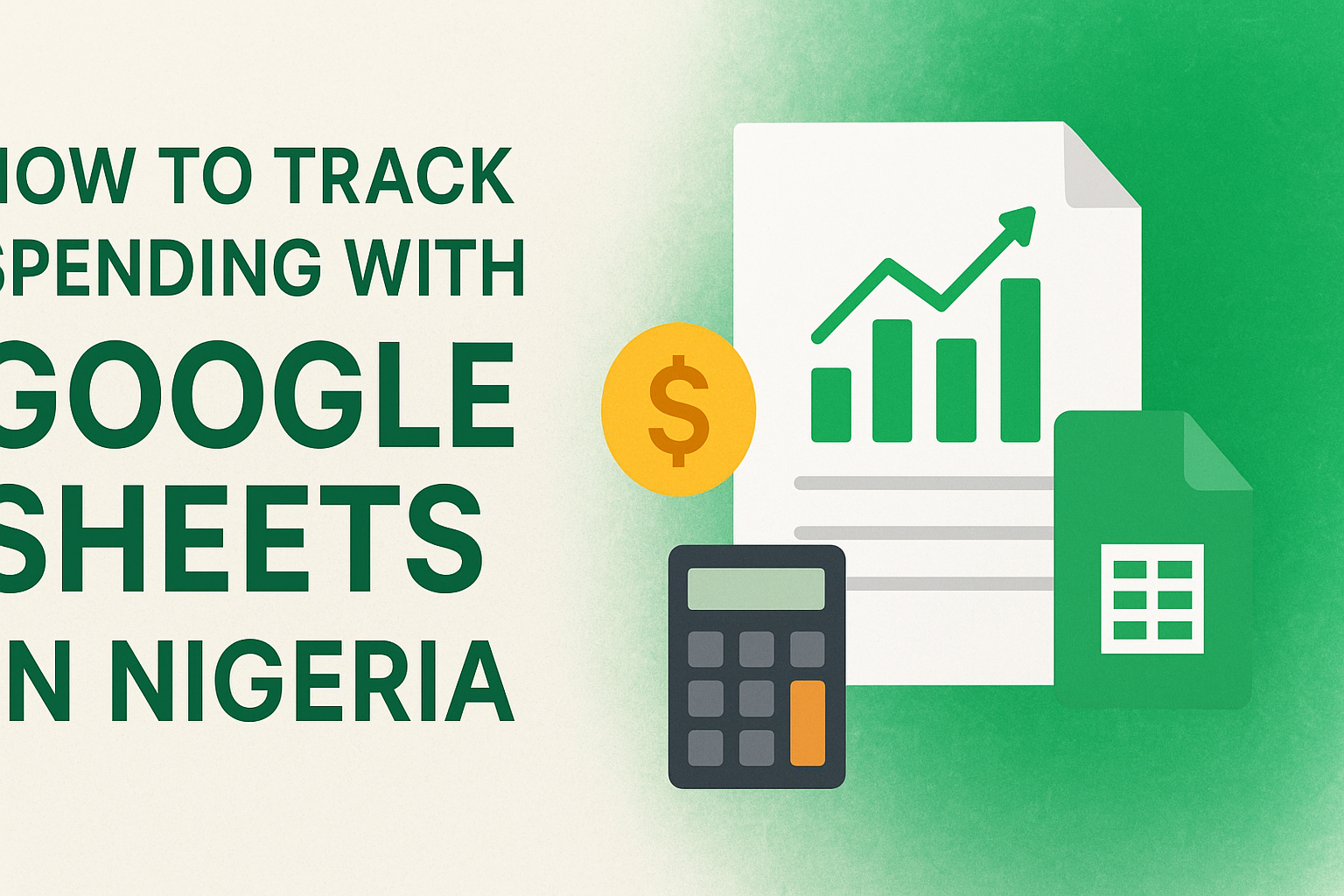In today’s fast-paced Nigerian economy, managing personal finances can feel overwhelming. With rising inflation, fluctuating prices of goods and services, and unexpected expenses, it’s easy to lose track of where your money goes.
Without a clear record of spending, many people find themselves struggling to make ends meet or saving far less than they could.
Tracking your spending is no longer just a smart habit—it’s essential for financial stability and planning for the future. By understanding your spending patterns, you can make informed decisions, identify unnecessary expenses, and work toward achievable savings goals.
Fortunately, technology offers simple solutions that can help. Google Sheets, a free and accessible spreadsheet tool, provides a practical way to monitor your finances without needing advanced accounting skills.
Unlike traditional budgeting methods, Google Sheets is flexible, easy to customize, and can be accessed on your phone, tablet, or computer. You can record daily expenses, categorize spending, calculate totals automatically, and even create visual charts that show exactly how your money is being used.
This guide is designed specifically for Nigerians who want to take control of their finances. Whether you’re a student managing limited funds, a professional trying to save for long-term goals, or a family looking to budget household expenses, learning how to track your spending can transform your financial habits.
By following the steps in this guide, you’ll be able to monitor your daily expenses, recognize spending patterns, and identify opportunities to save money—all in a simple, organized, and efficient way using Google Sheets.
With consistent tracking, you’ll gain clarity over your finances and take a confident step toward better money management.
Why Google Sheets for Tracking Spending
When it comes to keeping track of your expenses, Google Sheets offers a simple yet powerful solution that fits the needs of anyone looking to manage their finances effectively.
One of the biggest advantages is that it’s completely free and cloud-based, which means you can access your budget from any device—whether it’s your smartphone, tablet, or computer.
This flexibility ensures you can update your spending on the go, making it easier to stay consistent and accurate.
Google Sheets is also highly customizable. Unlike rigid budgeting apps, it allows you to create a system that works specifically for you.
You can set up categories that match your lifestyle—like transport, groceries, bills, or entertainment—and tailor your sheets to track daily, weekly, or monthly expenses.
Beyond simple record-keeping, Google Sheets supports formulas, charts, and conditional formatting, giving you deeper insights into your spending habits.
With formulas, you can automatically calculate totals, averages, or category-specific spending. Charts and graphs make it easy to visualize where your money goes, while conditional formatting can highlight overspending or areas where you’re exceeding your budget.
Another major benefit is that Google Sheets works both online and offline. Even if your internet connection is unstable, you can still log your expenses, and it will sync automatically once you’re back online.
Finally, Google Sheets can integrate with other tools commonly used in Nigeria, such as bank CSV downloads or mobile money apps, making it even easier to track digital transactions alongside cash spending.
This combination of flexibility, accessibility, and insight makes Google Sheets a practical choice for anyone serious about gaining control over their finances.
Setting Up Your Google Sheet
Getting started with Google Sheets is easier than you might think, and with a well-organized setup, tracking your spending becomes simple and effective.
Step 1: Open Google Sheets
First, open Google Sheets on your computer or mobile device. You can access it through your browser or the Google Sheets app. Click on “Blank” to create a new spreadsheet, which will serve as your personal spending tracker.
Step 2: Create Essential Columns
To keep your finances organized, set up the following columns:
Date: Record the date of each transaction. This helps you track spending over days, weeks, or months.
Description: Briefly describe the expense, such as “fuel,” “market groceries,” or “internet data.”
Category: Group your spending into categories like Food, Transport, Bills, Entertainment, or Health. Using categories makes it easier to analyze where your money goes.
Amount (Naira): Enter the exact amount spent for each transaction. Using Naira ensures accuracy in your budgeting.
Payment Method: Note how you paid—Cash, Card, or Mobile Money (like Paystack, Opay, or bank transfers). Tracking payment methods helps you manage both digital and cash expenses.
Step 3: Optional Columns
For more detailed tracking, you can add extra columns such as:
Notes: Include any additional details about the transaction.
Budget Limit: Set a monthly or weekly limit for each category to keep spending in check.
Savings Goals: Track money set aside for short-term or long-term goals.
By setting up your Google Sheet in this way, you create a simple, organized system that makes recording and reviewing your spending quick and straightforward.
Over time, this structure will help you gain a clear picture of your financial habits and identify areas where you can save.
Inputting Data
Once your Google Sheet is set up, the next step is to start recording your expenses. Consistency is key—ideally, you should record your spending daily, but if that’s not possible, a weekly update can still give you an accurate picture of your finances.
Categorizing Spending for Nigerian Contexts
To make your tracking meaningful, categorize your expenses in a way that reflects everyday life in Nigeria. For example:
Transport: Include costs for buses, okadas, tricycles, fuel, or ride-hailing apps like Bolt and Uber.
Food & Groceries: Track spending from local markets, supermarkets, street food, or restaurant meals.
Bills & Utilities: Include electricity (PHCN), water, internet, and cable subscriptions.
Health & Personal Care: Medicines, clinic visits, grooming, or wellness services.
Entertainment & Leisure: Movies, events, streaming services, or social outings.
Recording Cash and Digital Transactions
Nigeria’s payment landscape is a mix of cash and digital options, so it’s important to record both:
Cash Payments: Simply enter the amount spent, the date, description, and category.
Digital Transactions: For payments through bank apps, PayPal, Flutterwave, Opay, or other mobile money services, record the transaction in the same way. You can even attach screenshots or transaction references in the Notes column for clarity.
By consistently entering all expenses, whether cash or digital, you’ll get a complete picture of your spending habits.
This data will help you identify patterns, spot areas where you can cut costs, and make informed decisions about budgeting and saving in the Nigerian financial context.
Using Formulas to Track Spending
One of the biggest advantages of using Google Sheets is that it can do the math for you automatically. By using simple formulas, you can quickly calculate totals, monitor spending by category, and check whether you’re staying within your budget.
1. Sum Total Spending
To find out how much you’ve spent overall, use the SUM formula. For example, if your amounts are in column D from row 2 to 100, enter:
=SUM(D2:D100)
This formula adds up all your expenses and gives you a clear picture of your total spending over a given period.
2. Calculate Spending by Category
If you want to see how much you’ve spent on a specific category, like Food, use the SUMIF formula:
=SUMIF(C2:C100,”Food”,D2:D100)
This adds only the amounts in column D where the category in column C matches “Food.” You can do the same for Transport, Bills, or any other category you’ve created.
3. Track Remaining Budget
To see how much of your budget is left, subtract your total spending from your budget limit. For example, if your total budget is in a cell named Budget_Total, use:
=Budget_Total-SUM(D2:D100)
This helps you know at a glance whether you are within your planned spending limits.
4. Highlight Overspending
You can use conditional formatting to make overspending more visible. For instance, set the rule to highlight any expense that exceeds your budget or when category totals go over a set limit. This visual cue makes it easier to control spending without manually checking every entry.
By using these formulas, your Google Sheet becomes a powerful tool to track your spending, helping you make smarter financial decisions and manage money effectively in Nigeria.
Visualizing Your Spending
Tracking numbers is helpful, but seeing your spending visually can make financial patterns much easier to understand. Google Sheets allows you to create charts that show where your money is going and how your spending changes over time.
1. Pie Charts for Categories
A pie chart gives a snapshot of how your spending is distributed across different categories. For example, you can see what percentage of your money goes to Food, Transport, Bills, or Entertainment. This makes it easier to spot areas where you might be overspending.
2. Line Charts for Trends
Line charts are perfect for tracking spending trends over time. By plotting your total daily or weekly expenses, you can see if your spending is increasing, decreasing, or staying consistent.
This helps in planning for months when expenses are typically higher, like school fees season or holidays.
3. How to Insert Charts in Google Sheets
Here’s a simple step-by-step:
Highlight the data you want to visualize (e.g., categories and their totals).
Click on Insert in the menu, then select Chart.
Google Sheets will automatically create a chart. You can change the chart type in the Chart Editor on the right side (choose pie, line, bar, etc.).
Customize colors, labels, and titles to make the chart easy to read.
4. Why Visuals Help
Visual representations make it easier to understand your spending at a glance. For example, a pie chart might show that Transport is taking up a large portion of your budget, signaling an opportunity to cut costs.
Similarly, a line chart can reveal spending spikes that occur monthly, helping you prepare and adjust your budget in advance.
By combining numbers with visuals, Google Sheets not only records your expenses but also gives you clear insights, making it simpler to save money and manage your finances effectively in Nigeria.
Tips for Nigerians
Managing your finances effectively in Nigeria requires a mix of consistency, attention to detail, and awareness of local spending habits. Here are some practical tips to get the most out of your Google Sheets spending tracker:
1. Track Both Cash and Mobile Money
Nigeria’s payment landscape is a mix of cash and digital transactions. Many people use mobile money apps like Opay, Flutterwave, Paystack, or bank transfers alongside cash.
To get a complete picture of your finances, make sure you record all transactions, regardless of payment method. This will help you avoid underestimating your expenses.
2. Keep Receipts or Screenshots
For accuracy, save receipts from purchases and take screenshots of mobile money or bank transactions. This helps you cross-check your entries in Google Sheets and prevents mistakes that could throw off your budget calculations.
3. Review Your Spending Weekly
Recording expenses is only part of the process. Take time each week to review your spending.
Compare your actual expenses to your budget and identify categories where you’re overspending. Weekly reviews help you make timely adjustments and stay on track with your financial goals.
4. Use Local Categories
Tailor your spending categories to fit your lifestyle in Nigeria. For example:
Food Vendors & Groceries: Markets, street food, supermarkets
Transport: Buses, okadas, ride-hailing apps
Bills & Utilities: Electricity (PHCN), water, internet, cable subscriptions
Education & School Fees: Tuition, books, exam fees
Airtime & Data: Mobile top-ups and data plans
By following these tips, you’ll ensure that your spending tracker is both accurate and relevant to your daily life in Nigeria. Over time, this practice will help you make smarter financial decisions and improve your ability to save money.
Advanced Options
Once you’ve mastered basic expense tracking in Google Sheets, there are advanced techniques that can make managing your finances even easier and more efficient.
1. Link Google Sheets to Bank CSV Statements
Many Nigerian banks allow you to download your transaction history as a CSV file. You can import these files directly into Google Sheets to automatically update your spending records.
This reduces manual entry and ensures that all your digital transactions are accurately captured in your budget.
2. Use Google Forms for Daily Expense Logging
Google Forms can be connected to your Google Sheet so that every time you fill out the form, your data is automatically recorded in the spreadsheet.
This is especially useful if you spend frequently and want a quick way to log expenses on the go without opening the spreadsheet itself.
3. Share Your Sheet for Joint Budget Tracking
If you manage household finances or save with family members, Google Sheets makes collaboration easy. You can share your sheet with others, allowing multiple people to log expenses or review spending.
This promotes transparency and ensures everyone stays on the same page with shared budgets or savings goals.
Using these advanced options can save time, reduce errors, and give you more control over your finances.
By combining automated data entry, quick logging, and collaborative tracking, you’ll take your money management skills to the next level while keeping your spending organized and visible.
Conclusion
Tracking your spending with Google Sheets in Nigeria is a simple yet powerful way to take control of your finances.
By setting up clear categories, recording daily expenses, and using built-in formulas or charts, you gain a real-time view of where your money goes. Unlike complicated apps or expensive software, Google Sheets is free, customizable, and accessible on any device—even with limited data.
Whether you are budgeting for personal needs, family expenses, or a small business, this method helps you build discipline, cut unnecessary costs, and make smarter financial decisions.
With consistency, you’ll not only understand your spending habits but also create a pathway toward financial stability and growth.
Frequently Asked Questions
How to use Google Sheets to track expenses?
Using Google Sheets to track expenses is one of the most flexible and efficient ways to manage personal or business finances. Unlike traditional pen-and-paper tracking,
Google Sheets allows you to organize, analyze, and visualize your spending patterns with ease. To begin, you should first set up a blank spreadsheet and create essential column headings such as Date, Category, Description, Payment Method, and Amount. These columns will help you systematically record every financial transaction.
Once your structure is in place, you can input your daily or monthly expenses. For example, if you buy groceries, you could record the date, mark it under the “Groceries” category, add a short description like “Supermarket shopping,” choose the payment method (e.g., cash, debit card, or credit card), and then type the exact amount.
This practice not only helps you stay aware of how much you spend but also allows you to track spending trends over time.
Google Sheets also offers formulas that can automate calculations. For instance, using the SUM function, you can easily calculate your total monthly expenses without doing manual math.
Similarly, FILTER or QUERY functions let you pull up records for specific categories, like “Transportation” or “Utilities,” which is helpful when you want to evaluate how much you spend in each area.
Another great feature is visualization. By creating charts and graphs, such as pie charts or bar graphs, you can see your spending distribution at a glance. For example, a pie chart can show what percentage of your income goes to housing, food, or entertainment.
Because Google Sheets is cloud-based, you can access your expense tracker from anywhere and even share it with family members or business partners.
If you want more automation, you can integrate Google Sheets with tools like Google Forms, where you simply fill in a form every time you make a purchase, and the data automatically updates in your sheet.
In summary, Google Sheets allows you to track expenses by setting up a structured sheet, using formulas for calculations, generating charts for visualization, and integrating tools for automation. It’s a cost-effective and customizable solution that provides both flexibility and real-time financial tracking.
How to create a spreadsheet to track spending?
Creating a spreadsheet to track spending is simpler than it sounds, and with a tool like Google Sheets, you don’t need advanced accounting knowledge. The first step is defining the structure of your spreadsheet. Decide on the most relevant columns that will capture your spending information.
Typical columns include Date, Expense Category, Description, Amount, and Payment Method. These fields give you a clear and consistent way to record every expense.
After defining the structure, you should set up rows beneath these columns where you will input your data. For example, under the “Category” column, you can have common categories like “Food,” “Transportation,” “Utilities,” and “Entertainment.” To avoid repetition, you can even use Google Sheets’ data validation feature to create drop-down menus for categories, which makes data entry faster and reduces errors.
Next, focus on automating calculations. At the bottom of the “Amount” column, insert a SUM formula to calculate your total expenses. If you want to analyze your spending per category, you can use the SUMIF formula, which adds only the expenses that belong to a certain category.
For instance, =SUMIF(B:B,"Food",C:C) would calculate your total food spending if column B has categories and column C has amounts.
To make the spreadsheet more insightful, add a monthly tracker. You can create a separate sheet within the file for each month, or use a pivot table to summarize expenses by month. Pivot tables in Google Sheets let you group your data by category or time period, making it easy to analyze trends.
Visual presentation is also important. By inserting charts, such as line graphs for monthly spending trends or pie charts for category-wise distribution, you transform raw data into meaningful visuals. This makes it easier to identify areas where you overspend and where you can save.
Another useful step is color-coding. You can use conditional formatting to highlight certain expenses, such as transactions above a certain amount or categories where you consistently overshoot your budget. This gives you a quick visual cue of problem areas.
Finally, since Google Sheets is cloud-based, you can access your spending tracker on any device. You can even share it with a partner or family member for collaborative budgeting. With consistent data entry and thoughtful design, your spending tracker will quickly become a powerful financial management tool.
Does Google have a spending tracker?
Yes, Google does offer tools that can serve as spending trackers, though not in the form of a dedicated standalone “spending tracker app.” Instead, Google provides flexible options through its ecosystem of tools.
The most common is Google Sheets, which allows you to create a customizable spending tracker suited to your personal or business needs.
Google Sheets is powerful because it doesn’t lock you into a fixed format. Unlike some mobile budgeting apps that may limit customization, Google Sheets allows you to design the tracker according to your unique requirements.
Whether you want to track daily expenses, recurring bills, or business costs, Sheets can handle it. Google even provides budget and expense tracker templates in the Sheets template gallery, which can serve as a starting point for users who don’t want to build a tracker from scratch.
Additionally, Google integrates financial tracking features through Google Pay and Google Wallet. These services can automatically log your transactions, particularly if you use Google Pay for purchases. While these platforms aren’t as customizable as Google Sheets, they provide convenience by tracking and displaying spending directly from your payment activity.
Another indirect way Google helps with tracking expenses is through Google Forms. You can design a simple form to record each expense, and the responses will automatically feed into a connected Google Sheet, keeping your records organized.
This method is especially useful if multiple people, such as family members or business partners, need to input expenses into one shared tracker.
It’s worth noting that Google doesn’t yet have a fully dedicated budgeting app that rivals specialized software like Mint or YNAB (You Need a Budget). However, the advantage of Google’s system is flexibility, accessibility, and integration with other tools.
You can use Google Sheets as a full-fledged spending tracker, enhance it with Google Forms, and sync it with Google Pay transaction records.
In short, while Google doesn’t market a single “spending tracker app,” it does provide multiple tools—most notably Google Sheets—that can effectively serve as a highly customizable and free spending tracker for both personal and professional use.
How to track payments in Google Sheets?
Tracking payments in Google Sheets involves setting up a system that clearly shows what payments have been made, what’s pending, and what’s overdue. This is especially useful for freelancers, small business owners, or anyone managing recurring payments like rent, bills, or subscriptions.
To start, you should design your spreadsheet with relevant columns. Common headers include Date, Payment Description, Amount, Status, Due Date, and Payment Method. This structure ensures you capture both the financial and administrative details of every transaction.
The “Status” column is particularly important because it indicates whether a payment is “Paid,” “Pending,” or “Overdue.” You can make this more efficient by creating a drop-down menu for status options using data validation.
To make the sheet visually clear, apply conditional formatting so that “Overdue” turns red, “Pending” turns yellow, and “Paid” turns green. This allows you to see the status of payments at a glance.
Another helpful feature is using formulas to monitor outstanding payments. For instance, you can use the COUNTIF function to count how many pending payments you have.
Similarly, you can use SUMIF to calculate the total value of unpaid amounts. For example:=SUMIF(D:D,"Pending",C:C) would calculate the total of all pending payments if column D holds statuses and column C contains amounts.
If you are tracking payments over multiple months, you can create separate sheets for each month or use a pivot table to summarize all payments. Pivot tables let you group transactions by payment method, category, or status, giving you deeper insights into your financial obligations.
For recurring payments, such as monthly subscriptions or rent, you can set up a template row and simply duplicate it each month.
This ensures consistency and prevents you from forgetting regular expenses. You can even include due dates and use conditional formatting to highlight any payments that are past due, based on today’s date.
Because Google Sheets is online, you can also share your payment tracker with clients, business partners, or family members. This makes it an excellent collaboration tool for managing shared financial responsibilities.
In summary, tracking payments in Google Sheets is done by creating structured columns, using drop-down menus for payment status, applying conditional formatting for visibility, and leveraging formulas and pivot tables for analysis.
This method is both efficient and highly customizable, making it a practical solution for personal and business payment tracking.
What is the easiest way to track spending?
The easiest way to track spending depends on your lifestyle, habits, and comfort with technology, but the overarching principle is simplicity and consistency. For most people, the simplest and most accessible method is using a digital tool like Google Sheets or a mobile budgeting app.
Google Sheets is particularly easy because it is free, available on all devices, and fully customizable. You don’t need advanced skills—just set up columns for Date, Category, Description, and Amount.
Every time you make a purchase, quickly log it in your spreadsheet. The advantage here is flexibility; you can design the tracker however you like, add charts, and use formulas to calculate totals automatically.
For those who prefer less manual input, mobile apps like Mint, YNAB, or PocketGuard might be easier. These apps connect directly to your bank accounts and credit cards, automatically categorizing transactions for you.
The downside, however, is that they may require subscriptions or have limited customization compared to a spreadsheet.
Another simple method is using Google Forms linked to a Sheet. Instead of opening the spreadsheet each time, you just fill out a quick form on your phone, and it automatically records the expense. This method reduces friction and ensures you don’t forget to log purchases.
If you like visual insights, adding charts and graphs can make the process feel easier. A pie chart showing where your money goes makes it instantly clear if you’re overspending on restaurants or subscriptions.
Consistency is the real secret. Even the easiest system will fail if you don’t update it regularly. To make tracking a habit, set reminders to log your spending at the end of each day or week. This way, it becomes part of your routine.
In conclusion, the easiest way to track spending is to choose a tool that fits your style—whether a simple Google Sheet, an automated app, or even a form-based system—and stick to it consistently. For most people, Google Sheets strikes the best balance between ease, cost-effectiveness, and flexibility.
Does Google Sheets have a budget template?
Yes, Google Sheets provides several ready-made budget templates that users can access directly from the template gallery. These templates are designed to help people who may not have the time or expertise to build a spreadsheet from scratch. They offer a structured format for tracking income, expenses, and savings goals.
To access these templates, you simply open Google Sheets, click on Template Gallery, and scroll until you find the “Personal” or “Finance” section. Common templates available include the Monthly Budget, Annual Budget, and Expense Tracker.
Each comes with pre-filled categories such as housing, transportation, food, entertainment, and savings. Users can customize these categories to match their financial needs.
One of the biggest advantages of Google Sheets templates is that they come with built-in formulas. For example, if you use the monthly budget template, the sheet will automatically calculate your total income, expenses, and net balance. This saves you from having to write formulas yourself, making the process much simpler.
The templates also include visuals like charts and graphs. This feature is important because it allows you to quickly see how your spending is distributed.
For instance, a pie chart might show that 40% of your monthly income goes to rent, while 20% goes to groceries. Having this visual breakdown helps you identify areas where you may be overspending.
Another useful aspect is that these templates are cloud-based and accessible from any device. This means you can update your budget in real-time, whether you’re on a laptop, tablet, or smartphone. For couples or families, the ability to share the template makes it easy for multiple people to track expenses together.
While these templates are a great starting point, they are also fully customizable. You can add more categories, adjust formulas, or include additional sheets for savings goals or debt repayment.
If you want a more advanced setup, you can integrate Google Forms for expense input or use add-ons like Tiller Money, which automatically imports bank transactions into your Google Sheet.
In conclusion, Google Sheets does indeed have budget templates, and they are both beginner-friendly and highly customizable. They provide a convenient way to start budgeting without building from scratch while offering the flexibility to expand as your financial needs grow.
How to make a tracker in Google Sheets?
Creating a tracker in Google Sheets is straightforward, and its versatility allows you to build trackers for virtually anything—expenses, savings, payments, goals, or even habits.
The key steps involve planning the structure, inputting relevant data, and using formulas and formatting to make the tracker interactive and easy to read.
Start by defining the purpose of your tracker. For instance, if you want an expense tracker, you might include columns like Date, Expense Category, Description, Amount, and Payment Method.
If you want a habit tracker, you’d set up dates along one axis and habits along the other, marking them as completed or pending.
Once you have the structure, enter sample data to test how the tracker looks. You can then add formulas to make it more powerful.
For example, if you’re tracking expenses, use the SUM function to total your spending. If you want to know category-wise totals, use SUMIF or create a pivot table. Pivot tables are especially useful for trackers because they summarize large amounts of data into clear, digestible insights.
Visual elements make trackers more effective. You can insert charts, graphs, or progress bars. For example, if you’re building a savings tracker, you could use a bar chart that fills up as you get closer to your savings goal. Similarly, conditional formatting can highlight overdue payments or habits you’ve missed.
Collaboration is another advantage of using Google Sheets for tracking. You can share your tracker with others, allowing multiple users to update data in real-time. For businesses, this feature ensures transparency and accountability when multiple team members are involved in expense or project tracking.
Automation can also enhance your tracker. By linking Google Forms to your sheet, you can log data without opening the spreadsheet itself. For instance, you could design a form for recording daily expenses, and each submission would automatically update the sheet.
In short, making a tracker in Google Sheets involves designing a structure with relevant columns or rows, using formulas for calculations, applying visual tools for clarity, and enhancing with automation and collaboration features. The result is a flexible, free, and highly customizable tool tailored to your exact needs.
Is Google Sheets free?
Yes, Google Sheets is completely free to use for anyone with a Google account. It is part of Google’s suite of productivity tools known as Google Workspace (formerly G Suite).
Unlike Microsoft Excel, which typically requires a paid license or subscription, Google Sheets can be accessed at no cost through any web browser or mobile device.
To use Google Sheets, all you need is a Google account. Once you sign in, you can access Sheets from sheets.google.com or through the Google Drive app.
Every new Google account also comes with 15 GB of free cloud storage, shared across Gmail, Google Drive, and Google Photos. This space is usually enough for most individuals who are only storing spreadsheets and light files.
Google Sheets offers nearly all the essential features of traditional spreadsheet software: formulas, charts, pivot tables, and data validation. The difference is that everything is stored online in the cloud, which means your files are automatically saved and can be accessed from any device with internet connectivity. This makes it highly convenient for students, freelancers, and small businesses.
There is also a paid version of Google Sheets under the Google Workspace subscription plan, typically used by businesses. This plan provides additional storage (up to several terabytes), advanced security, and team management features. However, the core features of Google Sheets—creating, editing, and sharing spreadsheets—are fully available for free.
Another benefit of its free model is real-time collaboration. Unlike Excel, where multiple people working on the same file often face version conflicts, Google Sheets allows several users to work on the same sheet simultaneously. You can see changes happening live, add comments, and control permissions for viewing or editing.
In summary, Google Sheets is free, widely accessible, and offers powerful features comparable to paid alternatives. It’s an ideal tool for individuals and small teams who need efficient spreadsheet functionality without the cost.
How to get financial data in Google Sheets?
Getting financial data into Google Sheets can be done in several ways, depending on whether you want live market data, bank transactions, or personal spending information. Google Sheets has built-in functions, integrations, and third-party add-ons that make this possible.
One of the most useful functions is GOOGLEFINANCE(). This function lets you pull real-time or historical stock data directly into your sheet. For example, typing =GOOGLEFINANCE("GOOG","price") will display the current price of Google’s stock.
You can also pull exchange rates, market capitalization, and trading volume. This is extremely useful for investors who want to monitor their portfolios.
For personal financial data, you can import transactions manually or automate the process. One approach is using Google Forms to log every expense, which then updates the sheet.
Another approach is using add-ons like Tiller Money or Zapier, which connect your bank accounts or financial apps to Google Sheets. These tools automatically import transactions and categorize them, saving you the trouble of entering data manually.
You can also import data from external files or APIs. For example, if your bank provides CSV files of your statements, you can upload them directly into Google Sheets.
With APIs, you can use the IMPORTDATA or IMPORTXML functions to fetch data from financial websites, though this requires some technical knowledge.
Visualizing financial data is another strength of Google Sheets. Once the data is imported, you can use charts, pivot tables, and conditional formatting to make sense of it.
For example, you might create a line graph of your monthly income and expenses, or a pie chart showing what percentage of your spending goes toward different categories.
In summary, financial data can be brought into Google Sheets through built-in functions like GOOGLEFINANCE, third-party tools that connect with banks, or manual uploads. Once the data is in, you can analyze, automate, and visualize it, making Google Sheets a powerful financial management platform.
Is Excel or Google Sheets better for budgeting?
The choice between Excel and Google Sheets for budgeting depends on what you value more: powerful features or accessibility and collaboration. Both tools are excellent, but they shine in different areas.
Excel is better suited for users who need advanced functionality. It has a broader range of formulas, superior charting options, and complex tools like Power Query, VBA macros, and advanced pivot tables.
This makes Excel more powerful for financial professionals, accountants, or businesses dealing with very large datasets. If you’re building a highly detailed budget with complex calculations, Excel often outperforms Google Sheets.
On the other hand, Google Sheets is perfect for individuals, families, or small teams who value accessibility and collaboration. Because it’s cloud-based, you can update your budget from any device, and multiple users can work on the same sheet at the same time.
Google Sheets also offers enough formulas, templates, and charts to meet the needs of most personal and small business budgets.
Cost is another factor. Google Sheets is free, while Excel requires a Microsoft Office license or subscription. For budget-conscious users, this makes Sheets more attractive.
In terms of performance, Excel can handle extremely large files more efficiently, while Google Sheets tends to slow down if the sheet grows too big or contains heavy data processing.
Ultimately, if your budgeting needs are simple to moderately complex, Google Sheets is the better choice due to its free cost, accessibility, and collaboration. But if you need heavy-duty features and advanced analytics, Excel may be the superior option.
What is the 50/30/20 rule?
The 50/30/20 rule is a simple budgeting strategy that helps individuals manage their money by dividing income into three broad categories: needs, wants, and savings/debt repayment.
The concept was popularized by Elizabeth Warren and Amelia Warren Tyagi in their book All Your Worth: The Ultimate Lifetime Money Plan. It has since become one of the most widely recommended budgeting methods due to its simplicity and flexibility.
Here’s how it works:
-
50% for Needs: Half of your after-tax income should go toward essential expenses. These are costs you must pay to live and work, such as rent or mortgage, groceries, utilities, insurance, transportation, and minimum debt payments. Needs are expenses that cannot be easily avoided.
-
30% for Wants: About a third of your income is allocated to discretionary spending—things that enhance your lifestyle but aren’t strictly necessary. Examples include dining out, entertainment, vacations, shopping, streaming services, or hobbies. This category allows you to enjoy your money while still maintaining balance.
-
20% for Savings and Debt Repayment: The remaining portion of your income should go to building financial security. This includes contributions to savings accounts, retirement funds, investments, and paying down debts beyond the minimum required amount.
The strength of the 50/30/20 rule lies in its simplicity. Unlike complex budgets that require tracking every minor detail, this rule provides a big-picture framework. It’s particularly useful for people who want guidance without being overwhelmed by too many categories.
However, the rule isn’t rigid—it can be adjusted depending on personal circumstances. For example, someone living in a city with high rent costs might find that needs take up more than 50%.
In such cases, the percentages can be shifted slightly while still maintaining the principle of balancing essentials, discretionary spending, and savings.
Another advantage is that it encourages a balanced lifestyle. Too much focus on saving can make people feel restricted, while too much spending can jeopardize financial security. The 50/30/20 rule strikes a middle ground, ensuring both financial progress and enjoyment of life.
In summary, the 50/30/20 rule is a practical and beginner-friendly budgeting framework that divides income into needs, wants, and savings. It’s not a one-size-fits-all solution but provides an excellent foundation for financial stability and long-term wealth building.
What are the limitations of Google Sheets?
While Google Sheets is a powerful, free tool, it does have limitations compared to more advanced spreadsheet software like Microsoft Excel. Being aware of these drawbacks helps users decide if Sheets is suitable for their specific needs.
-
Limited Data Capacity:
Google Sheets can handle about 10 million cells, which is much smaller compared to Excel’s capabilities. If you’re working with large datasets (such as financial models, complex business records, or big-data analysis), Sheets may slow down or even crash. -
Fewer Advanced Features:
Excel offers advanced tools like Power Pivot, Power Query, and VBA macros, which Google Sheets does not fully support. While Sheets has scripting capabilities through Google Apps Script, it requires programming knowledge and isn’t as robust as Excel’s automation features. -
Offline Limitations:
Although Google Sheets can be used offline if enabled in advance, it’s primarily designed for cloud usage. Without internet access, some features—like live collaboration or external data imports—become unavailable. -
Performance Issues with Heavy Formulas:
When a sheet contains too many complex formulas, pivot tables, or scripts, performance often suffers. This can be frustrating for users who rely on real-time calculations. -
Fewer Built-In Templates:
While Google Sheets has templates for budgets and trackers, the selection is more limited compared to Excel’s vast template library and third-party resources. -
Integration Gaps:
Though Sheets integrates well with other Google products, integration with some third-party tools and legacy software is weaker than Excel’s compatibility. Businesses that depend on specialized systems may find this a drawback. -
Printing and Formatting Constraints:
Printing in Google Sheets can sometimes be less flexible, with fewer customization options than Excel. For people who need polished, professional-looking reports, this can be an inconvenience.
In conclusion, the main limitations of Google Sheets are data size restrictions, fewer advanced features, slower performance with heavy tasks, and weaker offline functionality.
For basic to moderately complex budgeting and expense tracking, Sheets is excellent. But for large-scale data analysis or professional financial modeling, Excel often performs better.
Which is better Google Sheets or Excel?
The question of whether Google Sheets or Excel is better depends on the context of use. Both are strong tools, but each has strengths that make it suitable for different scenarios.
Excel is better for:
-
Large datasets and complex calculations
-
Professional accountants, data analysts, or businesses requiring advanced features
-
Heavy use of pivot tables, advanced charting, and data visualization
-
Automation through macros and VBA
-
Users who prefer offline access and complete control over their files
Google Sheets is better for:
-
Collaborative work where multiple people need real-time access
-
Individuals or small businesses managing personal budgets or lightweight data
-
Users who want a free solution without needing to purchase software
-
Accessibility across devices without worrying about installations
-
Simple to moderate data tracking and analysis
Another consideration is cost. Excel typically requires a Microsoft 365 subscription, whereas Google Sheets is free. For users who only need basic to medium-level budgeting, Sheets provides an economical and efficient solution.
In terms of data handling capacity, Excel is more powerful. It can manage larger datasets without slowing down, making it a favorite among data professionals. Google Sheets, while capable, tends to lag with heavy workloads.
However, collaboration is where Google Sheets outshines Excel. With built-in cloud sharing, multiple people can work on the same file simultaneously, making it a go-to option for teams or households managing shared budgets. Excel also offers collaboration through OneDrive, but the process isn’t as seamless as Google’s system.
In conclusion, neither tool is “better” in all circumstances—it depends on your needs. For everyday budgeting, expense tracking, and collaborative use, Google Sheets is the better choice. For advanced, professional-grade data analysis or when working with very large files, Excel is the superior option.
Can I use Google Sheets on my phone?
Yes, you can use Google Sheets on your phone, and it works on both Android and iOS devices. Google provides a dedicated mobile app called Google Sheets, which can be downloaded for free from the Google Play Store (for Android users) and the Apple App Store (for iPhone and iPad users).
This app allows you to create, edit, and share spreadsheets directly from your mobile device, making it convenient to manage data or track expenses while on the go.
The mobile app is designed with a simplified interface compared to the desktop version, but it still offers most of the core features. You can enter data, apply formulas, format cells, insert charts, and even use filters.
For example, if you are using Sheets as an expense tracker, you can log your purchases immediately after making them instead of waiting until you are on your laptop.
One of the biggest advantages of using Google Sheets on your phone is cloud synchronization. Any changes you make on your phone are automatically saved to Google Drive and updated across all devices connected to your account.
This means you can start a budget on your laptop, update it on your phone while shopping, and then review it later on a tablet without worrying about losing data.
The mobile app also supports offline access. If you enable offline mode, you can continue working on your spreadsheets even without internet connectivity. Once you reconnect to the internet, your changes will sync automatically. This is especially useful for people who travel frequently or live in areas with unstable internet connections.
Sharing and collaboration features also extend to the mobile app. You can invite others to view or edit a spreadsheet directly from your phone by sharing a link or entering their email addresses. You can also leave comments or respond to others’ comments while on the go.
Although the mobile app is powerful, it does have some limitations compared to the desktop version. For example, creating advanced pivot tables or heavily customizing charts may be more difficult on a smaller screen. Still, for everyday tasks like expense logging, simple budgeting, or basic data analysis, the phone app is more than sufficient.
In summary, yes—you can use Google Sheets on your phone, and the app offers portability, synchronization, offline functionality, and collaboration features, making it a practical tool for productivity on the go.
Can I convert Excel to Google Sheets?
Yes, you can convert Excel files into Google Sheets easily, and this is one of the most useful features of Google’s cloud-based system. Since many people already use Microsoft Excel, Google has designed Sheets to be compatible with Excel formats like .xls and .xlsx.
This means you can open, edit, and even collaborate on Excel files within Google Sheets without needing Excel software installed on your device.
To convert an Excel file to Google Sheets, there are a few different methods:
-
Upload to Google Drive:
-
Open your Google Drive.
-
Click on “New” → “File Upload” and select your Excel file.
-
Once uploaded, right-click the file, choose “Open with,” and select “Google Sheets.”
-
The file will automatically be converted into a Google Sheet that you can edit online.
-
-
Direct Import into Sheets:
-
Open Google Sheets.
-
Go to File → Import → Upload.
-
Choose your Excel file and select whether you want to create a new sheet, replace a sheet, or append data to the current sheet.
-
-
Drag and Drop:
-
If you already have Google Drive open in a browser, you can simply drag your Excel file into it and then open it in Sheets.
-
The conversion process usually works well, and most formulas, formatting, and data remain intact. However, some advanced Excel features—such as macros written in VBA, complex pivot tables, or advanced data connections—may not fully transfer, since Google Sheets doesn’t support all Excel functionalities.
Once your file is in Google Sheets format, you can edit it, collaborate in real-time, and access it from any device. If needed, you can also download it back into Excel format by going to File → Download → Microsoft Excel (.xlsx).
In conclusion, converting Excel to Google Sheets is not only possible but also simple. This flexibility allows users to move between Excel and Sheets depending on their needs, making collaboration and accessibility much easier.
Do banks use Excel or Sheets?
Banks and financial institutions overwhelmingly use Excel rather than Google Sheets, although there are exceptions for smaller teams or internal collaboration. The reason is that Excel is an industry-standard tool with more advanced features tailored for financial analysis, risk management, and regulatory reporting.
Excel is powerful because it can handle large datasets, run complex financial models, and use advanced functions like Power Query, Solver, and VBA macros.
In banking, where decisions often rely on complex simulations, financial forecasting, and risk calculations, Excel’s precision and reliability are essential. Many financial models, loan calculations, or investment analyses are built using Excel templates and macros that have been refined for decades.
Security is another major reason why banks prefer Excel. Financial institutions deal with highly sensitive data, and they need strict control over where and how that data is stored.
Since Excel files can be stored on secure, internal servers, banks maintain better control over access. Google Sheets, being cloud-based, raises concerns about data security, privacy, and regulatory compliance, especially when dealing with sensitive customer information.
That said, Google Sheets is sometimes used in non-critical contexts within banks. For instance, teams may use Sheets for project tracking, internal collaboration, or quick data sharing among employees.
Its real-time collaboration features make it useful for teamwork, but it is not trusted for large-scale financial modeling or regulatory reporting.
Another limitation for banks is the data capacity. Banks work with millions of transactions daily, and Google Sheets’ 10 million cell limit isn’t sufficient for large datasets. Excel, on the other hand, can handle much larger volumes of data efficiently.
In summary, while banks occasionally use Google Sheets for lightweight tasks and collaboration, Excel remains the dominant tool in the financial sector due to its advanced capabilities, larger data capacity, and security compliance.
Is it safe to use Google Sheets for budgeting?
Yes, it is generally safe to use Google Sheets for budgeting, provided you take some basic security precautions. Since Google Sheets is part of the Google ecosystem, it benefits from the same security infrastructure that protects Gmail and Google Drive.
This includes encryption, password protection, and two-factor authentication (2FA), which helps keep your data secure from unauthorized access.
One of the main safety benefits of Google Sheets is that it is cloud-based. Unlike traditional spreadsheets stored only on a personal computer, your budget data is automatically saved to Google Drive.
This means you won’t lose your data if your laptop crashes or your phone is lost. Additionally, you can control who has access to your spreadsheet by adjusting the sharing settings. You can make your budget private, share it with a partner, or grant different levels of access (view-only, comment, or edit).
However, like all online tools, there are some risks. Since the data is stored online, there is always the possibility of a security breach, either through weak passwords, phishing attacks, or accidental sharing.
To minimize this, you should always use a strong, unique password for your Google account and enable two-factor authentication.
Another safety consideration is how much personal information you store in Sheets. While it’s safe to use Sheets for recording income, expenses, and savings goals, you should avoid storing highly sensitive information such as bank account numbers, credit card details, or Social Security numbers. For basic budgeting purposes, Sheets doesn’t require such details anyway.
Compared to third-party budgeting apps that may sell or share data for marketing, Google Sheets actually gives you more control over your information. You decide what data to input, and Google does not automatically analyze your Sheets for budgeting purposes.
In summary, Google Sheets is safe for budgeting if you use good security practices, avoid storing unnecessary sensitive data, and keep your account protected. It provides a secure, flexible, and private way to manage your finances.
What is the budget dashboard in Google Sheets?
A budget dashboard in Google Sheets is a visual summary of your financial data, designed to give you a quick and clear picture of your income, expenses, and savings.
Instead of looking at raw numbers in a spreadsheet, a dashboard uses charts, graphs, and summaries to present the information in a more intuitive way.
For example, a typical budget dashboard might show:
-
A pie chart breaking down spending by category (e.g., housing, food, transportation).
-
A bar chart showing monthly spending trends.
-
A summary box displaying total income, total expenses, and net savings.
-
Progress bars for financial goals like saving for a vacation or paying off debt.
The purpose of the dashboard is to make data easier to understand at a glance. Instead of scrolling through rows of transactions, you can quickly see how much money you’ve spent this month, where your money is going, and whether you are staying within your budget.
Building a dashboard in Google Sheets involves using formulas like SUM, SUMIF, and AVERAGE to calculate totals, and then linking those results to charts and graphs.
For example, if you categorize expenses under “Food,” “Rent,” and “Entertainment,” you can use SUMIF formulas to calculate totals for each category, and then create a pie chart that updates automatically when you add new expenses.
Google also provides budget dashboard templates in its Sheets template gallery. These templates come pre-built with formulas and charts, so you can start tracking your finances without creating everything from scratch. You simply enter your income and expenses, and the dashboard updates automatically.
In conclusion, a budget dashboard in Google Sheets is a powerful tool that transforms raw financial data into meaningful visuals, making it easier to monitor spending, track goals, and maintain financial control.
What are the disadvantages of Google Sheets?
Google Sheets is a powerful, free, and widely used tool, but like any software, it has its downsides. While it’s excellent for personal budgeting, small business use, and lightweight data management, it’s not without limitations. Knowing its disadvantages helps you decide whether it’s the right tool for your needs.
-
Limited Data Handling Capacity:
Google Sheets supports up to 10 million cells per spreadsheet, which might sound like a lot but is small compared to Excel’s ability to handle millions of rows and larger datasets efficiently. If you’re working with large financial data, transaction records, or analytics projects, Sheets may slow down or even crash. -
Fewer Advanced Features:
Excel offers advanced features such as Power Query, Power Pivot, Solver, and VBA Macros. Google Sheets, while functional, doesn’t offer the same level of complexity. Though Google Apps Script allows for automation, it requires coding knowledge and isn’t as robust as Excel’s built-in tools. -
Performance Issues with Complex Files:
When your spreadsheet includes thousands of formulas, pivot tables, or external connections, Sheets may lag or fail to calculate efficiently. For professionals who need fast, real-time computations, this can be frustrating. -
Offline Limitations:
While you can use Google Sheets offline if you enable offline mode in Google Drive, the platform is primarily built for online use. Without an internet connection, collaboration features, add-ons, and live updates don’t work. -
Integration Gaps:
Although Google Sheets integrates well with other Google products, some third-party tools and enterprise software are more compatible with Excel. For example, many accounting, financial modeling, and data visualization tools are optimized for Excel rather than Sheets. -
Weaker Printing and Formatting:
Printing from Google Sheets isn’t as flexible as Excel. Some users struggle with adjusting print areas, page layouts, or formatting professional reports directly from Sheets. -
Security Concerns for Sensitive Data:
Since Sheets is cloud-based, some businesses or individuals may be cautious about storing highly sensitive financial or client data. While Google provides strong security, industries like banking and healthcare often prefer Excel because it can be stored on secure internal servers.
In summary, the disadvantages of Google Sheets include limited capacity, fewer advanced features, occasional performance issues, weaker offline functionality, and formatting challenges.
For personal and small-scale financial tasks, Sheets is excellent, but for enterprise-level or highly technical work, Excel is usually the better option.
How many rows can Google Sheets take?
Google Sheets has a limit of 10 million cells per spreadsheet. This means that the number of rows you can use depends on how many columns you have. For example:
-
If your sheet has 26 columns (A to Z), you can have roughly 384,615 rows.
-
If you use the maximum of 18,278 columns (the current limit), you’ll only be able to have about 547 rows.
So, the row capacity isn’t fixed—it depends on how many columns you’re using.
Compared to Excel, which supports over 1 million rows per sheet, Google Sheets is much smaller in scale. This limitation makes Sheets better suited for lightweight tasks like budgeting, expense tracking, or small data projects, rather than large datasets or complex financial models.
Another thing to note is that performance may degrade long before you hit the maximum number of rows. When your sheet contains too many rows filled with formulas, conditional formatting, or imported data, it may load slowly or become unresponsive. This is why many professionals use Excel when working with massive datasets.
For personal or small business use—such as tracking spending, managing budgets, or handling customer lists—the row limits in Google Sheets are more than enough. But if you plan to analyze hundreds of thousands of records, Excel or a database system (like SQL) is a better choice.
In conclusion, while Google Sheets can technically handle up to 10 million cells, the number of rows you can use depends on the number of columns in your spreadsheet. It’s great for moderate-sized projects but not ideal for big-data tasks.
How much does Google Sheets cost?
Google Sheets is completely free for individuals with a Google account. This makes it an attractive option compared to Microsoft Excel, which typically requires a paid license or subscription to Microsoft 365. With Google Sheets, you can create, edit, and share spreadsheets without any upfront cost.
The free version includes:
-
Full access to Google Sheets’ features (formulas, charts, pivot tables, and templates).
-
Cloud storage via Google Drive.
-
Collaboration tools that let multiple people edit the same file in real-time.
-
Compatibility with Excel files (you can import and export .xlsx files).
Each free Google account comes with 15 GB of storage, which is shared across Gmail, Google Drive, and Google Photos. For most people who are only using Sheets for personal or small business budgets, this storage is more than enough.
For businesses or organizations that need more storage and advanced features, Google offers Google Workspace (formerly G Suite). Plans start at around $6 per user per month and include benefits like:
-
30 GB or more storage per user.
-
Advanced administrative controls.
-
Enterprise-grade security features.
-
Enhanced collaboration and integration tools.
Even with these business plans, Google Sheets itself remains free to use—the payment is primarily for additional storage and enterprise tools.
In conclusion, Google Sheets costs nothing for individual users, making it one of the most accessible spreadsheet tools. Businesses can opt for Google Workspace subscriptions if they require additional features, but for personal budgeting and everyday use, Google Sheets is entirely free.
How to create a budget in Google Sheets?
Creating a budget in Google Sheets is both easy and effective, as the platform offers flexibility, automation, and visualization tools. Here’s a step-by-step approach:
-
Set Up Categories:
Start by deciding on the key categories for your budget. Common ones include Income, Housing, Utilities, Transportation, Food, Entertainment, Savings, and Debt Repayment. List them clearly in your sheet. -
Create Income and Expense Columns:
Add columns for Date, Description, Category, and Amount. Under income, record your salary, side hustles, or any other sources. Under expenses, record every purchase and bill payment. -
Use Formulas:
-
Use
=SUM()to calculate totals for expenses and income. -
Use
=SUMIF()to calculate spending per category. For example:=SUMIF(B:B,"Food",C:C)if column B is “Category” and column C is “Amount.” -
Deduct total expenses from income to calculate your net balance.
-
-
Add Monthly Tabs or a Dashboard:
You can create separate sheets for each month or build a summary dashboard that tracks monthly spending. This makes it easier to see trends and compare one month to another. -
Apply Conditional Formatting:
Highlight categories where you overspend. For example, if your entertainment budget is $100, set formatting to turn red if you exceed it. -
Insert Charts:
Use pie charts for expense breakdowns and bar charts for monthly trends. Visualizing your data makes it easier to spot overspending and track progress toward savings goals. -
Automate with Google Forms (Optional):
If you don’t want to enter every expense manually, create a Google Form where you can quickly log spending on your phone. The form responses will automatically feed into your budget sheet. -
Review Regularly:
A budget only works if it’s updated consistently. Set a reminder to review your budget weekly and adjust categories as necessary.
Google Sheets also offers pre-made budget templates in its template gallery. These can be a quick way to get started if you don’t want to build one from scratch.
In summary, creating a budget in Google Sheets involves setting up categories, tracking income and expenses, using formulas, and visualizing the results. With consistency, it becomes a powerful tool for managing finances and achieving savings goals.
How to use Google Sheets step by step?
Google Sheets is beginner-friendly, and you don’t need to be a tech expert to start using it. Here’s a step-by-step guide for new users:
-
Access Google Sheets:
-
Open a web browser and go to sheets.google.com.
-
Log in with your Google account.
-
You can also download the Google Sheets app on your phone.
-
-
Create a New Sheet:
-
Click on the “+ Blank” option to start fresh.
-
Or, choose a template (e.g., budget, expense tracker, to-do list) if you want a pre-built structure.
-
-
Understand the Layout:
-
Sheets are made up of cells arranged in rows (numbered) and columns (labeled A, B, C…).
-
Each cell can contain numbers, text, or formulas.
-
-
Enter Data:
-
Click on a cell and type in your data (e.g., “Rent,” “500”).
-
Press Enter to move to the next cell.
-
-
Use Formulas:
-
Formulas help you calculate automatically.
-
Example:
=SUM(A1:A10)adds values from cells A1 through A10. -
Example:
=AVERAGE(B1:B5)calculates the average of selected cells.
-
-
Format Your Data:
-
Highlight cells, then use the toolbar to change fonts, colors, or borders.
-
Apply currency formatting for financial sheets.
-
-
Insert Charts and Graphs:
-
Highlight data → go to Insert → Chart.
-
Choose a pie chart, bar graph, or line graph to visualize trends.
-
-
Share and Collaborate:
-
Click the green Share button.
-
Enter email addresses and set permissions (view, comment, edit).
-
Multiple people can edit in real-time.
-
-
Enable Offline Access (Optional):
-
In Google Drive, enable offline mode to use Sheets without internet.
-
-
Save Automatically:
-
Google Sheets saves every change instantly to the cloud, so you never lose progress.
In short, Google Sheets is easy to learn—start by creating a blank sheet, entering data, applying formulas, and experimenting with charts. Over time, you can build advanced trackers, dashboards, and budgets.
Can I use Google Sheets on my laptop?
Yes, you can absolutely use Google Sheets on your laptop, and in fact, this is one of the most common ways people access it. Since Google Sheets is a cloud-based program, you don’t need to install any special software to use it—it runs directly in your web browser.
Whether you’re using Windows, macOS, Linux, or even a Chromebook, you can open Sheets as long as you have internet access and a Google account.
Here’s how to use it on your laptop:
-
Access Through a Web Browser:
-
Open your favorite browser (Google Chrome, Microsoft Edge, Firefox, Safari, etc.).
-
Go to sheets.google.com and log in with your Google account.
-
From there, you can create a new blank spreadsheet, open an existing one, or choose from pre-designed templates like “Monthly Budget” or “Expense Tracker.”
-
-
Install the Google Sheets App (Optional):
While most people use Sheets through the browser, you can also install it as a desktop shortcut through Chrome. This makes it function almost like a standalone app, so you can open it with a single click. -
Offline Access on Laptop:
If you don’t always have internet access, Google Sheets allows offline usage. You just need to enable offline mode in Google Drive. Once enabled, you can open, edit, and save spreadsheets on your laptop without being online. When you reconnect to the internet, your changes automatically sync to the cloud. -
Collaboration on Laptop:
One of the biggest advantages of using Sheets on a laptop is real-time collaboration. You can share your file with colleagues, friends, or family by clicking the green Share button, entering their email addresses, and choosing permissions (view, comment, or edit). Multiple people can work on the same spreadsheet at the same time, and you can see changes as they happen. -
File Compatibility:
On your laptop, Google Sheets is also compatible with Excel files. If you have a.xlsxfile, you can upload it to Google Drive and open it in Sheets. Similarly, you can download your Google Sheets file in Excel format if needed.
Using Google Sheets on a laptop is often more efficient than on a phone because the larger screen makes it easier to manage data, use formulas, and create charts. The keyboard and trackpad also make navigation faster.
In summary, you can easily use Google Sheets on your laptop through a web browser, and with offline access enabled, you don’t even need to worry about losing connection. It’s flexible, free, and works seamlessly across devices, making it an excellent tool for both personal and professional tasks.
Does Google Sheets automatically save?
Yes, one of the best features of Google Sheets is that it automatically saves your work in real-time. Unlike traditional spreadsheet software where you have to remember to press “Save” frequently, Google Sheets continuously updates and stores every change you make as you work.
Here’s how it works:
-
Cloud-Based Auto-Save:
Every change you make—whether typing text, entering a formula, or formatting cells—is instantly saved to Google Drive. This happens automatically, so you never have to worry about losing progress if your laptop shuts down suddenly or your internet disconnects. -
Version History:
Not only does Google Sheets save your work, but it also keeps a version history. This means you can go back and see previous versions of your spreadsheet, complete with timestamps and contributor names. If you make a mistake or accidentally delete important data, you can easily restore an earlier version. -
Collaboration Benefits:
Auto-save is especially powerful when collaborating with others. If multiple people are working on the same spreadsheet, every person’s changes are saved instantly and visible to others in real-time. This eliminates confusion and ensures everyone always sees the latest version. -
Offline Mode and Auto-Save:
Even if you’re working offline, Sheets will still save your changes locally on your device. Once you reconnect to the internet, all changes will automatically sync to the cloud. This feature is extremely helpful for people who travel frequently or have unstable internet connections. -
No Save Button Needed:
Traditional Excel users may be used to pressing “Ctrl + S” or clicking the save icon. In Google Sheets, there is no need for that because the system does it for you. In the top bar, you’ll often see a message like “Last edit was seconds ago,” which confirms that your work has been saved. -
Data Security:
Since Sheets saves everything in the cloud, your data is safe even if your computer crashes or gets damaged. You can log in from another device and pick up right where you left off.
In conclusion, Google Sheets is designed to save automatically and continuously, removing the risk of losing data. The auto-save feature, combined with version history and offline syncing, makes it one of the most reliable tools for managing spreadsheets.
This is one reason why many people prefer Google Sheets over Excel for everyday use—it gives peace of mind knowing your work is always safe.
Is Excel difficult to learn?
Whether Excel is difficult to learn depends largely on how you plan to use it. For basic tasks such as entering numbers, formatting tables, or performing simple calculations, Excel is fairly easy for beginners to pick up.
The user-friendly interface, combined with menus, ribbons, and built-in help features, makes it straightforward for anyone to start using right away.
However, Excel can become challenging when you dive into intermediate and advanced functions. For example, working with pivot tables, advanced formulas (like VLOOKUP, INDEX-MATCH, or nested IF statements), conditional formatting, and automation using VBA (Visual Basic for Applications) requires more practice and understanding. Many learners initially struggle with these advanced features, as they demand both logical thinking and knowledge of formulas.
One reason Excel can feel intimidating is its versatility. It is used in accounting, finance, data analysis, engineering, project management, and even scientific research. This wide range of applications means there’s a lot to learn, and new users may feel overwhelmed by the number of options.
The good news is that you don’t need to master everything at once. Most people only need a fraction of Excel’s features to perform their daily tasks. For example, small business owners may focus on expense tracking and financial reporting, while data analysts may focus on large datasets and statistical functions.
Learning Excel becomes much easier if you follow a structured approach:
-
Start with the basics (data entry, formatting, simple formulas like SUM, AVERAGE, and COUNT).
-
Progress to intermediate skills like charts, pivot tables, and conditional formatting.
-
Finally, explore advanced skills such as financial modeling, macros, and data visualization.
There are countless free resources online, including tutorials, YouTube videos, and templates that make learning Excel less intimidating. Courses offered on platforms like Coursera, Udemy, or LinkedIn Learning also provide step-by-step guidance.
In conclusion, Excel is not inherently difficult—it’s as simple or as complex as you need it to be. Beginners can start using it quickly for basic tasks, while advanced users may find a steeper learning curve as they explore more complex tools. With consistent practice and patience, anyone can become proficient in Excel.
How to wrap text in Google Sheets?
Wrapping text in Google Sheets means adjusting the content inside a cell so that it fits neatly without spilling into other cells. This feature is especially useful when you’re working with long text entries like notes, descriptions, or labels.
Instead of having your text cut off or stretching your column width, you can use the wrap text option to make the data more readable.
Here’s a step-by-step guide to wrapping text in Google Sheets:
-
Open Google Sheets: Start by opening the sheet that contains the text you want to wrap.
-
Select the Cell(s): Highlight the cell or group of cells containing the text you want to adjust.
-
Use the Toolbar:
-
At the top menu, locate the toolbar icons.
-
Find the Text Wrapping button (it looks like an arrow bending around lines).
-
Click it, and you’ll see three options:
-
Overflow: Text continues into adjacent cells if they’re empty.
-
Wrap: Text stays within the cell and moves to the next line.
-
Clip: Text is cut off if it’s longer than the cell.
-
-
Select Wrap.
-
-
Adjust Row Height: After wrapping, the row height will automatically adjust to fit the content. You can also manually drag the row borders to make the text look neater.
For example, if you enter a long sentence into one cell, instead of it flowing across multiple columns, enabling wrap will break the text into lines inside the same cell.
Text wrapping is often used when building expense trackers, budgets, or dashboards in Google Sheets. It helps maintain readability, especially when you’re labeling categories or adding detailed descriptions.
You can also combine text wrapping with alignment options (like centering text vertically or horizontally) for a cleaner presentation.
In summary, wrapping text in Google Sheets is simple: select the cells, choose the “Wrap” option from the toolbar, and let Sheets adjust the text automatically. This feature improves readability and organization, making your spreadsheets easier to navigate.
Which database is mostly used in banks?
Banks handle massive amounts of sensitive financial data, and they rely on powerful, secure, and highly reliable database management systems (DBMS). The most commonly used databases in banks include:
-
Oracle Database:
Oracle is one of the most widely used databases in the banking industry. Its high reliability, scalability, and security features make it ideal for managing financial transactions, customer data, and regulatory reporting. Banks trust Oracle because it can handle millions of transactions per second and provides advanced features like encryption, auditing, and real-time backups. -
Microsoft SQL Server:
Many banks also use Microsoft SQL Server, particularly for back-office operations, data warehousing, and financial reporting. SQL Server is known for its integration with other Microsoft tools, making it valuable for institutions that use a Microsoft ecosystem. -
IBM Db2:
IBM’s Db2 has long been associated with large enterprises, including banks. It offers strong data integrity, high transaction processing speed, and advanced analytics features. Many legacy banking systems still run on Db2, especially on mainframes. -
PostgreSQL and MySQL (Open Source Options):
Some smaller banks, fintech companies, or startups in the financial sector use open-source databases like PostgreSQL or MySQL. While they may not be as robust as Oracle for enterprise-level workloads, they are cost-effective and flexible. -
Specialized Databases (NoSQL):
In addition to traditional relational databases, some banks are experimenting with NoSQL databases like MongoDB or Cassandra for handling unstructured data, customer analytics, or fraud detection systems.
Overall, Oracle Database remains the dominant choice in the banking sector due to its unmatched reliability and ability to handle critical financial data securely. However, banks often use a combination of databases depending on the purpose—Oracle for transactions, SQL Server for reporting, and NoSQL for analytics.
Do most companies use Excel or Sheets?
The choice between Excel and Google Sheets in companies depends on the industry, size of the business, and the nature of their data work.
-
Excel is more common in larger corporations and finance-heavy industries.
Companies dealing with large datasets, financial modeling, or complex analytics typically prefer Excel. It offers advanced functions, macros, and powerful tools like Power Query and Power Pivot. Excel is also the industry standard in accounting, investment banking, and corporate finance. -
Google Sheets is more popular among startups, small businesses, and collaborative teams.
Because it’s free, cloud-based, and easy to use, many companies that don’t need advanced analytics choose Google Sheets. Teams can work together in real time, making it ideal for marketing agencies, remote teams, and project management. -
Hybrid Use:
In reality, many companies use both Excel and Sheets. Excel is often used for in-depth data work, while Sheets is used for collaboration, sharing reports, and lightweight analysis. For example, a finance team may use Excel for modeling, then upload the results into Google Sheets to share with the rest of the organization.
Surveys show that Excel still dominates in industries where precision, performance, and advanced features are critical. However, Google Sheets has been gaining popularity quickly because of its low cost and accessibility across devices.
In conclusion, most companies use a mix of Excel and Sheets. Excel leads in heavy-duty industries like finance and engineering, while Sheets thrives in collaborative environments, small businesses, and startups.
How to create a financial model?
A financial model is a structured spreadsheet used to forecast a business’s financial performance. Creating one requires careful planning, clear assumptions, and logical structure. While professional financial models can be complex, the basic steps can be broken down as follows:
-
Define the Purpose:
Decide why you are building the model. Is it for valuing a company, raising investment, forecasting growth, or budgeting? The purpose will guide the structure. -
Gather Historical Data:
Collect at least 3–5 years of past financial statements (income statement, balance sheet, cash flow). Historical performance forms the basis of assumptions for the future. -
Make Assumptions:
Build drivers such as sales growth rate, cost of goods sold (COGS), operating expenses, capital expenditures, and financing assumptions. These will fuel the projections. -
Build the Three Financial Statements:
-
Income Statement: Revenue, expenses, and net income.
-
Balance Sheet: Assets, liabilities, and equity.
-
Cash Flow Statement: Operating, investing, and financing cash flows.
-
-
Link the Statements:
A good financial model integrates all three statements so that changes in one reflect in others. For example, revenue growth affects accounts receivable on the balance sheet and cash inflows in the cash flow statement. -
Perform Analysis:
Add sections for valuation (Discounted Cash Flow, multiples), scenario analysis, or sensitivity testing. This helps test how different assumptions impact performance. -
Add Outputs and Dashboards:
Summarize results with key metrics (EBITDA, net income, free cash flow) and charts. This makes the model easier to present to investors or stakeholders. -
Review and Test:
Double-check formulas, ensure balance sheets balance, and stress test assumptions. Accuracy is crucial since decisions will be made based on the model.
Financial models are most often built in Excel because of its advanced features, but Google Sheets can also be used for simpler forecasting.
In summary, creating a financial model involves defining a purpose, gathering data, projecting financial statements, linking them, and analyzing outcomes. A well-built model helps businesses plan strategically, raise funding, and evaluate future performance.
How to use Google Sheets to track your expenses?
Google Sheets is one of the most effective and free tools you can use to track expenses. Since it’s cloud-based and available on all devices, you can update your spending in real-time, making it easier to stay on top of your finances.
Here’s a step-by-step guide:
-
Set Up Categories:
Start by creating expense categories such as Housing, Utilities, Transportation, Food, Entertainment, Savings, and Debt Payments. This gives structure to your spending data. -
Create Columns:
Open a blank Google Sheet and create columns such as Date, Description, Category, Payment Method, and Amount. These columns will act as your expense log. -
Enter Transactions:
Each time you spend money, record it in the sheet. For example:-
Date: 01/10/2025
-
Description: Grocery shopping
-
Category: Food
-
Payment Method: Debit Card
-
Amount: $50
-
-
Use Formulas:
Google Sheets formulas can help automate calculations:-
=SUM(C:C)to calculate the total of all expenses. -
=SUMIF(B:B,"Food",C:C)to calculate spending on food. -
=SUMIF(B:B,"Housing",C:C)for housing costs, and so on.
-
-
Monthly Summary:
Create a new tab that summarizes monthly totals by category. Use pivot tables orSUMIFformulas to break down where your money goes. -
Add Charts:
Insert a pie chart for expense distribution or a bar graph for monthly comparisons. Visual representations make it easier to identify overspending. -
Automate Entry (Optional):
You can create a Google Form where you quickly enter expenses on your phone. The responses automatically populate your sheet, saving you time. -
Review Regularly:
Set aside time weekly or monthly to review your expenses. Compare your spending with your income to see whether you’re staying within budget.
Google also offers built-in expense tracker templates that you can customize. These are available in the template gallery under “Personal.”
In conclusion, tracking expenses in Google Sheets is about setting up a system with categories, recording transactions, using formulas, and reviewing data regularly. Over time, this habit builds financial awareness and helps you save more effectively.
Is there a free expenses tracker?
Yes, there are several free expense trackers available, both as apps and spreadsheets. These tools help you log, monitor, and analyze your spending habits without requiring a subscription.
-
Google Sheets Templates:
One of the best free options is Google Sheets itself. You can use its built-in expense tracker templates or create your own. Since it’s cloud-based, you can access it from your phone, tablet, or computer. -
Google Forms + Sheets Combo:
Many people create a simple Google Form linked to a sheet. Each time they spend money, they log it into the form, and the responses automatically update in the tracker. -
Mobile Apps (Free Versions):
-
Mint: A free budgeting app that links to your bank account and categorizes expenses automatically.
-
YNAB (You Need a Budget): Offers a free trial, but the paid version is more advanced.
-
PocketGuard: Free for basic expense tracking and budgeting.
-
Spendee: Offers a free plan for tracking daily spending.
-
-
Excel Templates:
Microsoft also provides free budgeting templates that you can use with Excel or upload to Google Sheets. -
Open-Source Apps:
Some open-source tools like Firefly III allow you to self-host your expense tracker for free if you’re tech-savvy.
When choosing a free expense tracker, consider whether you prefer manual entry (like with Sheets) or automatic syncing with bank accounts (like with Mint). Manual entry requires more discipline but gives you full control, while automatic apps save time but may require sharing banking details.
In conclusion, yes, free expense trackers exist in many forms—Google Sheets, Excel templates, and apps like Mint or PocketGuard. For maximum flexibility and zero cost, Google Sheets remains one of the best free options.
Is Google Sheets good for bookkeeping?
Google Sheets can be a useful tool for basic bookkeeping, especially for freelancers, small businesses, and personal finance management. While it doesn’t have the advanced features of dedicated accounting software, its flexibility and accessibility make it effective for tracking income, expenses, and financial summaries.
Advantages of Using Google Sheets for Bookkeeping:
-
Accessibility: Since it’s cloud-based, you can update and view your records anytime, anywhere. This is ideal for small businesses on the go.
-
Customization: You can design your bookkeeping system exactly how you want—set up income, expenses, categories, and even automated reports.
-
Collaboration: If you have a business partner or accountant, you can share your sheet and work together in real-time.
-
Cost-Free: Unlike accounting software like QuickBooks, Google Sheets is free.
How to Use It for Bookkeeping:
-
Create a sheet with categories for income, expenses, assets, and liabilities.
-
Record transactions daily or weekly, adding details like date, description, and payment method.
-
Use formulas to calculate totals and track profits.
-
Insert charts to visualize trends in cash flow or expenses.
-
Maintain a separate tab for monthly summaries and profit/loss statements.
Limitations:
-
Google Sheets is not a full accounting system. It lacks features like automated bank feeds, tax calculations, or double-entry accounting.
-
It may not be suitable for medium or large businesses with complex financial needs.
In conclusion, Google Sheets is excellent for simple bookkeeping, especially for personal use or small businesses. For more advanced needs, it’s better to switch to dedicated software while still using Sheets for quick summaries or collaborative reporting.
Is there a budgeting template in Google Sheets?
Yes, Google Sheets has multiple budgeting templates built into its template gallery. These templates save time by providing a pre-designed structure for managing income and expenses.
To access them:
-
Go to sheets.google.com and click on Template Gallery.
-
Under “Personal,” you’ll find templates such as:
-
Monthly Budget: Tracks income, expenses, and savings on a monthly basis.
-
Annual Budget: Helps with long-term planning across 12 months.
-
Expense Tracker: Lets you log daily transactions and categorize spending.
-
Savings Goal Tracker: Keeps track of your savings progress toward a goal.
-
Benefits of Using Templates:
-
Saves time compared to building a budget from scratch.
-
Comes with formulas already built in (e.g., automatic calculations for category totals).
-
Easy to customize based on personal or business needs.
-
Provides charts and summaries for quick financial insights.
Templates are also a great starting point for beginners who aren’t familiar with formulas. You can start with a simple template and gradually add features as you gain confidence.
In conclusion, yes, Google Sheets includes free budgeting templates, and you can also find many more online created by finance experts and bloggers. These templates make budgeting faster, easier, and more effective.
How to convert Excel to Google Sheets?
Converting an Excel file to Google Sheets is simple and takes just a few steps. This is useful if you want to collaborate with others or access your spreadsheets online.
Method 1: Upload and Convert via Google Drive
-
Open Google Drive.
-
Click New → File Upload and select your Excel file (.xlsx).
-
Once uploaded, right-click the file → Open with → Google Sheets.
-
The file opens as a Google Sheet and is automatically saved in your Drive.
Method 2: Direct Import in Google Sheets
-
Open a blank Google Sheet.
-
Go to File → Import.
-
Select your Excel file from your computer.
-
Choose whether to create a new sheet, insert into the current sheet, or replace existing data.
Compatibility:
-
Most Excel features (formulas, formatting, charts) transfer smoothly into Sheets.
-
Some advanced Excel features (macros, pivot charts, or VBA scripts) may not work in Sheets.
Tips:
-
If you frequently work between Excel and Sheets, consider keeping a copy in both formats for backup.
-
For collaboration, converting to Sheets is best since multiple people can work on the file at once.
In conclusion, converting Excel to Google Sheets is quick and easy through Google Drive or import options. This process allows you to enjoy Sheets’ cloud-based benefits while retaining most Excel functionality.
How to build a Google Sheet dashboard?
A Google Sheets dashboard is a visual summary of data that helps you analyze and interpret information more easily. Instead of going through rows of numbers, a dashboard provides charts, tables, and key metrics in one organized view.
Building a dashboard in Sheets doesn’t require coding skills—just smart use of formulas, charts, and formatting.
Steps to Build a Dashboard:
-
Plan Your Data and Metrics:
Decide what information you want to track. For example, if it’s for personal finance, your dashboard might display total income, monthly expenses, savings, and spending categories. If it’s for business, it could include sales, profit margins, or customer data. -
Organize Your Data:
Store raw data in a separate sheet or tab. This keeps the main dashboard clean. For example, one tab may have daily transactions, while another calculates monthly totals. -
Use Formulas:
Apply formulas like:-
SUM()to calculate totals. -
AVERAGE()for average values. -
SUMIF()orCOUNTIF()to analyze categories. -
Pivot tables to summarize large datasets.
-
-
Create Charts and Graphs:
Insert bar charts, line graphs, and pie charts to make data easy to understand. For example, a pie chart can show expense distribution, while a line graph tracks savings growth. -
Design the Dashboard Layout:
-
Keep it simple with key metrics at the top.
-
Use bold text for important figures.
-
Add color coding (e.g., red for overspending, green for savings).
-
-
Automate Updates:
If your raw data is updated regularly, link your dashboard to those cells so everything refreshes automatically. -
Share and Collaborate:
You can share your dashboard with colleagues, family, or a team by using the “Share” button. You can also restrict editing rights if you only want them to view it.
Example Uses of Dashboards in Google Sheets:
-
Finance Dashboard: Tracks monthly expenses, savings, and debts.
-
Sales Dashboard: Summarizes product sales, revenue, and performance trends.
-
Project Management Dashboard: Shows task progress, deadlines, and team productivity.
In conclusion, building a dashboard in Google Sheets is about collecting the right data, summarizing it with formulas, and presenting it visually with charts. It’s an excellent way to make data more actionable and easier to understand, whether for personal use or business reporting.
Is Google Sheets no longer free?
Google Sheets is still free to use, but with some conditions. Anyone with a Google account can access and use Google Sheets at no cost. You can create unlimited spreadsheets, collaborate with others, and store them in Google Drive without paying anything.
Free Access:
-
Sheets is included in Google’s suite of free tools (Docs, Slides, Forms, etc.).
-
You get 15 GB of free storage shared across Gmail, Google Drive, and Google Photos.
-
As long as you stay within that storage limit, Sheets remains free.
When You Might Have to Pay:
-
Google One Storage Upgrade:
If you exceed 15 GB of storage, you’ll need to purchase additional storage through Google One. Plans start at low monthly fees depending on your country. -
Business/Enterprise Use (Google Workspace):
Companies that need more features—like advanced security, admin controls, and larger storage—often subscribe to Google Workspace. This is a paid service, but it includes Sheets along with other tools. -
Large File or Heavy Usage:
While the tool itself is free, if you work with extremely large datasets or use add-ons requiring subscriptions, costs may apply.
In Summary:
For most individual users, Google Sheets is completely free. You only pay if you need more storage space than the free 15 GB or if your business requires premium features through Google Workspace. So no, Sheets has not stopped being free—it continues to be one of the most accessible spreadsheet tools globally.
What is the limitation of Google Sheets?
While Google Sheets is powerful and convenient, it does have limitations compared to desktop applications like Microsoft Excel. Understanding these limits helps you decide when Sheets is the right tool.
Key Limitations:
-
File Size Limits:
-
Up to 10 million cells per spreadsheet.
-
Individual cell data can’t exceed 50,000 characters.
-
Files imported from Excel or CSV may hit these limits sooner.
-
-
Performance Issues with Large Data:
Unlike Excel, Sheets may become slow or laggy when handling complex formulas or very large datasets. -
Limited Advanced Features:
-
No VBA macros like Excel (though it supports Google Apps Script, which is different).
-
Fewer advanced charting and data analysis tools.
-
Some financial or statistical functions are missing.
-
-
Internet Dependency:
Although offline mode is available, Sheets works best with internet access. Collaboration features won’t update until you reconnect. -
Security Concerns for Sensitive Data:
Since data is stored in the cloud, some organizations prefer Excel for sensitive financial or confidential information.
When to Use Sheets vs Excel:
-
Sheets is best for real-time collaboration, quick reporting, and moderate datasets.
-
Excel is better for heavy-duty financial modeling, big data analysis, or advanced formulas.
In conclusion, the main limitation of Google Sheets lies in its handling of large, complex data and lack of certain advanced features. For everyday tasks, budgeting, and collaboration, it’s excellent, but for high-level corporate analytics, Excel still outperforms it.
Is Google Sheets faster than Excel?
The speed of Google Sheets versus Excel depends on what you’re doing. For small to medium-sized datasets, Sheets works smoothly and can even feel faster because it’s cloud-based and collaborative. However, for very large datasets and heavy calculations, Excel is usually faster.
When Google Sheets Feels Faster:
-
Collaboration: Since Sheets updates in real-time, multiple people can work together instantly. Excel requires emailing files or syncing through OneDrive.
-
Accessibility: Sheets opens quickly in a browser without needing installation.
-
Automatic Saving: No delays from manual saving—it’s instant.
When Excel is Faster:
-
Large Datasets: Excel can handle up to 17 billion cells, whereas Sheets is limited to 10 million. This makes Excel faster for massive data.
-
Complex Calculations: Excel processes advanced formulas, pivot tables, and macros more efficiently than Sheets.
-
Offline Performance: Excel runs directly on your computer, so it doesn’t depend on internet speed.
Verdict:
-
For everyday users with small datasets, Sheets feels faster and more convenient.
-
For data-heavy professionals, Excel is much faster and more powerful.
So, Sheets is not “faster” overall—it’s faster for collaboration and basic use, while Excel is faster for heavy analytical work.
How many sheets can you have on one Google Sheet?
Google Sheets does not have a strict number limit on how many sheets (tabs) you can create within one file. Instead, the limitation comes from the overall cell limit of 10 million cells per spreadsheet.
What This Means:
-
You could technically have hundreds of sheets in one file as long as the total cell usage does not exceed 10 million.
-
For example, if each sheet has 50,000 cells, you could have about 200 sheets in one file.
Practical Considerations:
-
Too many sheets can slow down performance.
-
Navigation becomes difficult when you have dozens or hundreds of tabs.
-
Collaboration may become confusing if multiple people are working on too many sheets at once.
Tips to Manage Multiple Sheets:
-
Use clear names for each tab.
-
Color-code sheets for organization.
-
Use a summary sheet with links to other tabs for quick navigation.
In conclusion, while Google Sheets does not restrict the number of sheets, performance and usability are the real limits. For most purposes, keeping under 20–30 sheets per file is manageable, but power users may push it further as long as they stay within the cell limit.
How do you create a chart on a Google Sheet?
Creating a chart in Google Sheets is a simple but powerful way to visualize your data. Charts help transform raw numbers into a story you can understand at a glance. Whether you’re tracking expenses, analyzing sales, or monitoring progress, charts make patterns easier to identify.
Steps to Create a Chart in Google Sheets:
-
Enter Your Data:
First, set up your data in rows and columns. For example, if you’re tracking monthly expenses, put “Month” in column A and “Amount” in column B. -
Highlight the Data:
Click and drag to select the data you want to include in the chart. Always include headers (like “Month” and “Amount”) so Sheets can label the chart properly. -
Insert a Chart:
-
Go to the menu bar and click Insert → Chart.
-
Google Sheets will automatically create a chart based on your data.
-
-
Customize the Chart Type:
By default, Sheets may pick a chart it thinks works best, such as a column chart. However, you can change it:-
Click on the chart, then open the Chart Editor on the right.
-
Under Setup, choose from chart types like:
-
Column or Bar Chart (great for comparisons)
-
Line Chart (for trends over time)
-
Pie Chart (for percentages and categories)
-
Area or Scatter Chart (for detailed analysis)
-
-
-
Customize Style and Labels:
Under the Customize tab, you can:-
Add chart titles and axis labels.
-
Change colors for better readability.
-
Adjust font size and background.
-
Add gridlines or data labels for clarity.
-
-
Move and Resize the Chart:
Once inserted, you can drag the chart to position it anywhere on your sheet and resize it by pulling the corners. -
Dynamic Updates:
Charts in Google Sheets are dynamic, meaning if you change the data, the chart updates automatically. This makes it useful for tracking live expenses, sales, or performance.
Example Use Cases:
-
Budget Tracking: Pie chart showing the percentage of money spent on rent, food, transportation, and entertainment.
-
Business Sales: Line chart showing sales growth month by month.
-
School/Projects: Bar chart comparing results across different categories.
Tips for Better Charts:
-
Keep them simple. Too much detail can make a chart confusing.
-
Use contrasting colors for clarity.
-
Always label your axes and provide a meaningful title.
In conclusion, creating a chart in Google Sheets involves selecting data, inserting a chart, and customizing it to fit your needs. The process is beginner-friendly but powerful enough for professionals to create insightful reports.
Is Excel difficult to learn?
Excel is not inherently difficult to learn, but its complexity depends on how deeply you plan to use it. At a basic level, Excel is quite simple—anyone can start entering data, using simple formulas, and creating tables.
However, mastering Excel’s advanced features, such as pivot tables, macros, and complex financial modeling, requires time and practice.
Why Excel Seems Easy for Beginners:
-
User-Friendly Layout: Excel has a clean, grid-based interface that makes it intuitive to enter and organize data.
-
Basic Functions Are Simple: Adding, subtracting, averaging, and formatting data can be learned in minutes.
-
Templates Available: Pre-designed templates (like budgets, schedules, and invoices) make it easier for new users to start quickly.
Why Excel Can Seem Difficult for Some People:
-
Huge Range of Features: Excel is powerful, with hundreds of functions. Beginners may feel overwhelmed by so many options.
-
Advanced Tools: Features like pivot tables, Power Query, VBA (macros), and data visualization can take months to master.
-
Formula Learning Curve: While simple formulas are easy, more advanced ones (like nested IF statements or VLOOKUP) require practice.
Tips to Make Excel Easier to Learn:
-
Start Small: Begin with basic functions like SUM, AVERAGE, and formatting.
-
Practice Real-Life Tasks: Use Excel to track your budget, organize a list, or calculate expenses.
-
Learn Step by Step: Gradually introduce yourself to new functions instead of trying to learn everything at once.
-
Use Online Tutorials: There are countless free resources, including YouTube videos and beginner guides.
-
Experiment: Try out charts, tables, and conditional formatting as practice.
Comparison with Google Sheets:
Many people find Google Sheets less intimidating because it offers a simpler interface and fewer advanced features. However, once you’re comfortable in Sheets, transitioning to Excel feels easier since many basics are the same.
In Summary:
Excel is not difficult to learn at a beginner’s level. Most people can start using it effectively within a day or two. However, becoming an advanced Excel user—capable of building financial models, automating tasks with macros, and analyzing massive datasets—requires consistent learning and practice. With patience and hands-on experience, Excel becomes a powerful tool rather than a difficult challenge.
How do I add 1000 rows in Google Sheets?
Adding rows in Google Sheets is a simple but useful feature, especially when you’re managing large datasets. Sometimes you may need to add just a few rows, while in other cases, you may want to insert hundreds or even thousands of rows at once.
Steps to Add 1000 Rows:
-
Scroll to the Bottom of Your Sheet:
By default, a new Google Sheet starts with 1,000 rows. If you need more, scroll down to the last row. -
Click on the “+ Add” Option:
At the bottom of the sheet, you’ll see a gray bar that says “Add 1000 more rows at bottom.” Clicking this will instantly add another set of 1,000 rows. -
Insert Rows Anywhere in the Sheet:
If you want to add rows in the middle:-
Highlight the row where you want new rows to appear.
-
Right-click → select Insert X rows above or Insert X rows below.
-
For multiple rows, highlight the same number of rows you want to insert before right-clicking.
-
-
Manually Control Row Count:
Another method is:-
Click on Insert → Rows from the top menu.
-
You can specify how many rows you’d like to add at once.
-
Tips:
-
If you’re constantly adding rows, consider cleaning up unused ones to keep performance smooth.
-
Google Sheets allows up to 10 million cells per file, so the number of rows you can add depends on how many columns you already have.
In summary, adding 1,000 rows is easy: use the “Add 1000 rows” option at the bottom or insert rows manually wherever you need them.
Can I use Google Sheets on my phone?
Yes, you can use Google Sheets on your phone, and it’s one of the most convenient features of this tool. Whether you’re using an Android or iPhone, Google Sheets works seamlessly on mobile devices, allowing you to create, edit, and share spreadsheets on the go.
Options for Using Sheets on Phone:
-
Google Sheets Mobile App:
-
Download it from the Google Play Store (Android) or App Store (iOS).
-
Once installed, log in with your Google account.
-
You can create new spreadsheets, edit existing ones, and collaborate in real-time.
-
-
Mobile Web Browser:
-
Open your browser and go to sheets.google.com.
-
The mobile web version has fewer features compared to the app but still allows you to view and edit sheets.
-
Features Available on Mobile:
-
Entering and editing data.
-
Applying basic formulas.
-
Sorting and filtering data.
-
Collaborating with others in real time.
-
Offline access if enabled in app settings.
Limitations Compared to Desktop:
-
Some advanced features (like pivot tables, advanced formatting, and add-ons) may be harder to use or unavailable on the mobile version.
-
Smaller screen size can make managing large datasets more challenging.
Conclusion:
Yes, you can use Google Sheets on your phone via the mobile app or browser. It’s a great way to stay productive when away from your computer, though for more complex tasks, the desktop version is still more efficient.
How to organize Google Sheets by price?
Organizing data by price in Google Sheets helps you analyze financial or sales data more effectively. For instance, if you’re tracking expenses, sales transactions, or product lists, sorting by price can reveal spending patterns or price comparisons.
Steps to Organize by Price:
-
Enter Your Data Properly:
Ensure that your prices are entered as numbers and not text. If they include symbols like$, Google Sheets usually recognizes them automatically as currency. -
Highlight the Data Range:
Select the column that contains prices. If you also want the related data (like product names or categories) to move along, highlight the entire dataset, not just the price column. -
Sort the Data:
-
Go to the menu and click Data → Sort range.
-
Choose whether your data has a header row.
-
Select the price column.
-
Choose Sort A → Z (ascending) for lowest to highest or Sort Z → A (descending) for highest to lowest.
-
-
Use Filters for Organization:
-
Click Data → Create a filter.
-
Use the dropdown arrows on the column headers to filter or sort prices.
-
-
Advanced Organization:
-
Use conditional formatting to color-code prices (e.g., highlight higher prices in red and lower prices in green).
-
Create a chart (bar or line) to visualize price changes.
-
Conclusion:
Organizing Google Sheets by price is simple with the Sort or Filter functions. This makes it easier to analyze spending, compare product costs, or manage financial data efficiently.
How does Google verify my business?
Google verifies your business primarily through a process in Google Business Profile (formerly Google My Business). This verification ensures your business is legitimate and helps it appear on Google Maps and local search results.
Verification Methods:
-
Postcard Verification (Most Common):
-
Google sends a postcard to your business address.
-
The card includes a unique verification code.
-
Once received, enter the code in your Google Business account to complete verification.
-
-
Phone Verification:
-
Some businesses may get an option to verify via phone.
-
Google will call your business phone number and provide a code to enter.
-
-
Email Verification:
-
In certain cases, Google allows email verification.
-
A code is sent to your business email address, which you then enter online.
-
-
Instant Verification:
-
If your business is already verified in Google Search Console, you may qualify for instant verification.
-
-
Video Verification:
-
For some businesses, Google may request a live video call or recorded video showing your business location, signage, or staff.
-
Why Verification Matters:
-
It prevents fake or duplicate listings.
-
Verified businesses get better visibility in local searches.
-
Customers trust businesses with verified profiles more.
Tips:
-
Ensure your business name, address, and phone number match exactly across all platforms.
-
Use your official business address, not a P.O. Box, unless Google specifically allows it.
Conclusion:
Google verifies your business through postcard, phone, email, or video methods to confirm legitimacy. Once verified, your business benefits from greater online visibility, credibility, and customer trust.
How to use Google Sheets to track expenses?
Google Sheets is one of the most popular tools for tracking expenses because it’s free, customizable, and accessible from anywhere. Unlike apps that may restrict features behind paywalls, Google Sheets gives you full control over how you track and analyze your spending.
Steps to Track Expenses in Sheets:
-
Set Up Your Columns:
Create columns like:-
Date
-
Description
-
Category (Food, Rent, Transport, etc.)
-
Payment Method (Cash, Card, Bank Transfer)
-
Amount
-
-
Record Transactions Regularly:
Each time you spend money, enter it into the sheet. Consistency is key to maintaining accurate financial records. -
Use Formulas for Summaries:
-
=SUM(E:E)to calculate total expenses. -
=SUMIF(C:C,"Food",E:E)to find spending in specific categories. -
=SUMIF(C:C,"Rent",E:E)for rent costs, and so on.
-
-
Add Monthly and Yearly Tabs:
Organize your data by month or year for better tracking. This helps you spot seasonal spending patterns. -
Use Charts for Visualization:
Insert pie charts to see expense breakdowns or line charts to track spending over time. -
Automation with Forms:
Link a Google Form to your sheet so you can quickly log expenses on your phone.
Benefits of Using Sheets for Expenses:
-
Customization: You decide what categories to track.
-
Accessibility: Works on phone, tablet, or computer.
-
Collaboration: You can share the tracker with family or partners.
-
Free: No subscription needed.
Conclusion:
Google Sheets is a powerful yet simple tool for expense tracking. With proper structure, formulas, and visualization, you can create a personal or business expense tracker that gives you control over your finances.
What is the 50/30/20 rule?
The 50/30/20 rule is a simple budgeting guideline that helps individuals manage their income in a balanced and sustainable way. It divides after-tax income into three broad categories: needs, wants, and savings/debt repayment.
Breakdown of the Rule:
-
50% for Needs:
These are essentials you must pay to live and work. Examples include rent or mortgage, utilities, groceries, healthcare, transportation, and insurance. The idea is to keep these costs at or below half of your take-home pay. -
30% for Wants:
Wants are non-essential but improve your lifestyle. This could be dining out, vacations, shopping, streaming subscriptions, hobbies, or entertainment. While they aren’t strictly necessary, they provide enjoyment and balance. -
20% for Savings and Debt Repayment:
This category is reserved for building wealth and improving financial stability. It includes retirement contributions, emergency savings, investments, or paying down credit card and loan balances.
Why It Works:
-
Simplicity: It’s easy to remember and apply without needing complex spreadsheets.
-
Flexibility: You can adjust the percentages slightly based on your goals. For instance, if you have high student loans, you might allocate more than 20% to debt repayment.
-
Balance: It avoids extremes—like oversaving and under-enjoying life, or overspending with no savings.
Example:
If your monthly take-home pay is $3,000:
-
$1,500 (50%) should go toward needs.
-
$900 (30%) for wants.
-
$600 (20%) for savings or debt repayment.
Limitations:
-
In high-cost-of-living areas, keeping needs under 50% can be difficult.
-
Some people may need a stricter plan if they have large debts.
Conclusion:
The 50/30/20 rule is a practical budgeting tool that promotes financial discipline while leaving room for enjoyment. It provides structure yet remains adaptable to personal financial goals.
How do you make everything capital in Google Sheets?
Sometimes you may want all text in Google Sheets to appear in capital letters—for instance, when preparing a report, cleaning up data, or ensuring consistency across entries. Google Sheets does not have a direct “caps lock” button, but it provides functions and formatting options to achieve this.
Method 1: Using the UPPER Function
-
Suppose your text is in Column A.
-
In Column B, type the formula:
-
Press Enter, and the text in A1 will appear in all caps in B1.
-
Drag the formula down the column to apply it to all rows.
-
If you want to replace the original column with the capitalized version:
-
Copy the UPPER results.
-
Right-click and choose Paste special → Paste values only.
-
Method 2: Using Add-ons
Some Google Workspace add-ons (like Power Tools) have case-conversion options where you can instantly change selected cells to uppercase, lowercase, or title case.
Method 3: Using Google Apps Script
Advanced users can write a small script to automatically convert any entered text into uppercase. This is useful if you want automatic enforcement.
Practical Uses:
-
Making names or titles consistent.
-
Preparing mailing lists.
-
Cleaning up data imported from multiple sources.
Conclusion:
The UPPER function is the easiest way to convert text into all capital letters in Google Sheets. For quick one-time changes, formulas and paste special work well, while add-ons or scripts can automate the process.
What are the limitations of Google Sheets?
Google Sheets is a powerful, free, cloud-based spreadsheet tool, but it has certain limitations compared to advanced tools like Excel or specialized databases. Knowing these limitations helps in deciding when Sheets is suitable and when a different tool might be better.
1. Size Limits
-
Google Sheets supports up to 10 million cells per spreadsheet.
-
Large datasets may cause performance issues such as slow scrolling or lag when applying formulas.
2. Limited Advanced Features
-
While Sheets offers most standard formulas, it lacks advanced features like Power Query, advanced pivot table functions, and some statistical tools found in Excel.
-
Complex financial modeling or macros are better handled in Excel.
3. Dependency on Internet
-
Although Sheets has an offline mode, its strongest feature is real-time collaboration, which requires a stable internet connection.
4. Limited File Compatibility
-
While you can import/export Excel files, complex formatting or macros may not always transfer correctly.
5. Add-on Dependency
-
Some advanced functions (e.g., automatic stock data) rely on third-party add-ons, which may not always be reliable or free.
6. Security Concerns
-
Since Sheets is cloud-based, users must rely on Google’s security systems. Businesses with sensitive data may prefer Excel with local storage.
Conclusion:
Google Sheets is excellent for lightweight to medium spreadsheet needs, collaboration, and accessibility. However, for very large datasets, advanced analytics, or industries requiring strict security, it may fall short compared to Excel or databases.
What is the difference between Excel and Google Sheets?
While both Excel and Google Sheets are spreadsheet programs, they differ in functionality, accessibility, and purpose.
1. Accessibility and Collaboration:
-
Excel: Primarily desktop-based (though Office 365 allows cloud use). Collaboration is possible but less seamless.
-
Google Sheets: Cloud-based and allows real-time collaboration. Multiple users can edit simultaneously.
2. Features and Functions:
-
Excel: Offers advanced formulas, pivot tables, Power Query, VBA macros, and powerful data visualization. It is better for complex calculations and financial modeling.
-
Sheets: Has most common functions but lacks advanced analytics tools. It’s simpler and more user-friendly for everyday use.
3. Performance:
-
Excel: Handles massive datasets efficiently.
-
Sheets: Limited to 10 million cells and slows down with very large data.
4. Cost:
-
Excel: Paid product, either through Microsoft Office or Office 365 subscription.
-
Sheets: Free with a Google account.
5. Integration:
-
Excel: Works well with other Microsoft apps (Word, PowerPoint, Access).
-
Sheets: Integrates with Google Workspace apps (Docs, Slides, Forms, Drive) and third-party apps.
Conclusion:
Excel is better for power users, advanced modeling, and large datasets, while Google Sheets is ideal for collaboration, accessibility, and simpler tasks. Many businesses use both, depending on the context.
What are Google Sheets best used for?
Google Sheets excels in areas where collaboration, accessibility, and simplicity are key. While Excel may be stronger in heavy analytics, Sheets has unique strengths.
1. Expense Tracking and Budgeting:
You can set up customizable expense trackers, apply formulas for totals, and even use pre-made budget templates.
2. Real-Time Collaboration:
Multiple people can edit the same sheet at once, making it excellent for teams, classrooms, or group projects.
3. Data Collection via Forms:
Google Forms integrates with Sheets, allowing automatic entry of survey responses, feedback, or registrations.
4. Project Management:
Sheets can be turned into task trackers, to-do lists, or project dashboards with deadlines and progress tracking.
5. Small Business Management:
Entrepreneurs often use Sheets for sales tracking, inventory, invoicing, and employee schedules.
6. Data Analysis & Visualization:
Although limited, Sheets provides charts, graphs, and pivot tables for basic analysis.
7. Accessibility Anywhere:
Because it’s cloud-based, Sheets can be used across devices—phone, tablet, laptop—without worrying about losing files.
Conclusion:
Google Sheets is best for light-to-medium spreadsheet work, collaboration, project tracking, surveys, and budget management. Its greatest advantage lies in being cloud-based and user-friendly, making it accessible to anyone with a Google account.
Is it safe to use Google Sheets for budgeting?
Using Google Sheets for budgeting can be safe, but the level of safety depends on how you manage your data and protect your account. Since Google Sheets is cloud-based, your information is stored on Google’s servers instead of just on your device, which comes with both advantages and risks.
Why It’s Considered Safe:
-
Google Security Infrastructure:
Google uses strong encryption, both when your data is stored (at rest) and when it’s being transmitted (in transit). This helps prevent unauthorized access. -
Automatic Backups:
Unlike spreadsheets stored only on your computer, Google Sheets is automatically saved in the cloud. Even if your device crashes, your budget data is safe. -
Two-Factor Authentication (2FA):
If you enable 2FA, it adds an extra layer of security. Even if someone gets your password, they can’t log in without the second authentication step. -
Controlled Sharing:
Google Sheets lets you choose who can view or edit your document. You can make it private, share only with specific people, or keep it public if necessary.
Potential Risks:
-
Hacking Risk:
If your Google account password is weak or reused, hackers could access your budgeting sheet. -
Sensitive Information Exposure:
If you share the sheet carelessly, others could see personal financial data. -
No Offline Privacy:
Since it’s stored in the cloud, you can’t have full offline control like with Excel unless you download the file.
Best Practices for Safety:
-
Use a strong, unique password for your Google account.
-
Enable two-factor authentication.
-
Share spreadsheets only with people you fully trust.
-
Avoid storing highly sensitive data like credit card numbers, bank logins, or personal IDs in your budget sheet.
-
Regularly check Google’s activity log to make sure no unauthorized access has occurred.
Conclusion:
Yes, it is safe to use Google Sheets for budgeting as long as you take basic precautions like strong passwords and proper sharing settings. While Google provides strong security, the responsibility of managing access and avoiding sensitive data entry falls on the user.
Does Google Sheets keep history?
Yes, Google Sheets automatically keeps a version history of your document, which allows you to see changes made over time, who made them, and even restore older versions. This is one of the most powerful features of Sheets compared to traditional offline spreadsheets.
How Version History Works:
-
Every time you or a collaborator makes changes, Sheets saves those edits automatically.
-
You can access the full history by going to:
-
File → Version history → See version history.
-
-
A panel will appear on the right side of the screen showing timestamps and names of contributors.
-
You can click any version to preview it and, if necessary, restore it.
Benefits of Version History:
-
Undo Mistakes: If someone accidentally deletes or changes your budget data, you can revert to an older version.
-
Track Contributions: In collaborative projects, you can see exactly who made which edits.
-
Transparency: Useful for group work or financial records where accountability matters.
-
Data Recovery: If your sheet gets corrupted or overwritten, older versions remain safe.
Customization Options:
-
You can name specific versions for clarity (e.g., “January Budget,” “Final Report,” “Pre-Edits”).
-
This makes it easier to find important checkpoints without scrolling through every change.
Limitations:
-
Version history is only available if you are connected to the internet while editing.
-
Large files with constant changes may have a long history, but sometimes Google groups minor edits together for efficiency.
-
Deleted version history cannot be restored if manually removed.
Conclusion:
Yes, Google Sheets keeps a detailed version history, allowing you to track, review, and restore changes. This feature makes collaboration safer and ensures you don’t lose important financial or personal data due to accidental edits.
How to create a budget in Google Sheets?
Creating a budget in Google Sheets is one of the easiest and most flexible ways to manage your money. Unlike pre-built apps that limit customization, Google Sheets gives you the freedom to design your budget exactly how you want it.
Whether you’re tracking personal expenses, family spending, or business finances, Sheets has all the tools to set up a practical budgeting system.
Step 1: Open Google Sheets
Go to sheets.google.com and either start with a blank spreadsheet or select a ready-made Google Sheets Budget Template (under “Template Gallery”).
Step 2: Create Your Income and Expense Categories
-
In Column A, list your income sources (salary, side hustle, investments).
-
In Column B, list your fixed expenses (rent, utilities, insurance).
-
In Column C, add variable expenses (groceries, dining out, transportation, entertainment).
Step 3: Enter Income and Expense Values
-
Record your expected monthly income.
-
Input planned spending for each expense category.
Step 4: Use Formulas to Automate Calculations
-
Calculate total income using:
-
Calculate total expenses with:
-
To find remaining money (savings), use:
Step 5: Add Visuals and Tracking Tools
-
Use conditional formatting to highlight overspending (e.g., expenses greater than budgeted amounts in red).
-
Insert charts or pie graphs to visualize spending breakdown.
-
Add tabs for each month to track yearly performance.
Step 6: Review and Adjust
At the end of each week or month, update the sheet with actual amounts spent. Compare planned vs. actual expenses to see where adjustments are needed.
Extra Tip: You can link a Google Form to your sheet to log expenses on the go from your phone.
Conclusion:
Creating a budget in Google Sheets is simple and powerful. It allows flexibility, automation with formulas, and real-time tracking, making it one of the best free tools for managing finances.
Is Google spreadsheets free?
Yes, Google Sheets is completely free to use. It is part of Google Workspace (formerly G Suite) and only requires a Google account to access. Unlike Microsoft Excel, which usually requires a paid Office license or subscription, Google Sheets is available to everyone at no cost.
Key Points About Cost:
-
Free for Individuals:
Anyone with a Google account can use Sheets without paying. This includes creating, editing, and sharing unlimited spreadsheets. -
Storage Considerations:
Google Sheets files are stored in Google Drive. Free accounts get 15 GB of storage shared across Gmail, Google Drive, and Google Photos. If you run out of space, you can purchase additional storage via Google One. -
Paid Plans for Businesses:
-
Google Workspace (business version) offers Sheets with extra features like advanced security, team controls, and admin support.
-
Plans start around $6 per user per month, but for personal users, Sheets remains free.
-
Why It’s Free:
Google Sheets is part of Google’s ecosystem of apps (Docs, Slides, Drive, Gmail) that attract users to the platform. By offering it for free, Google increases engagement and competitiveness with Microsoft Excel.
Conclusion:
Google Sheets is free for personal use, with only storage upgrades or business versions requiring payment. For most people, it remains a 100% free budgeting and productivity tool.
How to become Google guaranteed?
The Google Guaranteed badge is a trust symbol given to businesses that pass Google’s strict verification process.
It appears on Google Local Services Ads and tells customers that Google has verified the business for quality and legitimacy. If a customer is unhappy with the service, Google may refund them (up to a certain limit).
Steps to Become Google Guaranteed:
-
Sign Up for Google Local Services Ads (LSA):
-
Visit the Google Local Services Ads platform.
-
Enter your business details (name, service type, service area).
-
-
Business Verification:
Google will check that your business is legitimate. This may include:-
Business license verification.
-
Insurance coverage checks (for service-based businesses).
-
-
Background Checks:
In some industries, business owners and employees may need to undergo background checks. Google partners with third-party verification agencies for this step. -
Ad Approval:
Once approved, your ads will display with a green Google Guaranteed badge.
Industries Eligible:
-
Home services (plumbers, electricians, cleaners, HVAC, pest control, etc.)
-
Professional services in some regions (law firms, financial advisors, etc.)
Benefits of Google Guaranteed:
-
Builds customer trust.
-
Increases clicks and conversions.
-
Customers feel safer because Google backs your service.
Conclusion:
To become Google Guaranteed, a business must enroll in Google Local Services Ads, pass verification checks, and maintain compliance. Once verified, the green badge increases visibility and credibility with potential customers.
How much does Google Business Profile cost?
Google Business Profile (GBP)—formerly known as Google My Business—is completely free to use. It allows businesses to create and manage their listings on Google Search and Google Maps.
What You Get for Free:
-
Add your business name, address, phone number, and website.
-
Share business hours, photos, and updates.
-
Respond to customer reviews.
-
Post offers, events, and products.
-
View insights about how customers find and interact with your business.
Paid Add-Ons (Optional):
While Google Business Profile itself is free, businesses may spend money on:
-
Google Ads: To promote their business more aggressively.
-
Premium website domains: If linked to your GBP profile.
Benefits of Having GBP:
-
Increases online visibility.
-
Improves local search ranking.
-
Builds credibility with reviews.
-
Encourages customer engagement.
Conclusion:
Google Business Profile is free for all businesses. You only pay if you want to advertise through Google Ads, but simply having a profile with business details and reviews costs nothing.
How to get a blue tick on Gmail?
Unlike social media platforms, Gmail itself does not provide blue ticks for verification of personal accounts. However, businesses using Gmail under Google Workspace can obtain a blue checkmark verification badge.
How It Works:
-
Brand Indicators for Message Identification (BIMI):
Google introduced BIMI, which allows businesses to display a verified logo alongside their emails. -
Requirements:
-
The business must use Google Workspace.
-
The domain must have strong authentication protocols (SPF, DKIM, and DMARC records).
-
A verified trademarked logo is needed.
-
-
Verification Badge:
Once approved, Gmail will display a blue checkmark next to the sender’s name to confirm authenticity.
For Personal Accounts:
-
There is no official blue tick system.
-
Instead, individuals should enable two-factor authentication and use strong security settings for account safety.
Conclusion:
You cannot get a blue tick for a personal Gmail account, but businesses using Google Workspace with BIMI standards can earn a blue verification checkmark that helps establish trust with customers.
How much do I need to save a month to get $10,000?
The amount you need to save each month to reach $10,000 depends on two main factors: how much time you give yourself and whether your savings earn any interest or investment returns.
Step 1: Decide Your Timeline
-
If you want to save $10,000 in 1 year (12 months):
$10,000 ÷ 12 = about $834 per month. -
In 2 years (24 months):
$10,000 ÷ 24 = about $417 per month. -
In 3 years (36 months):
$10,000 ÷ 36 = about $278 per month. -
In 5 years (60 months):
$10,000 ÷ 60 = about $167 per month.
Step 2: Consider Interest or Investments
-
If you save in a regular savings account, the interest rate may be very low (0.5%–2%). This means you’ll still mostly depend on your monthly contributions.
-
If you invest in something with higher returns (like a stock index fund averaging 6%–8% yearly), you may reach your goal slightly faster or with smaller contributions.
Step 3: Plan Your Budget
-
First, calculate your income and expenses.
-
Use the 50/30/20 rule: 50% for needs, 30% for wants, 20% for savings.
-
Dedicate part of your “savings” category to your $10,000 goal.
Example Scenario:
If you want $10,000 in 3 years, you’ll need about $278/month. If you can invest and get an average return of 5% annually, you might only need to save about $260/month, with the rest coming from returns.
Conclusion:
The exact monthly savings depends on your timeline and whether you invest. For most people, breaking the $10,000 goal into smaller monthly contributions makes it more manageable.
Is NerdWallet free to use?
Yes, NerdWallet is completely free to use. It is a financial guidance platform that helps people make informed decisions about money, credit, and personal finance.
How It Works:
-
NerdWallet provides free tools like mortgage calculators, budget trackers, investment comparisons, and credit card recommendations.
-
You can read articles on banking, investing, retirement, insurance, and personal finance.
-
Users can also create free accounts to track credit scores or manage finances.
How NerdWallet Makes Money:
Even though it’s free for users, NerdWallet earns income through affiliate commissions. For example, if you sign up for a credit card, loan, or financial product through NerdWallet’s links, the company gets paid by the bank or provider.
What You Can Do for Free:
-
Compare credit cards, loans, and insurance.
-
Use savings and retirement calculators.
-
Track your credit score.
-
Access educational resources.
Conclusion:
NerdWallet is free to use because it earns from partnerships with financial companies. For users, it remains a valuable no-cost resource for managing personal finance.
Which is the best money calculator to use?
The best money calculator depends on your financial goal. No single calculator fits every purpose, so choosing one depends on whether you want to budget, save, invest, or plan for retirement.
1. Budget Calculators
-
Help you track monthly expenses vs. income.
-
Good for personal financial planning.
-
Example: Google Sheets budget templates or NerdWallet’s Budget Calculator.
2. Savings Calculators
-
Estimate how much you need to save each month to reach a goal.
-
Example: Bankrate Savings Calculator or Investor.gov Compound Interest Calculator.
3. Retirement Calculators
-
Estimate how much money you’ll need to retire comfortably.
-
Example: Fidelity Retirement Calculator or SmartAsset Retirement Planner.
4. Loan and Mortgage Calculators
-
Show how much you’ll pay monthly for a loan or mortgage.
-
Example: Mortgage Calculator by Zillow or NerdWallet Loan Calculator.
Best Overall:
For most people, a compound interest calculator is the most powerful. It shows how savings grow over time with interest or investments, helping you plan long-term wealth.
Conclusion:
The “best” calculator depends on your needs. If you’re budgeting, choose a budget calculator. If you’re investing or saving, use a compound interest calculator.
What are the disadvantages of Google Sheets?
While Google Sheets is popular for its accessibility and collaboration features, it does come with several disadvantages compared to Excel and other data tools.
1. Limited Data Capacity
-
Maximum of 10 million cells per spreadsheet.
-
Struggles with very large datasets or complex financial models.
2. Fewer Advanced Features
-
Lacks advanced tools like Power Pivot, Power Query, and VBA macros that Excel offers.
-
Limited for professional financial modeling or heavy data analytics.
3. Internet Dependency
-
Although offline mode exists, Sheets is best used online.
-
Poor connection can disrupt work and collaboration.
4. Slower with Heavy Data
-
Performance decreases with too many rows, formulas, or conditional formatting.
5. Security Concerns
-
Data stored in the cloud may raise privacy concerns.
-
Sharing links without proper settings could expose sensitive information.
Conclusion:
Google Sheets is great for simple to medium-level spreadsheets, but for advanced analytics, very large files, or high-security industries, Excel and databases may be better options.
How many records can you have in a Google Sheet?
The capacity of Google Sheets is defined by its cell limit rather than the number of rows or records.
Limitations:
-
A single Google Sheet can hold up to 10 million cells.
-
If you have 10 columns, that’s about 1 million rows.
-
If you have 20 columns, that’s about 500,000 rows.
Practical Considerations:
-
While the theoretical limit is high, performance issues may start much earlier.
-
Large datasets can cause slow scrolling, lagging formulas, and delayed loading.
Best Practices:
-
Break data into multiple sheets or files if working with huge datasets.
-
Use filters, pivot tables, or queries to manage large records efficiently.
-
For extremely large datasets, consider using Google BigQuery instead.
Conclusion:
Google Sheets can handle up to 10 million cells, which translates to hundreds of thousands of records depending on the number of columns. However, for heavy datasets, performance may decline before reaching the maximum.
Is Google Sheet API free?
Yes, the Google Sheets API is free to use, but it comes with certain limits and conditions. The API allows developers to integrate Google Sheets with apps, websites, and software, making it possible to read, write, and update data automatically.
Free Usage and Quotas
Google Sheets API is part of the Google Cloud Platform (GCP). While the API itself is free, Google imposes quotas to prevent abuse:
-
By default, you get 500 requests per 100 seconds per project.
-
You also get 100 requests per 100 seconds per user.
-
There are daily read and write limits, but for most personal and business use, these limits are more than enough.
When You Might Pay
-
If your app or project exceeds the free quota, you may need to enable billing under Google Cloud.
-
However, most small businesses, students, and personal projects rarely reach those high limits.
Advantages of the API
-
Automates data entry (no more manual updates).
-
Connects Sheets with other apps like CRM tools, accounting software, or data dashboards.
-
Useful for pulling live data, like stock prices, analytics, or sales reports.
Example Uses:
-
A business owner syncing sales data from an e-commerce site directly into Google Sheets.
-
A researcher automatically updating survey results.
-
A financial analyst pulling daily stock market data into Sheets.
Conclusion:
The Google Sheets API is free and powerful for automation, but very large-scale users may need to manage quotas or pay for higher usage through Google Cloud.
How to use Google Sheets to track your expenses?
Google Sheets is one of the simplest and most customizable tools for tracking expenses. With just a few steps, you can build your own personal finance tracker.
Step 1: Create a New Sheet
Open Google Sheets, create a blank spreadsheet, and rename it “Expense Tracker.”
Step 2: Set Up Columns
Use these columns for clarity:
-
Date
-
Category (Food, Rent, Transport, Entertainment, etc.)
-
Description (optional notes)
-
Amount
-
Payment Method (Cash, Card, Bank Transfer)
Step 3: Input Data Regularly
Each time you spend money, record the transaction in a new row. Consistency is key for accurate tracking.
Step 4: Use Formulas
-
=SUM(Column)to calculate total expenses. -
=AVERAGE(Column)for average spending. -
=SUMIF(Category, "Food", Amount)to track spending by category.
Step 5: Create Charts
Insert pie charts or bar graphs to visualize spending patterns. For example, see what percentage of your budget goes to food or rent.
Step 6: Add Monthly Totals
Create a summary section to calculate total spending per month. You can use pivot tables for a cleaner dashboard.
Benefits:
-
Completely free and customizable.
-
Accessible anywhere with internet.
-
Easy to share with family or a financial advisor.
Conclusion:
Using Google Sheets for expense tracking gives you complete control over your financial data. Unlike apps, it doesn’t lock you into a set system—you design the tracker to match your lifestyle and needs.
Is there a free expenses tracker?
Yes, there are several free expense trackers available, both as apps and templates, including Google Sheets.
1. Google Sheets Expense Templates
-
Google provides free budgeting and expense tracker templates.
-
You can also create your own customized tracker.
-
Pros: Free, flexible, and shareable.
-
Cons: Requires manual entry.
2. Free Apps
-
Mint (by Intuit) – Automatically tracks your expenses by connecting to bank accounts.
-
Goodbudget – Uses an envelope budgeting system.
-
PocketGuard – Shows how much money you have left after bills.
-
Pros: Automatic tracking, reminders, and reports.
-
Cons: Some features may require premium upgrades.
3. Open-Source Tools
-
Tools like Firefly III allow you to self-host expense trackers for free.
-
Great for tech-savvy users who want privacy and control.
4. Bank Apps
-
Many banks now provide free expense tracking as part of their mobile apps, showing categorized spending.
Which One is Best?
-
If you want simplicity, Google Sheets is best.
-
If you want automation, Mint or PocketGuard may work better.
-
If you want control and security, open-source trackers are ideal.
Conclusion:
Yes, free expense trackers exist, and the best one depends on your preferences. Google Sheets is a great free starting point because it’s flexible and accessible, but apps like Mint or PocketGuard can save time with automation.